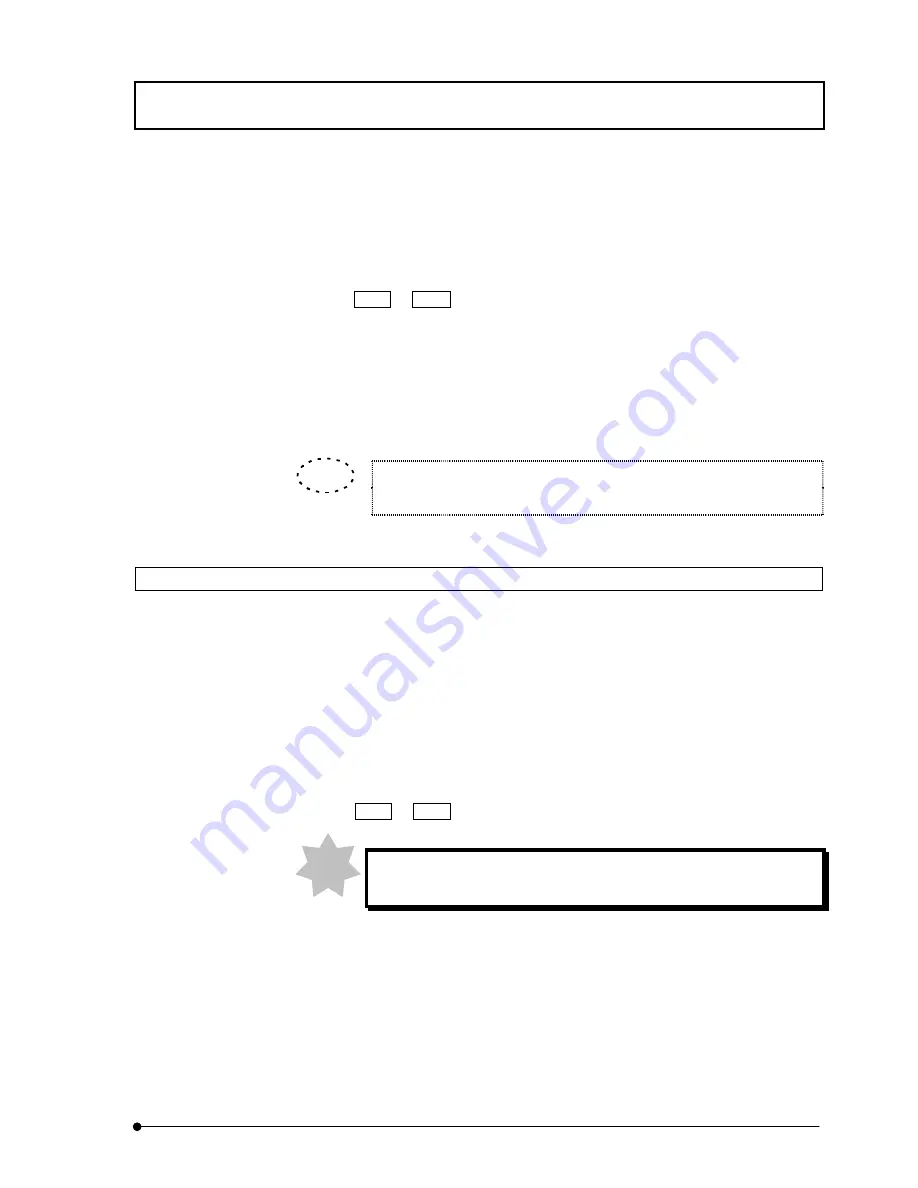
APPLIED OPERATIONS
/Transferring Data to Another Application
IV.
OPERATION INSTRUCTIONS
IV .
2 - 3 1 7
Page
2.
Click the <Copy> button to copy the plot image to the clipboard.
3. Exit from FLUOVIEW or display the [Start] menu by pressing the Windows key or
the Ctrl + Esc keys.
4.
Select [Programs]-[Accessories] and issue the [Paint] command.
5. From the [Edit] menu of Paint, select the [Paste] command and paste the plot
image which has been copied to the clipboard in step 3.
For detailed operation procedures of Paint, refer to the [help provided by
Paint].
2-11-3 Transferring Image Data to Another Application (microVoxel, Paint, etc.)
To transfer image data to another application, the image data should be saved in a file
and the file should be transferred.
1. Save an image using one of the formats that can be handled by the destination
application. See sections 2-3, “Saving, Opening and Shredding Images” and 2-3-1,
“Saving Images” for the image saving procedure.
2. Exit from FLUOVIEW or display the [Start] menu by pressing the Windows key or
the Ctrl + Esc keys.
To transfer data to microVoxel, it is required to exit from FLUOVIEW,
exit from Windows and restart OS/2.
3.
Start the image transfer destination application (Paint, etc.).
4.
In the application, open the file saved in step 1.
TIP
NOTE
Summary of Contents for FLUOVIEW FV300
Page 2: ......
Page 8: ......
Page 10: ......
Page 12: ......
Page 26: ......
Page 28: ......
Page 38: ......
Page 114: ......
Page 486: ......
Page 506: ......
Page 512: ......
Page 518: ......
Page 520: ......
Page 548: ......
Page 552: ......
Page 554: ......
Page 556: ......
Page 562: ......
Page 563: ......






























