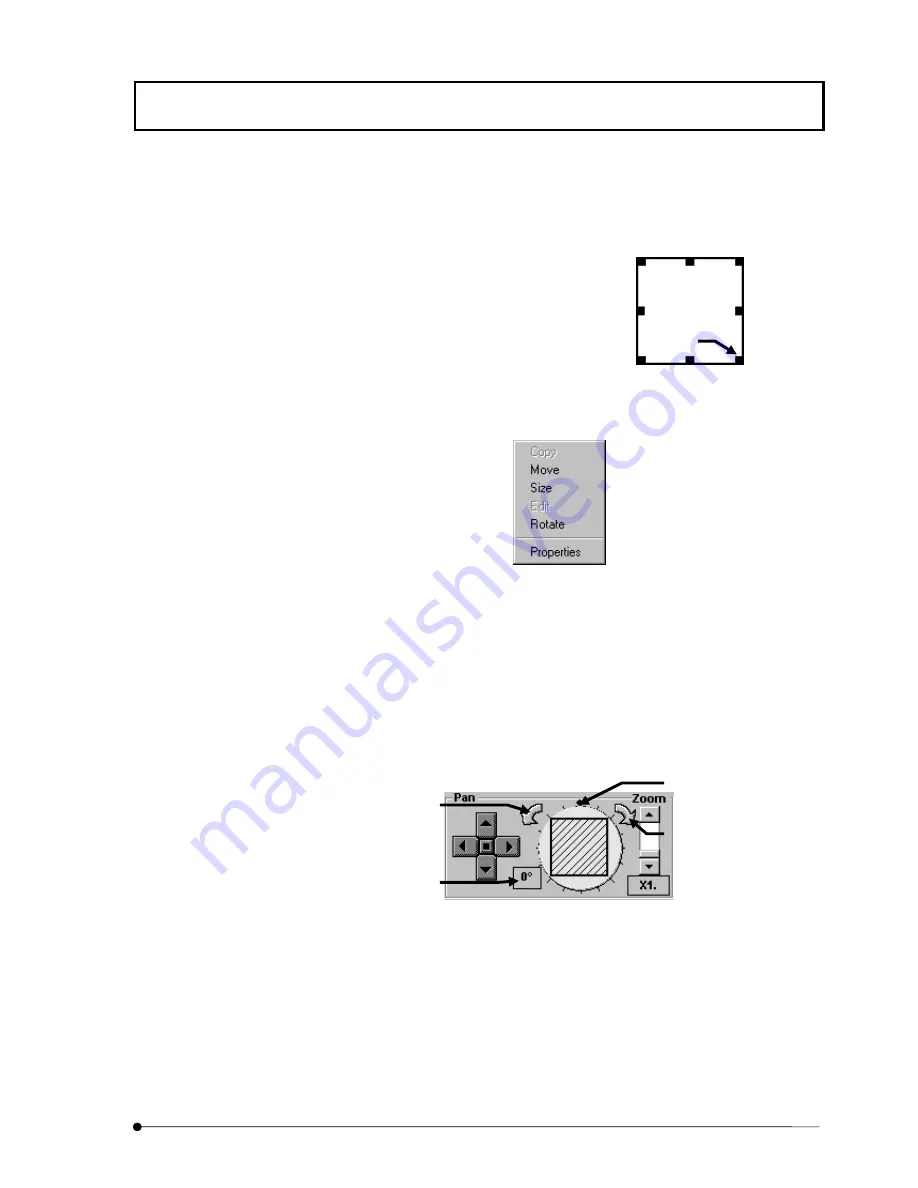
APPLIED OPERATIONS
/Image Acquisition
IV.
OPERATION INSTRUCTIONS
IV .
2 - 6 9
Page
4. Change the frame size. To change the frame size, click a point inside the frame
with the mouse pointer. When square handles are displayed on the frame edges,
place the mouse pointer on one of them and drag it.
5. Change the inclination angle of the line. Right-click the mouse on the line and,
when a pop-up menu appears, select [Rotate] from it.
6. The inclination angle of the line can be varied according to the mouse pointer
movement.
Place the mouse pointer on an inclining position and click the mouse left button to
fix the frame inclination angle.
7. When using hardware that is compatible with rotation scan (FV5-IO3), specify the
image rotation angle using the rotation arrow buttons on both sides of the circuit in
the [Pan] group box in the [Acquire] panel.
8.
Acquire images by clicking the <XYZ>, <XYT. or <XYZT> button.
9.
After acquiring images, select <Normal> from the list displayed below the [Surface
XY-Norm] option button in the [Mode] group box to set the scanning range to the
original setting.
Handle
Dragging the blue handle
along the circuit allows the
acquisition area to be tilted.
Assuming that the angle at
the top of the circle is 90°, tilts
the acquisition area by 1° per
step in the counterclockwise
direction.
Assuming that the angle at
the top of the circle is 90°, tilts
the acquisition area by 1° per
step in the counterclockwise
direction.
Displays the image rotation
angle. The angle can also be
specified by direct entry.
Summary of Contents for FLUOVIEW FV300
Page 2: ......
Page 8: ......
Page 10: ......
Page 12: ......
Page 26: ......
Page 28: ......
Page 38: ......
Page 114: ......
Page 486: ......
Page 506: ......
Page 512: ......
Page 518: ......
Page 520: ......
Page 548: ......
Page 552: ......
Page 554: ......
Page 556: ......
Page 562: ......
Page 563: ......






























