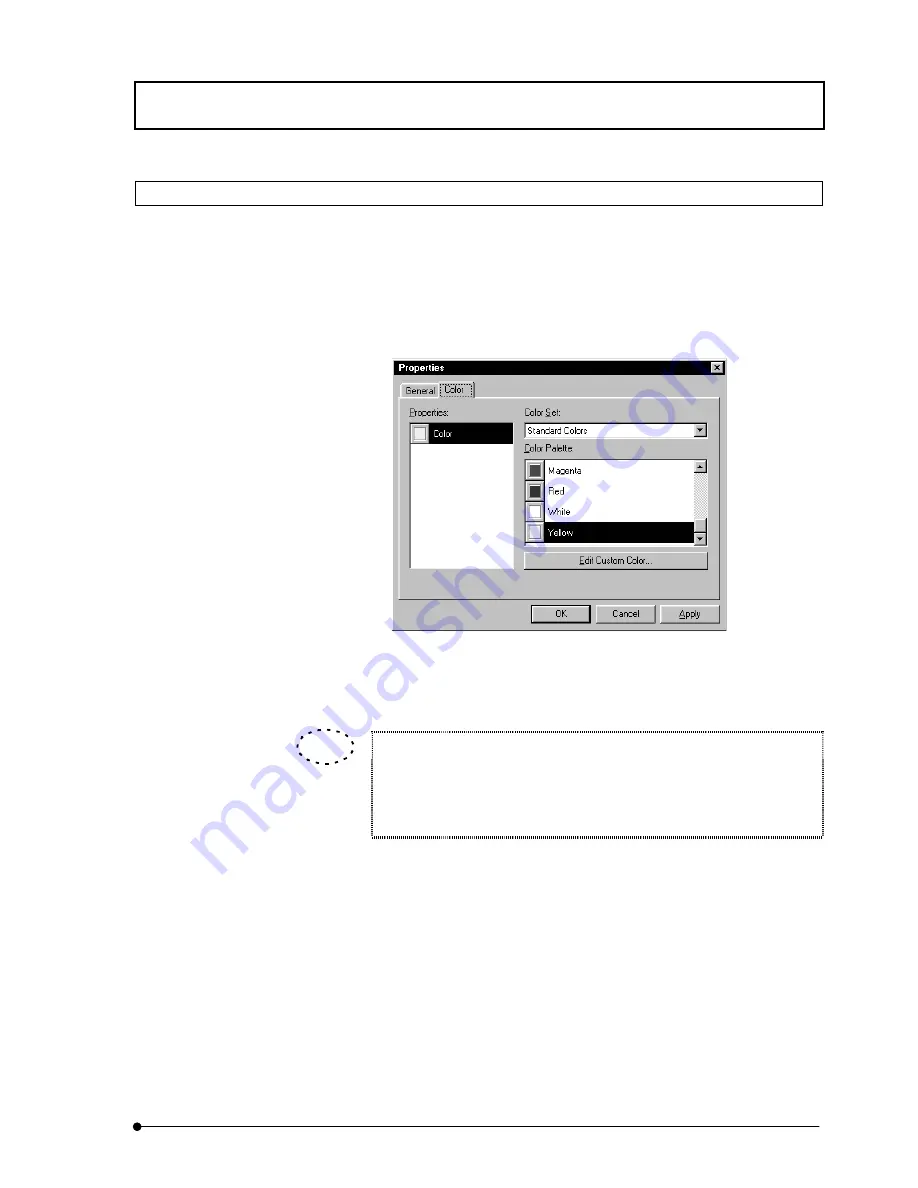
APPLIED OPERATIONS
/Entering Comment in Image
IV.
OPERATION INSTRUCTIONS
IV .
2 - 3 2 9
Page
2-12-11 Changing the Comment Color
1. Click the mouse on the comment to be changed of color to make the comment
active (i.e. handles displayed around it).
2.
Click the right button of the mouse. A pop-up menu as shown in Fig. 2-145 appears.
3. Select [Properties] from the menu. The [Properties] dialog box as shown below
appears. Display the [Color] panel at the front.
Fig. 2-146 [Properties] Dialog Box
4.
Select the desired color from the [Color Palette] list box.
To change the comment color automatically, set in the [FLUOVIEW Setup]
dialog box.
For details, see the description on the [Software] panel in section 1-3-1 in
MAINTENANCE, “Overall Setting of FLUOVIEW” for detailed operations.
TIP
Summary of Contents for FLUOVIEW FV300
Page 2: ......
Page 8: ......
Page 10: ......
Page 12: ......
Page 26: ......
Page 28: ......
Page 38: ......
Page 114: ......
Page 486: ......
Page 506: ......
Page 512: ......
Page 518: ......
Page 520: ......
Page 548: ......
Page 552: ......
Page 554: ......
Page 556: ......
Page 562: ......
Page 563: ......






























