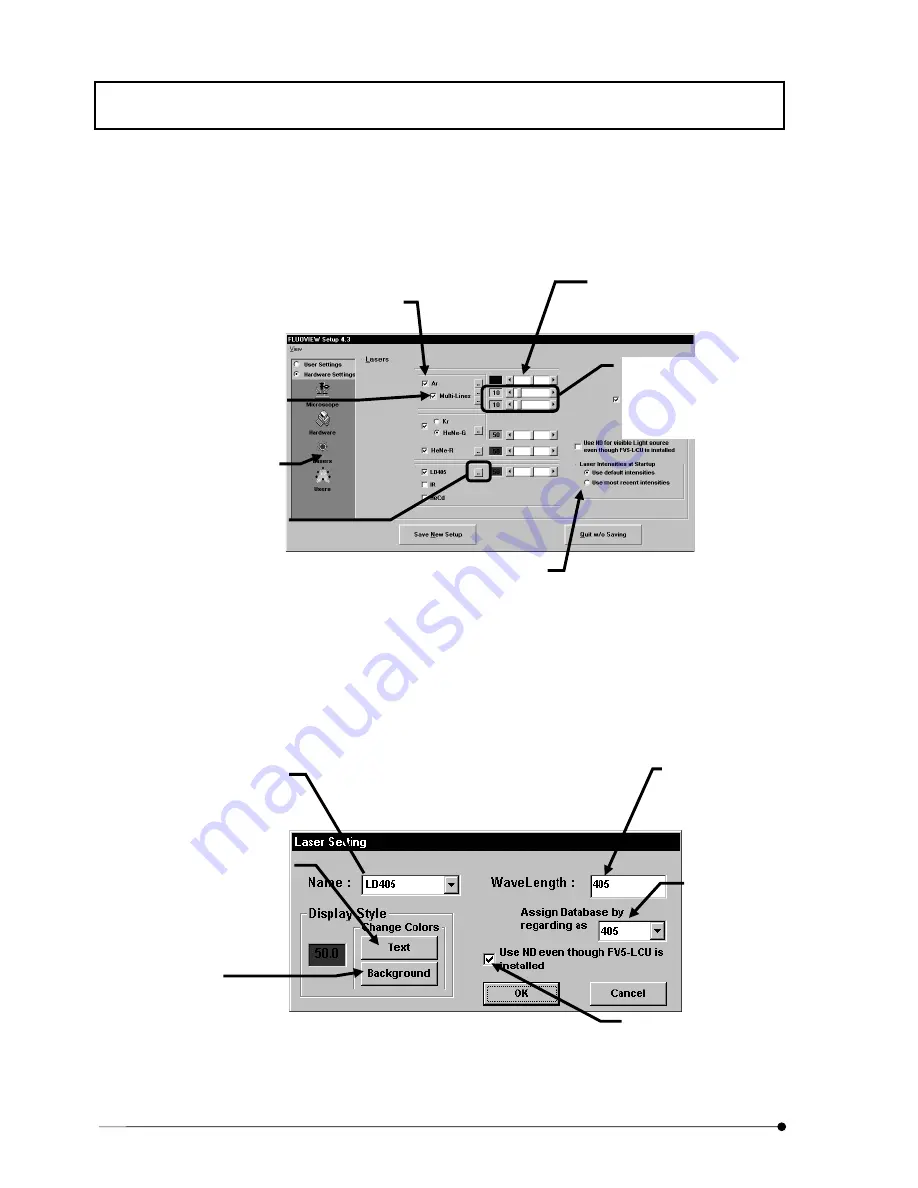
Software Setup/
Setting the System Configuration
V .
MAINTENANCE
V.
1 - 1 2
Page
10. Click the [Lasers] icon in [Hardware Settings] to display the [Lasers] panel in the
front of position.
Set the lasers to be used and set its default intensity.
11. Click the [Detail Setting] button to display [Laser Setting] dialog box.
[Default Laser Intensity] scale
Set the initial ND filter value at the start
of the FLUOVIEW application.
[Lasers Installed] check box
Select and check the lasers to be used with the
FLUOVIEW application.
[Name] drop down list
Select laser name. The name can
be also input from the keyboard.
Input laser wavelength to
be displayed in pop up
dialog in laser intensity
display.
[Laser Intensities at Startup] group box
Set the laser intensities when starting up the FLUOVIEW application.
[User default intensities] option button
Select to use the default intensity set in the [Default Laser Intensity]
scale above.
[Use most recent intensities] Option button
Set to use the intensity that was used in the last observation.
[Multi Lines] check box
Check when using Multiline Ar
laser, then the scale appears to
the right
Appears when checking the
[Multi Lines] check box.
The laser wave length is popped
up when placing the mouse
pointer onto the text box.
[Lasers] icon
[Background] button
Set background color
of laser intensity
display.
[Detail Setting] button
[Text ] button
Set color of characters to display
laser intensity.
Check this box if dedicated AOTF
is not equipped to the laser unit
selected from drop down list of
[Name].
This value is utilized to
determine filter setting in
accordance with dye,
and it does not need to
change usually.
Summary of Contents for FLUOVIEW FV300
Page 2: ......
Page 8: ......
Page 10: ......
Page 12: ......
Page 26: ......
Page 28: ......
Page 38: ......
Page 114: ......
Page 486: ......
Page 506: ......
Page 512: ......
Page 518: ......
Page 520: ......
Page 548: ......
Page 552: ......
Page 554: ......
Page 556: ......
Page 562: ......
Page 563: ......













































