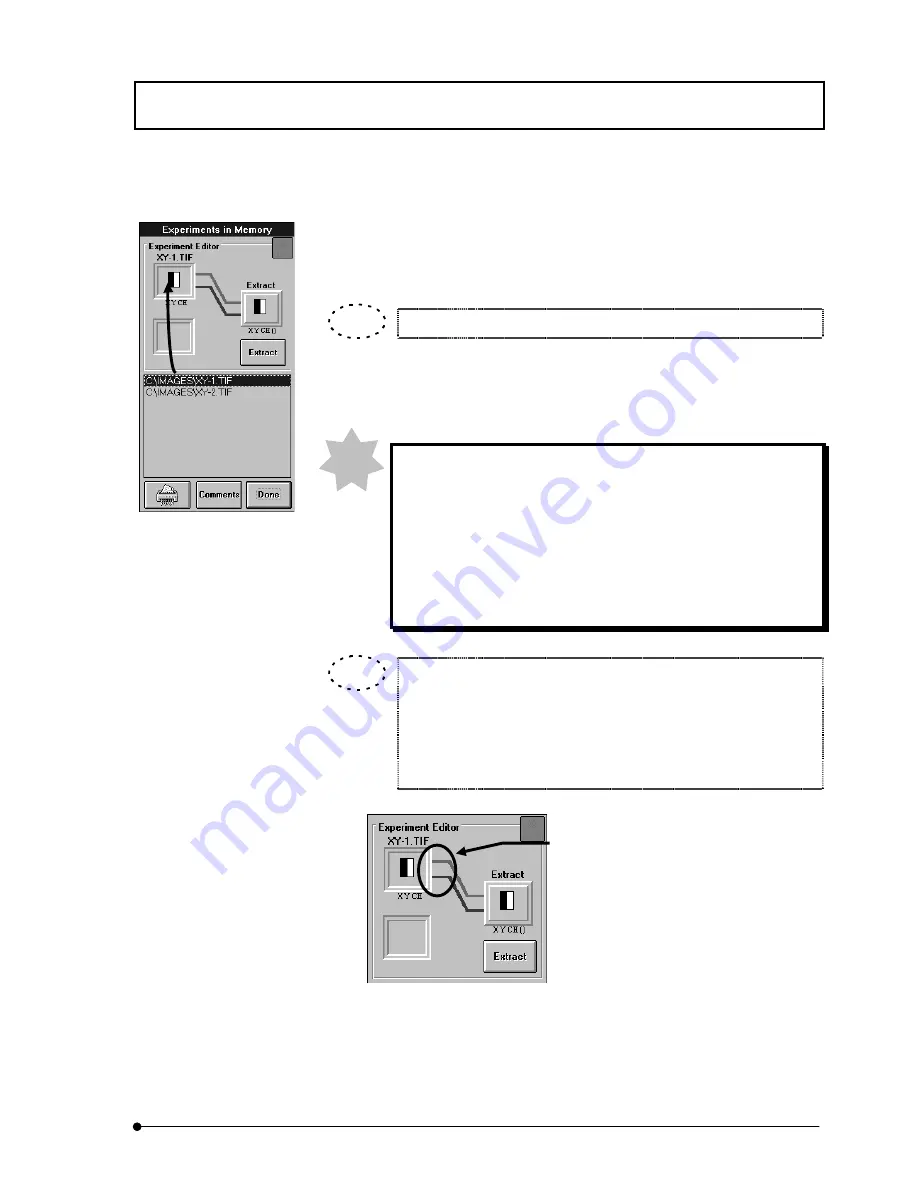
APPLIED OPERATIONS
/Merger/Extraction of Image Channels
IV.
OPERATION INSTRUCTIONS
IV .
2 - 3 4 1
Page
4.
From the file list in the [Experiments in Memory] dialog box, select the file name of
the image from which to extract channels and drag it into the frame at the top left.
The icon of the image is displayed in the frame at the top left.
The mouse pointer turns into the image icon during dragging.
5. The channels of the image set in the [Experiments in Memory] dialog box are
connected to [Extract] by lines.
The lines of channels are colored as shown below.
Ch1: Navy blue
Ch2: Light blue
Ch3: Green
Ch4: Yellow green
Ch5:Orange
Ch6: Red
When the mouse pointer is approached to the icon-side end of a line
connected to [Extract], the color of the line end turns into yellow.
Clicking the line in this condition switches the channel between the
selected and deselected status alternately. The lines connected to
[Extract] indicate the selected channels.
Clicking a channel line in this area switches the
channel between the selected and deselected
status.
NOTE
TIP
TIP
Summary of Contents for FLUOVIEW FV300
Page 2: ......
Page 8: ......
Page 10: ......
Page 12: ......
Page 26: ......
Page 28: ......
Page 38: ......
Page 114: ......
Page 486: ......
Page 506: ......
Page 512: ......
Page 518: ......
Page 520: ......
Page 548: ......
Page 552: ......
Page 554: ......
Page 556: ......
Page 562: ......
Page 563: ......






























