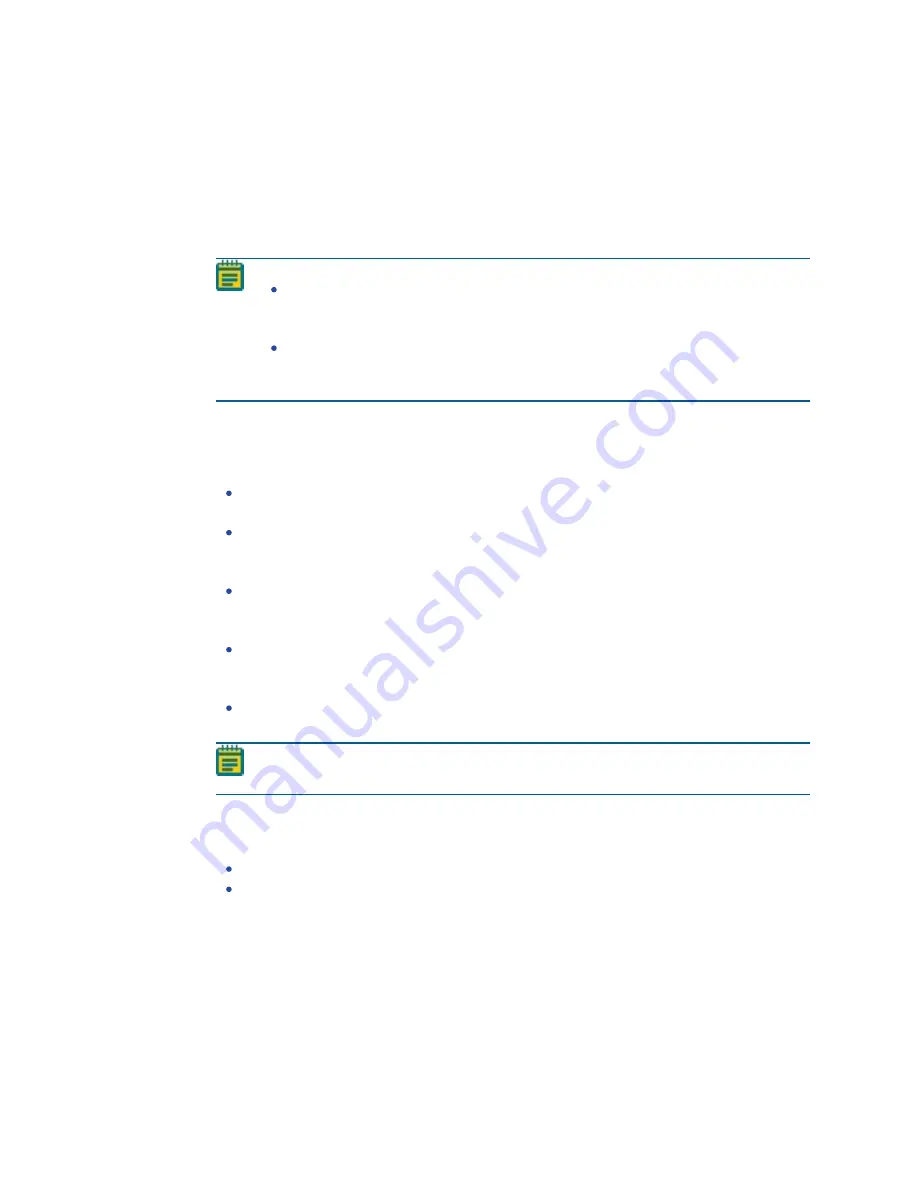
ImageXpress Confocal HT.ai High-Content Imaging System User Guide
78
5084773 A
To acquire a single site in each well:
1. Select the Sites to Visit tab.
2. Select the Single Site Site Option.
3. Select the Custom Field of View (%) check box to specify a percentage of the field of view
for the camera to acquire, and then enter the X (width) value and Y (height) value. This is
useful to acquire images from an unevenly illuminated full field or to acquire images that
include the area outside the well boundary.
Note:
The full field of view for the camera is 100 percent (100% in the X field and 100%
in the Y field). For example, if the full field of view width is 1000 µm, then to
acquire a width of 500 µm, enter 50 in the X field.
Custom field of view is compatible with full-size shading correction images
when you use Legacy Correction. See
4. Use the plate map to specify the wells for data acquisition. Active wells are green and
inactive wells are gray. When the plate dimensions, plate skirt, and/or objective prevents
acquisition from the wells at the edge of the plate, the affected wells are blocked, and
display surrounded by a gray rectangle.
To exclude a single well, click on a green well. The well turns gray and the acquisition
will skip the well. To include the well, click the well again. The well turns green.
To exclude a column of wells, click on the number header. The column of wells turns
gray and the acquisition will skip the well. To include the column, click the column
header again. The wells turn green.
To exclude a row of wells, click on the letter header. The row of wells turns gray and
the acquisition will skip the well. To include the row, click the letter header again. The
wells turn green.
To exclude a contiguous group of wells, drag the red outline across a group of wells.
The wells turn gray. To include the wells, drag the red outline across the group of wells
again. The wells turn green.
To exclude or include all wells in the entire plate, click the white triangle in the upper-
left corner of the plate map.
Note: You can preselect the wells for the acquisition as part of the automated
protocol, or you can select the wells when you run the protocol.
5. When you finish configuring the protocol, continue to
Saving Plate Acquisition Protocols
. Otherwise, continue to any other configuration as needed.
See the following sections:
Plate Acquisition Setup Dialog: Configure Tab, Acquisition Tab on page 90
Plate Acquisition Setup Dialog: Configure Tab, Display Tab on page 121
Summary of Contents for ImageXpress Confocal HT.ai
Page 1: ...5084773 A March 2021 ImageXpress Confocal HT ai High Content Imaging System User Guide...
Page 6: ...ImageXpress Confocal HT ai High Content Imaging System User Guide 6 5084773 A...
Page 16: ...ImageXpress Confocal HT ai High Content Imaging System User Guide 16 5084773 A...
Page 26: ...ImageXpress Confocal HT ai High Content Imaging System User Guide 26 5084773 A...
Page 62: ...ImageXpress Confocal HT ai High Content Imaging System User Guide 62 5084773 A...
Page 188: ...ImageXpress Confocal HT ai High Content Imaging System User Guide 188 5084773 A...
Page 248: ...ImageXpress Confocal HT ai High Content Imaging System User Guide 248 5084773 A...






























