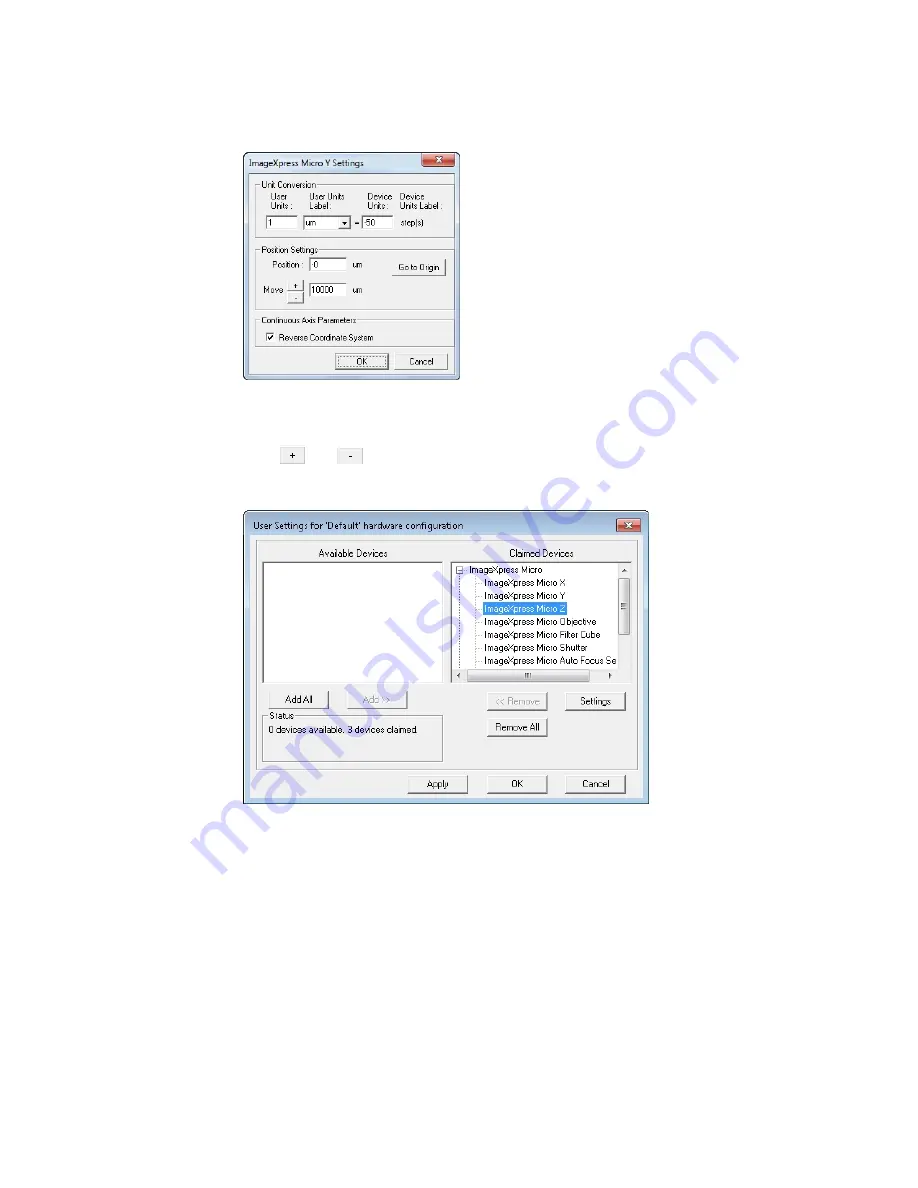
Chapter 3: System Installation and Testing
5084773 A
39
11. In the Claimed Devices list, select ImageXpress Micro Y and then click Settings to display
the ImageXpress Micro Y settings dialog.
Figure 3-6: ImageXpress Micro Y Settings Dialog
12. In the Move field, increase the step size to 10,000 µm.
13. Select the Reverse Coordinate System check box.
14. Click
and
and confirm that the stage responds to the control.
15. In the Move field, change the step size back to 10 µm and click OK to display the User
Settings dialog.
Figure 3-7: User Settings Dialog with ImageXpress Micro Z Selection
Summary of Contents for ImageXpress Confocal HT.ai
Page 1: ...5084773 A March 2021 ImageXpress Confocal HT ai High Content Imaging System User Guide...
Page 6: ...ImageXpress Confocal HT ai High Content Imaging System User Guide 6 5084773 A...
Page 16: ...ImageXpress Confocal HT ai High Content Imaging System User Guide 16 5084773 A...
Page 26: ...ImageXpress Confocal HT ai High Content Imaging System User Guide 26 5084773 A...
Page 62: ...ImageXpress Confocal HT ai High Content Imaging System User Guide 62 5084773 A...
Page 188: ...ImageXpress Confocal HT ai High Content Imaging System User Guide 188 5084773 A...
Page 248: ...ImageXpress Confocal HT ai High Content Imaging System User Guide 248 5084773 A...






























