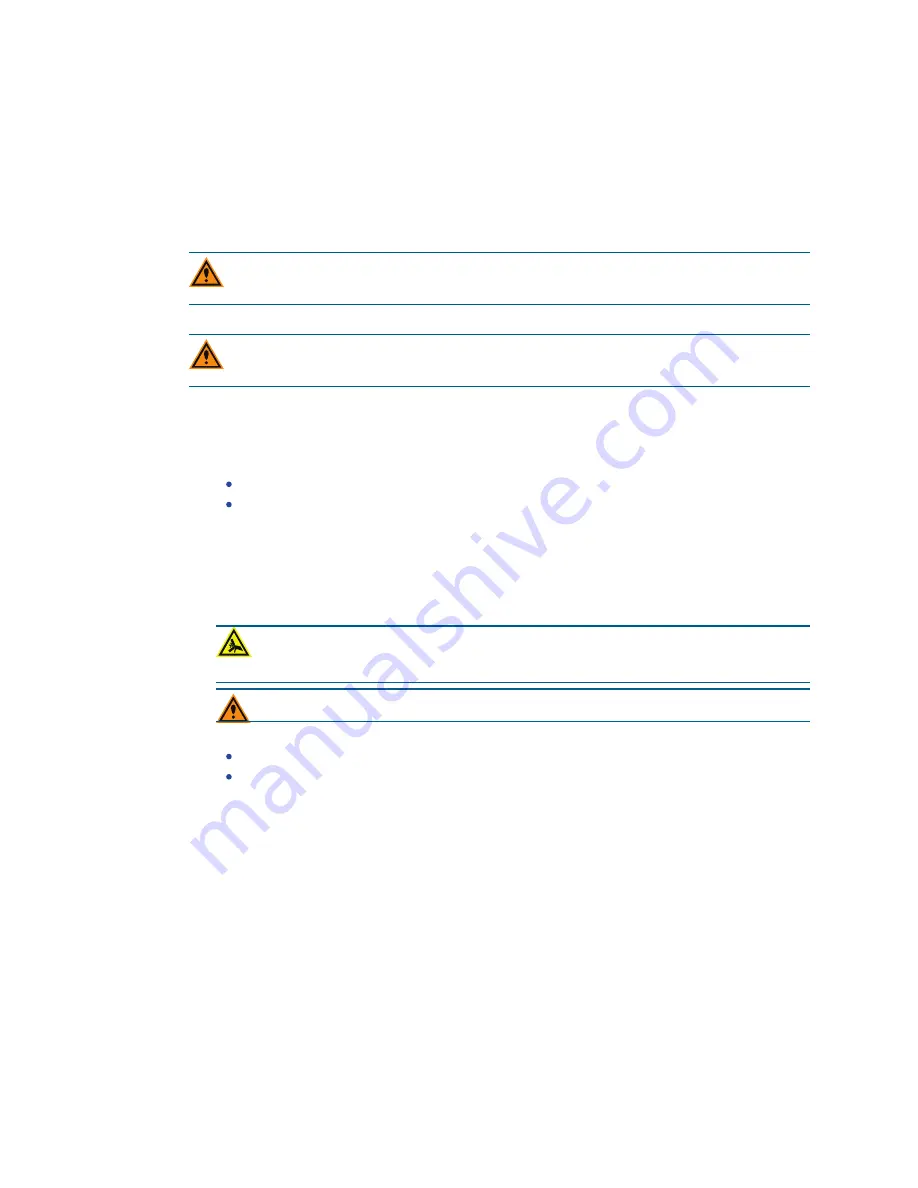
ImageXpress Confocal HT.ai High-Content Imaging System User Guide
214
5084773 A
Installing Objectives
The objectives in the ImageXpress Confocal HT.ai system are mounted in a four-position linear
selector. Objectives are very delicate components. Use special care when you handle
objectives. Also see
Compatible Objectives on page 243
To determine the correct position for the objective, see
Correct Objective Placement on page
CAUTION! You must contact Molecular Devices Technical Support to schedule a Field
Service Engineer to install or remove a water immersion objective.
Before you replace an objective, read and follow the
Maintenance Precautions on page 189
CAUTION! To prevent skin oils from damaging the optical coatings, we recommend
wearing powder-free gloves during the following procedure.
To install an objective:
1. Start the MetaXpress software.
2. In the MetaXpress software, move the objective changer to the position to install the
objective.
Select position 1 (the position on the right) to move the objectives to the left.
Select position 4 (the position on the left) to move the objectives to the right.
3. Exit the MetaXpress software.
4. On the ImageXpress Systems Power and Options Controller, power OFF the instrument.
5. Place the new objective in its protective case on a clean work-area surface near the front
of the ImageXpress Confocal HT.ai system.
6. Open the upper hinged side panel door of the instrument.
WARNING! PINCH HAZARD.
When you install an objective, beware of the free-
moving stage. It slides around loosely when the instrument is powered off.
CAUTION! Use caution to prevent damage when holding the objective.
7. Reach in and unscrew the objective to remove.
To access position 2, you need to remove the objective in position 1.
To access position 3, you need to remove the objective in position 4.
8. Set the correction collar on the new objective, if applicable.
9. With the objective in your hand, reach into the instrument and screw the objective into its
position.
10. Close the upper hinged side panel door of the instrument.
11. On the ImageXpress Systems Power and Options Controller, power ON the instrument.
12. Start the Meta Imaging Series Administrator Software.
13. Create a new hardware profile. See
Creating Hardware Profiles on page 198
.
14. Create a new group and select the new hardware profile. See
of the MetaXpress Software on page 129
.
15. Create a new group icon. See
Creating MetaXpress Software Group Icons and Adding
Them to the Windows Desktop on page 130
.
16. Exit the Meta Imaging Series Administrator Software.
17. Start the MetaXpress software using the new group icon.
Summary of Contents for ImageXpress Confocal HT.ai
Page 1: ...5084773 A March 2021 ImageXpress Confocal HT ai High Content Imaging System User Guide...
Page 6: ...ImageXpress Confocal HT ai High Content Imaging System User Guide 6 5084773 A...
Page 16: ...ImageXpress Confocal HT ai High Content Imaging System User Guide 16 5084773 A...
Page 26: ...ImageXpress Confocal HT ai High Content Imaging System User Guide 26 5084773 A...
Page 62: ...ImageXpress Confocal HT ai High Content Imaging System User Guide 62 5084773 A...
Page 188: ...ImageXpress Confocal HT ai High Content Imaging System User Guide 188 5084773 A...
Page 248: ...ImageXpress Confocal HT ai High Content Imaging System User Guide 248 5084773 A...






























