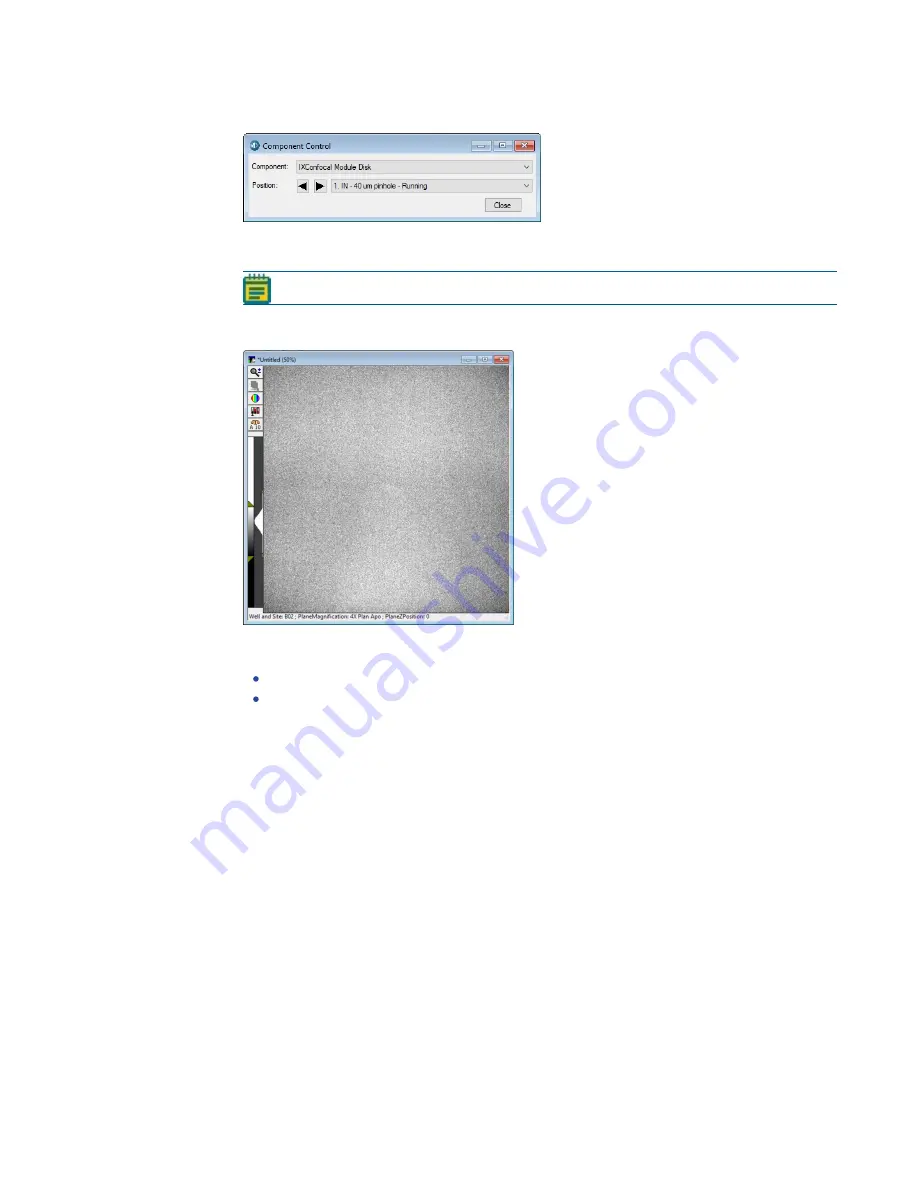
Chapter 8: Maintenance
5084773 A
197
13. Go back to the Component Control dialog.
Figure 8-8: Component Control Dialog (Running)
14. Click the Position drop-down and select any Running position.
Note: Running positions are odd numbers.
15. Wait about 2 minutes for the disk to start spinning.
16. Confirm that the software displays either pinholes or slits.
Figure 8-9: Expected Result
17. Do one of the following to close the instrument top door:
From the simplified menu, click Screening > Acquisition Setup > Load Plate.
From the standard menu, click Screening > Plate Acquisition Setup > Load Plate.
18. If your instrument uses a dual confocal disk box, repeat this procedure to test the other
disk.
Summary of Contents for ImageXpress Confocal HT.ai
Page 1: ...5084773 A March 2021 ImageXpress Confocal HT ai High Content Imaging System User Guide...
Page 6: ...ImageXpress Confocal HT ai High Content Imaging System User Guide 6 5084773 A...
Page 16: ...ImageXpress Confocal HT ai High Content Imaging System User Guide 16 5084773 A...
Page 26: ...ImageXpress Confocal HT ai High Content Imaging System User Guide 26 5084773 A...
Page 62: ...ImageXpress Confocal HT ai High Content Imaging System User Guide 62 5084773 A...
Page 188: ...ImageXpress Confocal HT ai High Content Imaging System User Guide 188 5084773 A...
Page 248: ...ImageXpress Confocal HT ai High Content Imaging System User Guide 248 5084773 A...






























