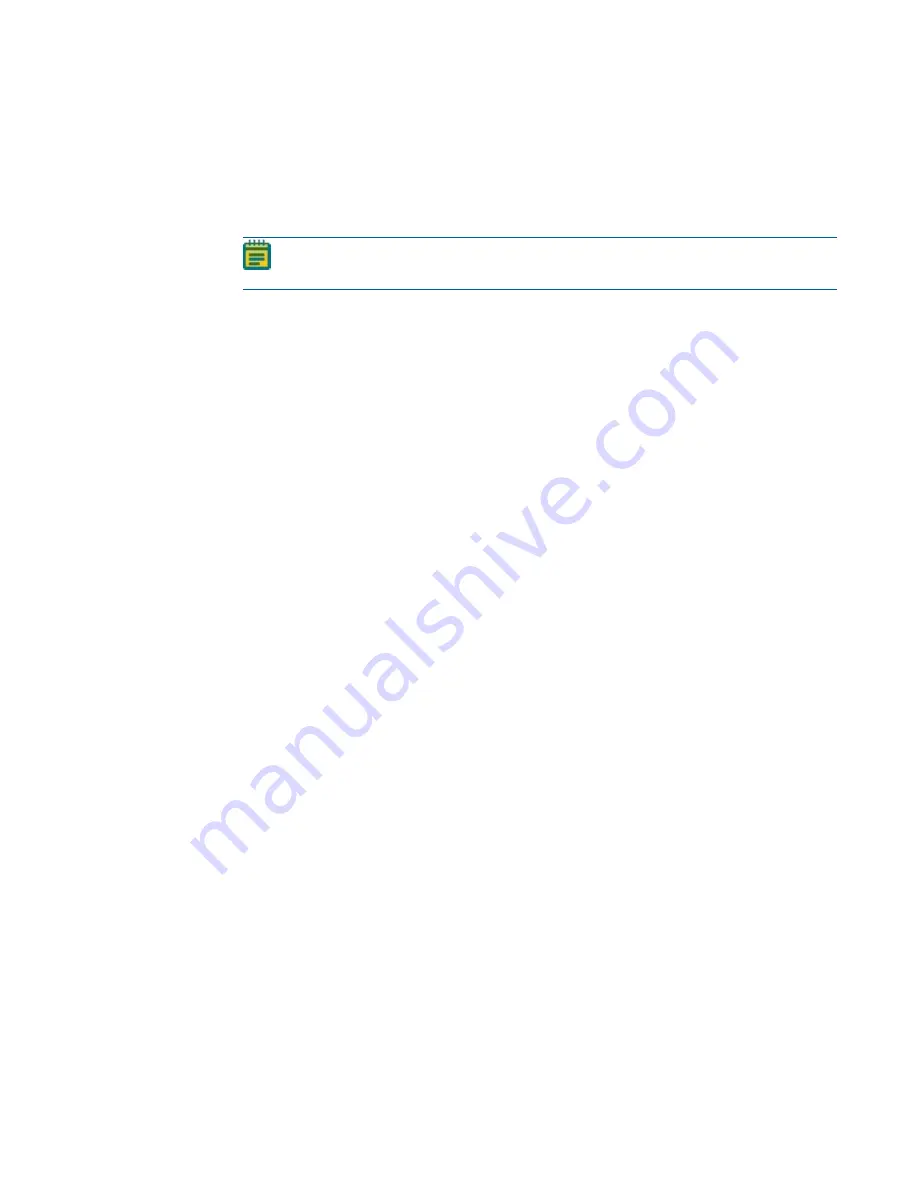
Chapter 8: Maintenance
5084773 A
217
9. In the Installed Devices field, select ImageXpress Micro and then click Settings to display
the ImageXpress Micro Settings dialog.
10. Select the Parameter Group #1 tab.
11. For a Plate Bottom Reference and XY reference, select the Maintenance Mode check box.
12. Click OK to display the Install System Devices dialog.
13. Click OK to display the Configure Hardware dialog.
Note: In the next steps, enter the values from earlier in the Configure Devices dialog
to ensure that the settings carry over for all hardware profiles.
14. In the Hardware Settings list select the hardware settings you use and then click Configure
Devices to display the User Settings dialog.
15. In the Claimed Devices list select ImageXpress Micro Objective and click Settings to
display the ImageXpress Micro Objective Settings dialog.
16. In the Objective # row, Click the Objective Labels drop-down, and select the same label
you selected earlier. The other fields in that row autocomplete.
17. Click OK to display the User Settings dialog.
18. Click OK to display the Configure Hardware dialog.
19. Click OK to display the Meta Imaging Series Administrator dialog.
20. Click OK to exit the software.
21. Configure parfocality. See
Configuring Parfocality After Changing Objectives on page 218
.
Summary of Contents for ImageXpress Confocal HT.ai
Page 1: ...5084773 A March 2021 ImageXpress Confocal HT ai High Content Imaging System User Guide...
Page 6: ...ImageXpress Confocal HT ai High Content Imaging System User Guide 6 5084773 A...
Page 16: ...ImageXpress Confocal HT ai High Content Imaging System User Guide 16 5084773 A...
Page 26: ...ImageXpress Confocal HT ai High Content Imaging System User Guide 26 5084773 A...
Page 62: ...ImageXpress Confocal HT ai High Content Imaging System User Guide 62 5084773 A...
Page 188: ...ImageXpress Confocal HT ai High Content Imaging System User Guide 188 5084773 A...
Page 248: ...ImageXpress Confocal HT ai High Content Imaging System User Guide 248 5084773 A...






























