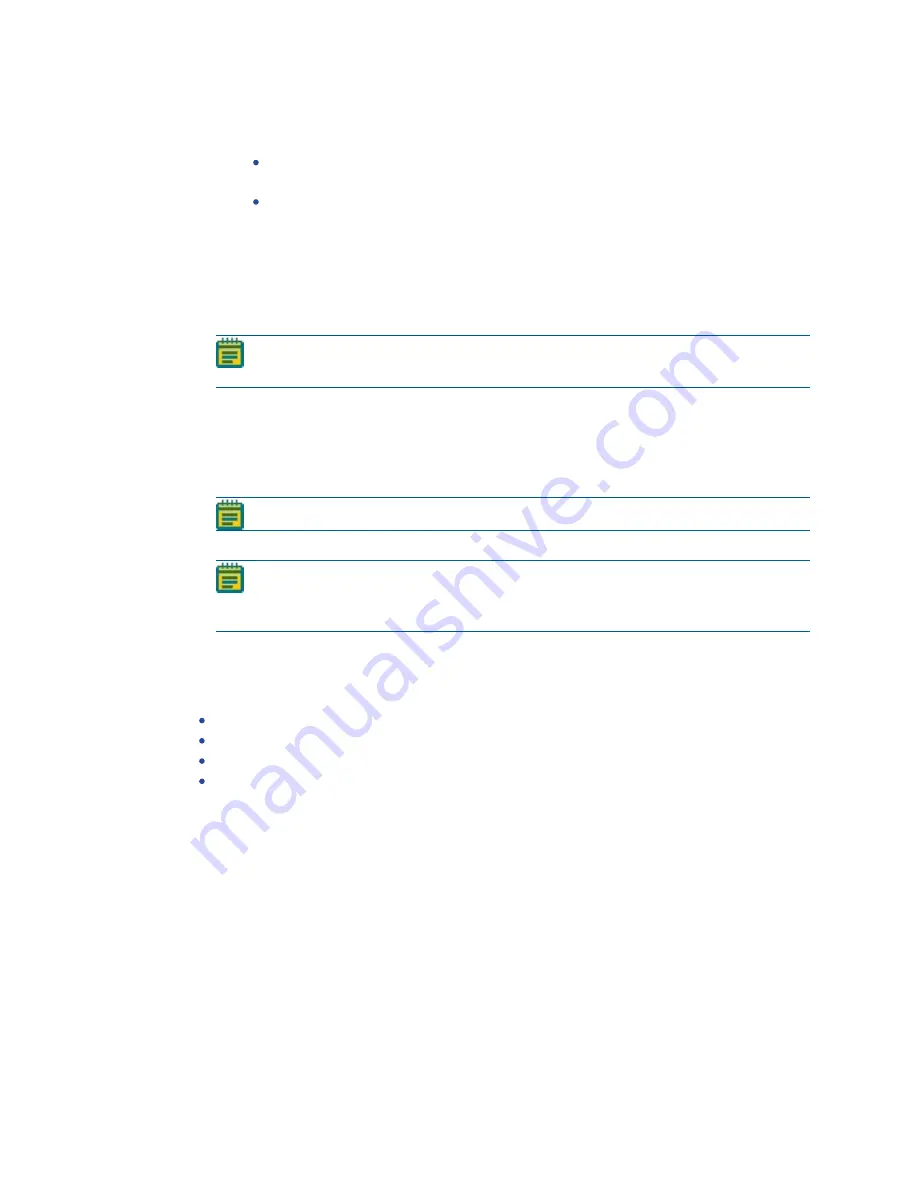
ImageXpress Confocal HT.ai High-Content Imaging System User Guide
110
5084773 A
8. Select the Timelapse tab and do the following to add continuous time points:
a. Click the Perform Time Series For drop-down:
Select One Well Then The Next for fast kinetic time lapse in a single well (or site).
The software collects all time points in one well before moving to the next well.
Select All Selected Wells for long-term time lapse experiments. The software
acquires all wells during each time point.
b. In the Number of Timepoints field, enter the number of time points.
c. In the Interval field, enter the time between the beginning of one time point and the
beginning of the next. Select the time unit of measure from the drop-down.
d. In the Duration field, enter the total time of experiment. Select the time unit of measure
from the drop-down. This is equivalent to Interval x Number of time points.
Note: Time points you define here acquire in a continuous acquisition and you can
append the time points to a discontinuous time lapse experiment.
9. Select the Allow Appending to Existing Plate check box to append new data to an existing
plate.
10. Select the Run tab.
11. In the Folder Name field, enter the folder name.
12. In the Barcode field, enter the code. See
Note: You must use a barcode to append subsequent time points.
13. Click Acquire Plate to start the plate acquisition.
Note: The next time point you acquire will be appended to the previous plate reads
as long as you match the Folder Name, Barcode, and Plate Name. In addition, most
of the protocol parameters must remain the same or an error will result.
Error Handling
With discontinuous time lapse acquisition, if you select an inappropriate protocol, the following
messages can display, and you cannot append to the plate:
Site selection has changed.
Plate type and/or well selection changed.
Wavelength selection has changed.
Z-Series option set to save all Z planes.
Entering Barcodes
Enter the barcode manually or with a barcode scanner. Use alphanumeric characters. The
Barcode field clears after every acquisition.
To reuse a manually entered barcode:
1. When you create a protocol, enter the barcode to recall in the Description field.
2. Copy the Description field barcode and paste it in the Barcode field.
Summary of Contents for ImageXpress Confocal HT.ai
Page 1: ...5084773 A March 2021 ImageXpress Confocal HT ai High Content Imaging System User Guide...
Page 6: ...ImageXpress Confocal HT ai High Content Imaging System User Guide 6 5084773 A...
Page 16: ...ImageXpress Confocal HT ai High Content Imaging System User Guide 16 5084773 A...
Page 26: ...ImageXpress Confocal HT ai High Content Imaging System User Guide 26 5084773 A...
Page 62: ...ImageXpress Confocal HT ai High Content Imaging System User Guide 62 5084773 A...
Page 188: ...ImageXpress Confocal HT ai High Content Imaging System User Guide 188 5084773 A...
Page 248: ...ImageXpress Confocal HT ai High Content Imaging System User Guide 248 5084773 A...






























