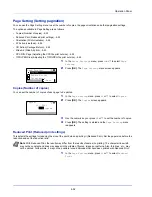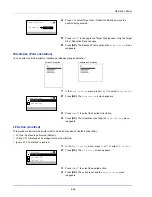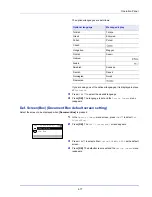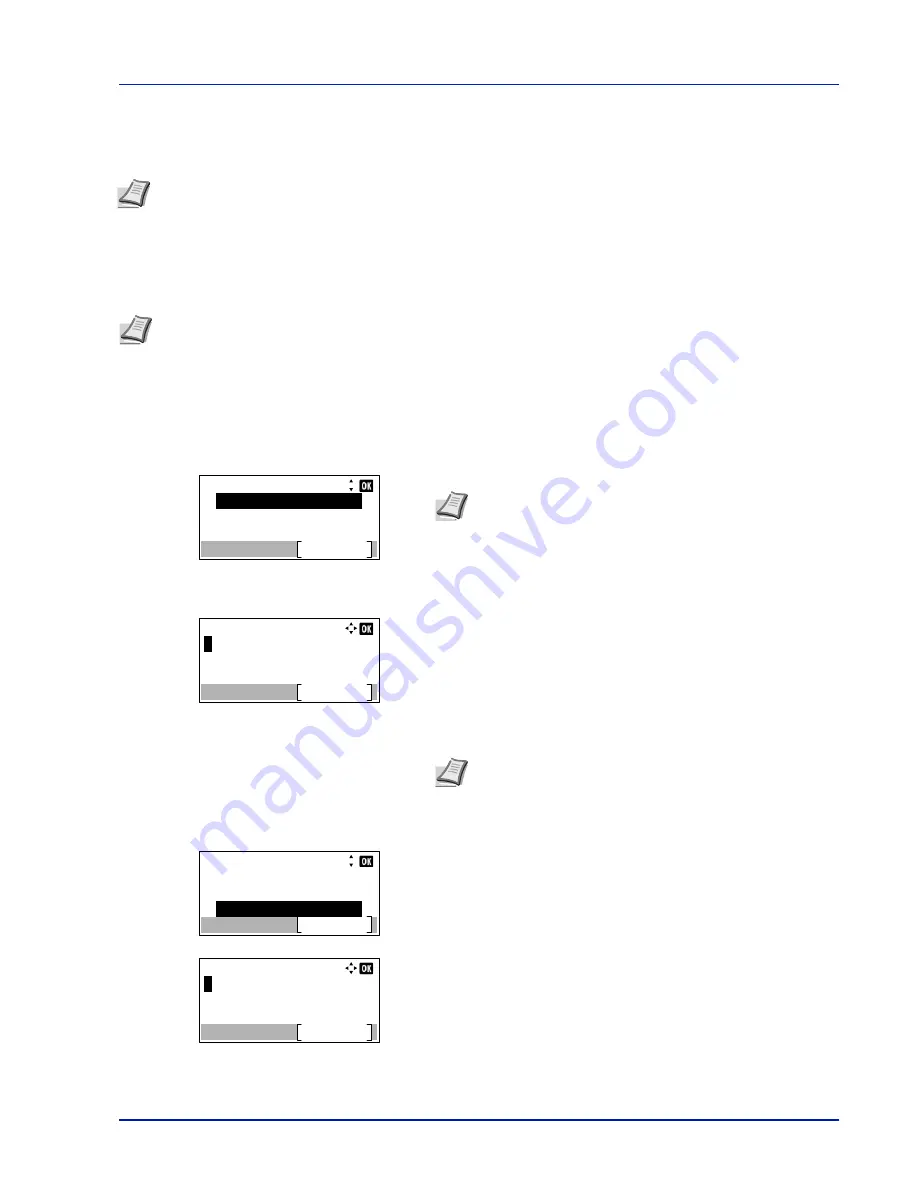
4-65
Operation Panel
Optional Network (Optional Network settings)
This selects the settings for the optional Network Interface Kit (IB-50) or Wireless Network Interface Kit (IB-51).
The options available in the Optional Network settings are as follows:
• Wireless Network (Wireless network settings)...4-66
• Basic (Basic settings for the optional Network Interface Kit)...4-72
• Communication (Select the network interface to use)...4-75
1
Press
[Menu]
.
2
Press
U
or
V
to select
Optional Network
.
3
Press
[OK]
. The Login screen appears.
4
With the
Login User Name
entry field selected, press
[OK]
. The
Login User Name
entry screen is displayed.
5
Enter the Login User Name using the numeric keys then press
[OK]
.
The log in screen reappears.
6
Press
U
or
V
to select the
Login Password
entry field.
7
Press
[OK]
. The
Login Password
entry screen is displayed.
Note
This is only displayed when
a Network Interface Kit (IB-50) or Wireless Network Interface Kit (IB-51) is
installed as an option.
Note
Check with your network administrator when selecting the network setting. After all network related settings
have been done, restart the network. Refer to
Restart Network (Restarting the optional Network Interface Kit) on
page 4-74
. This is mandatory to make the settings effective!
When the web page for IB-50 or IB-51 is used, network parameters and security settings can be conveniently
changed and checked from your PC. For more information, refer to the
IB-50/IB-51 User's Manual
.
Login User Name:
Login
Login Password:
Note
When user login administration is set:
• When logged in as an administrator, the log in screen is
not displayed and the
Optional Network
menu screen
is displayed.
• The setting is not possible when logged in as anyone other
than an administrator. Log in again as an administrator.
Login User Name:
Text
ABC
Note
The initial setting for the administrator's Login User
Name is "4000".
For details on entering characters, refer to
Character Entry
Method on page A-2
.
Login User Name:
Login
Login Password:
4000
Login Password:
Text
ABC
Summary of Contents for ECOSYS P4040dn
Page 1: ...ECOSYS P4040dn PRINT OPERATION GUIDE ...
Page 16: ...xii ...
Page 22: ...Machine Parts 1 6 ...
Page 58: ...Preparation before Use 2 36 ...
Page 66: ...Printing 3 8 ...
Page 202: ...Operation Panel 4 136 ...
Page 250: ...Maintenance 7 12 ...
Page 273: ...8 23 Troubleshooting 3 Close the rear cover 4 Open and close the top cover to clear the error ...
Page 274: ...Troubleshooting 8 24 ...
Page 306: ...Appendix A 32 ...
Page 315: ......
Page 318: ...Rev 1 2014 12 2P7KDEN001 ...