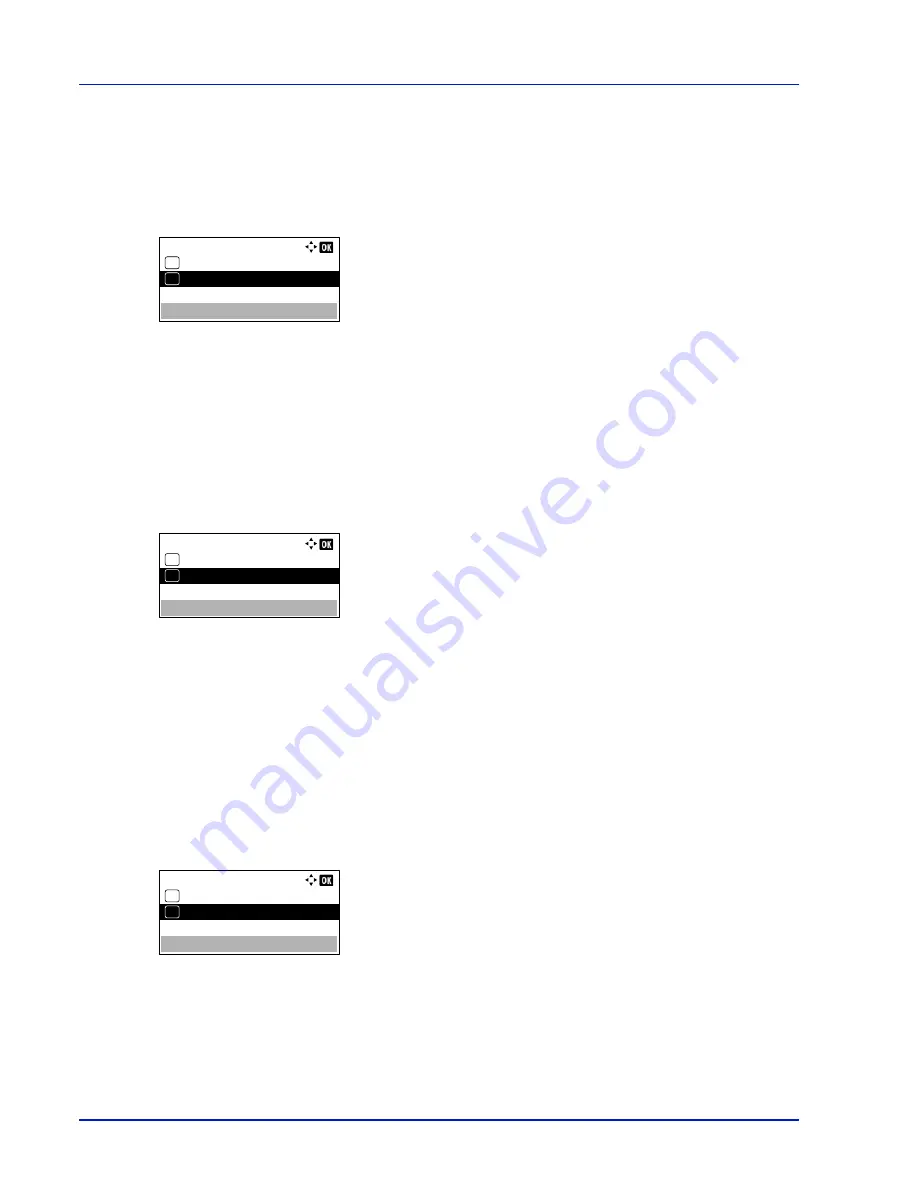
Operation Panel
4-100
Enhanced WSD (Enhanced WSD setting)
Set whether to use our proprietary web services. Network driver use this Enhanced WSD Web service. The default setting
is
On
.
1
In the
Network Security
menu, press
U
or
V
to select
Enhanced
WSD
.
2
Press
[OK]
. The
Enhanced WSD
screen appears.
3
Press
U
or
V
to select whether Enhanced WSD is enabled.
4
Press
[OK]
. The Enhanced WSD setting is set and the
Network
Security
menu reappears.
EnhancedWSD(SSL) (Enhanced WSD (SSL) setting)
Set whether to use our proprietary web services over SSL. SSL must be set to
On
in
SSL (SSL Server setting) on page 4-
101
. The default setting is
On
.
1
In the
Network Security
menu, press
U
or
V
to select
EnhancedWSD(SSL)
.
2
Press
[OK]
. The
EnhancedWSD(SSL)
screen appears.
3
Press
U
or
V
to select whether Enhanced WSD (SSL) is enabled.
4
Press
[OK]
. The Enhanced WSD (SSL) setting is set and the
Network Security
menu reappears.
IPP (IPP setting)
IPP (Internet Printing Protocol) is a standard that uses TCP/IP networks such as the Internet to enable print jobs to be sent
between remote computers and printers.
IPP is an extension of the HTTP protocol used to view websites and enables printing to be carried out via routers on printers
in remote locations. It also supports the HTTP authentication mechanisms along with SSL server and client authentication
as well as encryption. The default setting is
On
.
1
In the
Network Security
menu, press
U
or
V
to select
IPP
.
2
Press
[OK]
. The
IPP
screen appears.
3
Press
U
or
V
to select whether IPP is enabled.
4
Press
[OK]
. The IPP setting is set and the
Network Security
menu reappears.
Enhanced WSD:
Off
01
On
02
*
EnhancedWSD(SSL):
Off
01
On
02
*
IPP:
Off
01
On
02
*
Summary of Contents for ECOSYS P4040dn
Page 1: ...ECOSYS P4040dn PRINT OPERATION GUIDE ...
Page 16: ...xii ...
Page 22: ...Machine Parts 1 6 ...
Page 58: ...Preparation before Use 2 36 ...
Page 66: ...Printing 3 8 ...
Page 202: ...Operation Panel 4 136 ...
Page 250: ...Maintenance 7 12 ...
Page 273: ...8 23 Troubleshooting 3 Close the rear cover 4 Open and close the top cover to clear the error ...
Page 274: ...Troubleshooting 8 24 ...
Page 306: ...Appendix A 32 ...
Page 315: ......
Page 318: ...Rev 1 2014 12 2P7KDEN001 ...






























