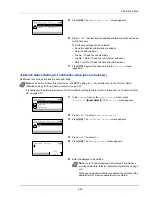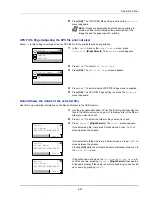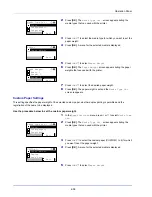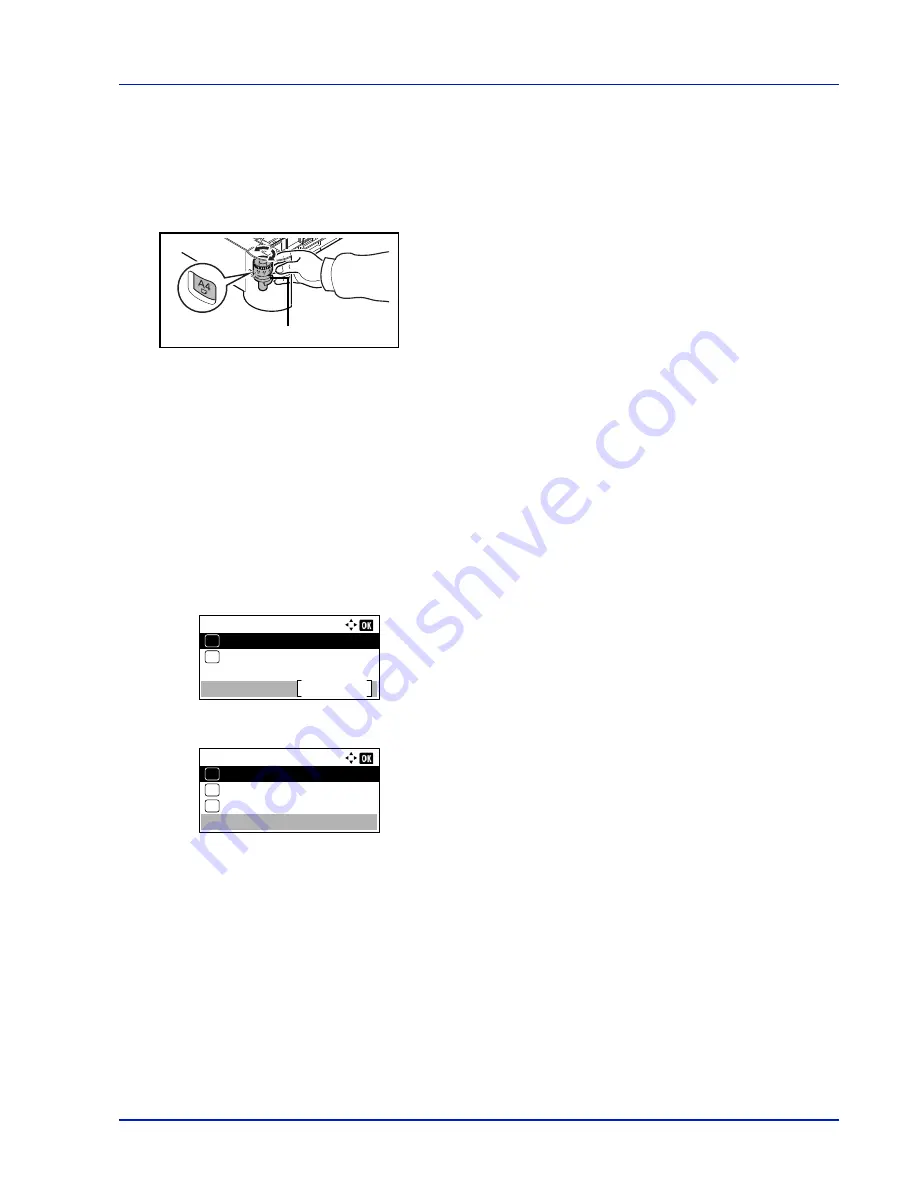
4-33
Operation Panel
Setting the cassette paper size
To set the standard sizes for the paper cassette, load the paper and turn the paper size dial so that the size of the paper
you are going to use appears in the paper size window. To adjust the paper width guides and the paper length guide of the
paper cassette, refer to
Loading Paper into the Cassette on page 2-28
.
If the PF-4100 optional paper feeder is installed, use the same procedure to load paper into the paper feeder cassettes.
1
Pull the cassette out of the printer and set the paper size using the
paper size dial.
2
Adjust the paper guides in the cassette to the size of the paper to be
used for printing and load the paper into the cassette.
Media Type (Setting the cassette paper type)
By setting a paper type (plain, recycled, etc.) for the paper cassette, you can automatically select the paper in the paper
cassette according to the paper type you command on the printer driver. The default setting is plain paper for all paper
cassettes.
If the PF-4100 optional paper feeder is installed, use the same procedure to setting the cassette paper type.
For more information about paper types that you can feed from the paper cassette, refer to
Paper Specifications on page
A-16
.
1
In the
Paper Settings
menu, press
U
or
V
to select the cassette
you want to set.
2
Press
[OK]
. The
Cassette # Set.
menu screen appears.
#
shows the number of the cassette installed in the printer (1 to 5).
3
Press
U
or
V
to select
Media Type
.
4
Press
[OK]
. The
Media Type
screen appears listing the media types
that can be used with the selected cassette.
The available Media Types are as follows:
Plain
Preprinted
Bond
Recycled
Rough
Letterhead
Color
Prepunched
High Quality
CUSTOM 1
to
8
5
Press
U
or
V
to select the desired media type.
6
Press
[OK]
. The media type for the cassette is set and the
Cassette
# Set.
menu screen reappears.
Paper Size Dial
Cassette 1 Set.:
Exit
Other Paper Size
02
01
Media Type
Media Type:
Plain
01
Preprinted
02
*
Bond
03
Summary of Contents for ECOSYS P4040dn
Page 1: ...ECOSYS P4040dn PRINT OPERATION GUIDE ...
Page 16: ...xii ...
Page 22: ...Machine Parts 1 6 ...
Page 58: ...Preparation before Use 2 36 ...
Page 66: ...Printing 3 8 ...
Page 202: ...Operation Panel 4 136 ...
Page 250: ...Maintenance 7 12 ...
Page 273: ...8 23 Troubleshooting 3 Close the rear cover 4 Open and close the top cover to clear the error ...
Page 274: ...Troubleshooting 8 24 ...
Page 306: ...Appendix A 32 ...
Page 315: ......
Page 318: ...Rev 1 2014 12 2P7KDEN001 ...