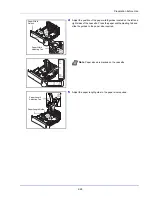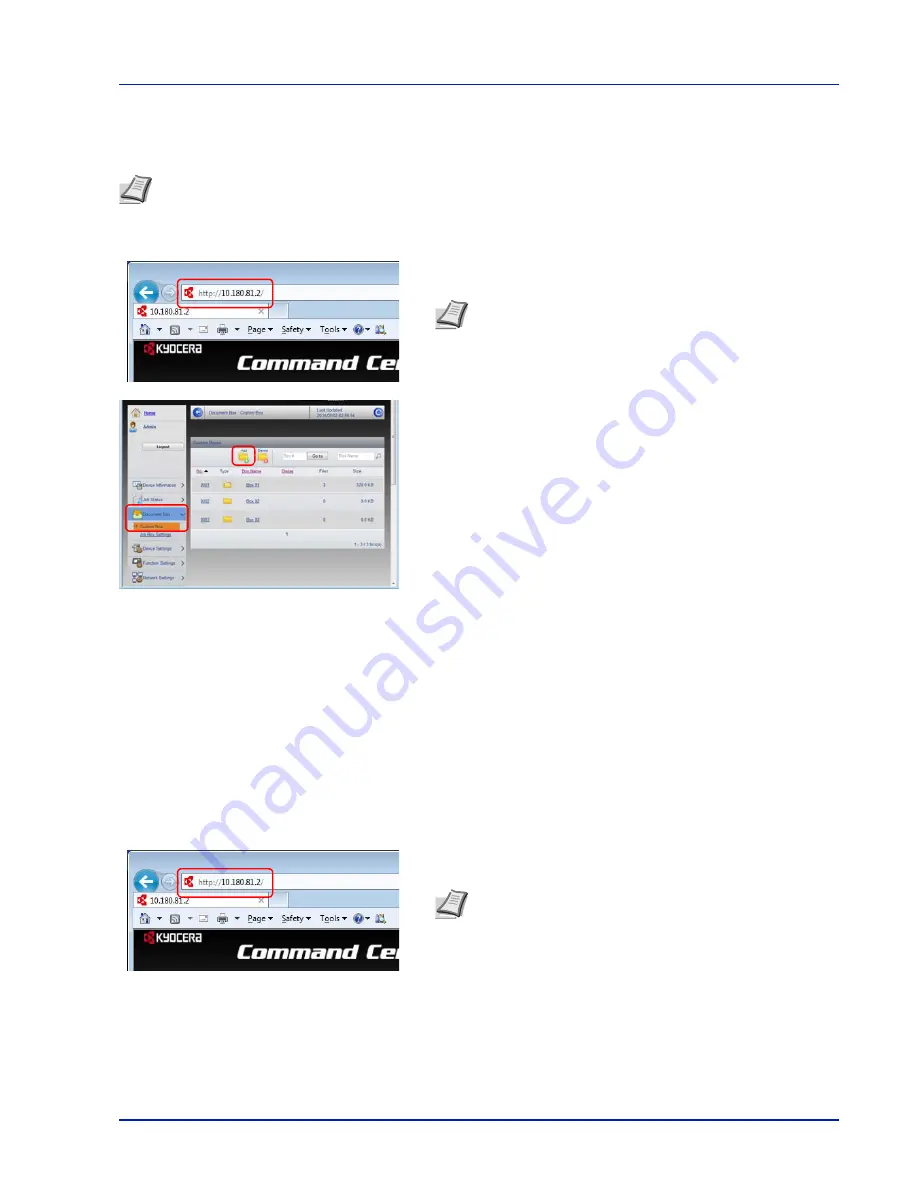
2-23
Preparation before Use
Creating a New Custom Box
You can register a custom box from Command Center RX.
1
Launch your Web browser.
2
In the address or location bar, enter the machine's IP address or the
host name.
3
From the
Document Box
menu, click
Custom Box
.
4
Click
Add
.
5
Enter the box details.
Enter the information for the custom box you want to register. For
details on the fields to populate, refer to
Command Center RX User
Guide
.
6
Click
Submit
.
Printing a Document Stored in a Custom Box
A document stored in a Custom Box can be printed from Command Center RX.
1
Launch your Web browser.
2
In the address or location bar, enter the machine's IP address or the
host name.
Note
To use Custom Box, an optional SSD must be installed in the machine.
Note
Print the status page to check the machine's IP
address and the host name. For details, refer to
Status Page
(Printing a printer's status page) on page 4-12
.
Note
Print the status page to check the machine's IP
address and the host name. For details, refer to
Status Page
(Printing a printer's status page) on page 4-12
.
Summary of Contents for ECOSYS P4040dn
Page 1: ...ECOSYS P4040dn PRINT OPERATION GUIDE ...
Page 16: ...xii ...
Page 22: ...Machine Parts 1 6 ...
Page 58: ...Preparation before Use 2 36 ...
Page 66: ...Printing 3 8 ...
Page 202: ...Operation Panel 4 136 ...
Page 250: ...Maintenance 7 12 ...
Page 273: ...8 23 Troubleshooting 3 Close the rear cover 4 Open and close the top cover to clear the error ...
Page 274: ...Troubleshooting 8 24 ...
Page 306: ...Appendix A 32 ...
Page 315: ......
Page 318: ...Rev 1 2014 12 2P7KDEN001 ...