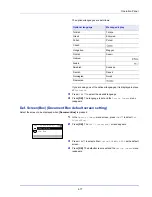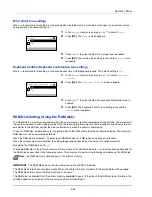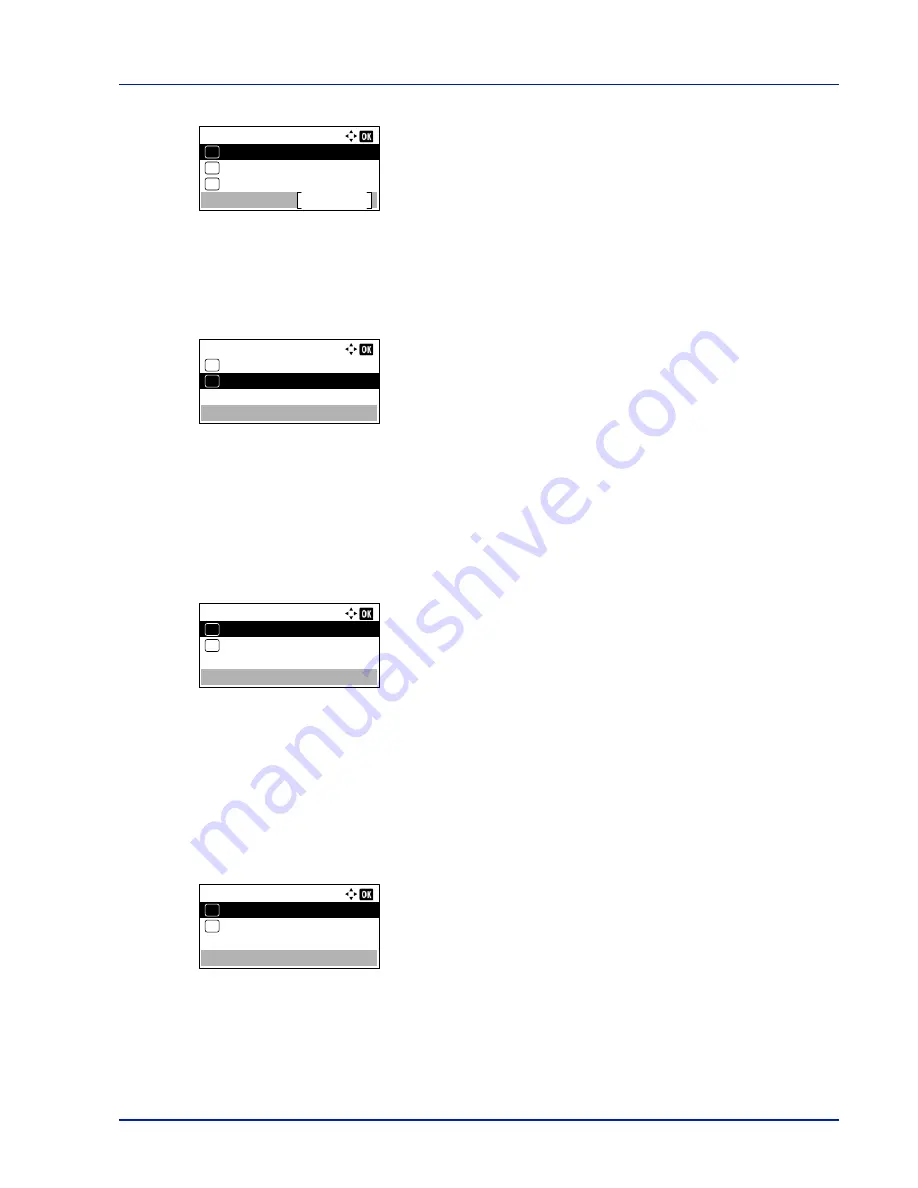
4-81
Operation Panel
2
Press
[OK]
. The
Buzzer
screen appears.
Key Confirmation (Key confirmation tone setting)
When
On
is selected in this setting, a tone sounds each time a key is used. The default setting is
On
.
1
In the
Buzzer
menu screen, press
U
or
V
to select
Key
Confirmation
.
2
Press
[OK]
. The
Key Confirmation
screen appears.
3
Press
U
or
V
to select whether the key confirmation tone is enabled.
4
Press
[OK]
. The key confirmation tone setting is set and the
Buzzer
menu reappears.
Job Finish (Job completed tone setting)
When
On
is selected in this setting, a tone sounds when printing ends. The default setting is
Off
.
1
In the
Buzzer
menu screen, press
U
or
V
to select
Job Finish
.
2
Press
[OK]
. The
Job Finish
screen appears.
3
Press
U
or
V
to select whether the printing completed tone is
enabled.
4
Press
[OK]
. The printing completed tone setting is set and the
Buzzer
menu reappears.
Ready (Preparation completed tone setting)
When
On
is selected in this setting, a tone sounds when print preparation has been completed. The default setting is
Off
.
1
In the
Buzzer
menu screen, press
U
or
V
to select
Ready
.
2
Press
[OK]
. The
Ready
screen appears.
3
Press
U
or
V
to select whether the preparation completed tone is
enabled.
4
Press
[OK]
. The preparation completed tone setting is set and the
Buzzer
menu reappears.
Buzzer:
Ready
Exit
03
Job Finish
02
01
Key Confirmation
Key Confirmation:
Off
01
On
02
*
Job Finish:
Off
01
On
02
*
Ready:
Off
01
On
02
*
Summary of Contents for ECOSYS P4040dn
Page 1: ...ECOSYS P4040dn PRINT OPERATION GUIDE ...
Page 16: ...xii ...
Page 22: ...Machine Parts 1 6 ...
Page 58: ...Preparation before Use 2 36 ...
Page 66: ...Printing 3 8 ...
Page 202: ...Operation Panel 4 136 ...
Page 250: ...Maintenance 7 12 ...
Page 273: ...8 23 Troubleshooting 3 Close the rear cover 4 Open and close the top cover to clear the error ...
Page 274: ...Troubleshooting 8 24 ...
Page 306: ...Appendix A 32 ...
Page 315: ......
Page 318: ...Rev 1 2014 12 2P7KDEN001 ...