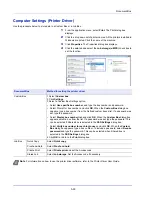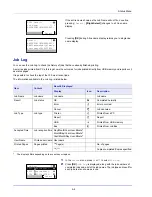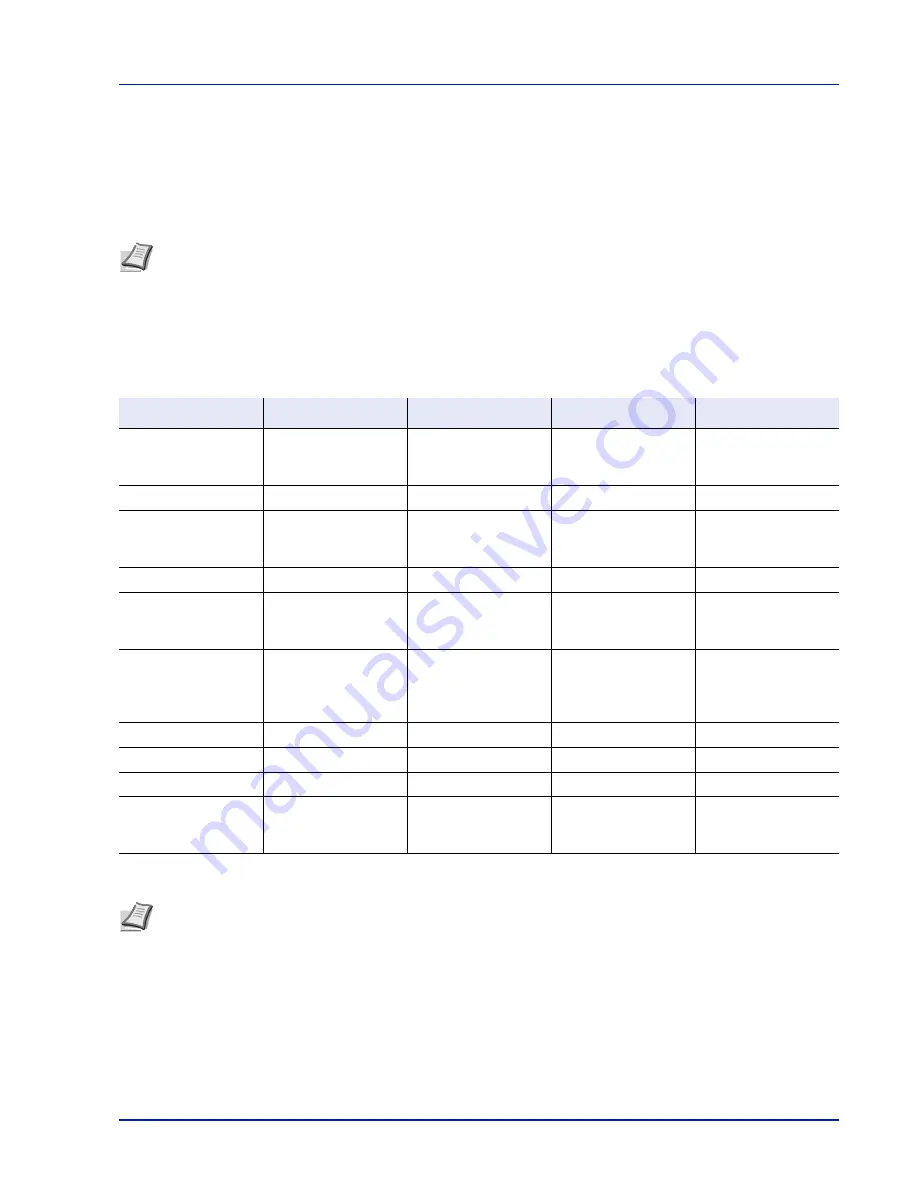
5-21
Document Box
Job Box
IMPORTANT
To use the Job Box, an optional SSD must be installed in the printer. The RAM disk may also be used in the
Proof-and-Hold and Private Print modes.
Job Box is a print function that makes the Job Retention function possible. The settings are specified from the printer driver.
Refer to
Computer Settings (Printer Driver) on page 5-30
or the
Printer Driver User Guide
.
Job Retention
Job Retention has four modes as summarized below. These modes are selected from the printer driver through the
application software:
Note
When using the RAM disk to use Job Box, set the RAM disk mode to On.
When using the SSD to use Job Box, set the RAM disk mode to Off. For details, refer to
RAM Disk Setting (Using
the RAM disk) on page 4-82
.
Quick Copy
Proof-and-Hold
Private Print
Stored Job
Primary function
To later print
additional copies
To proof the first copy
before printing
multiple copies
To hold the document
in printer to prevent
unauthorized access
To electronically store
documents such as
fax cover pages
Start storing by
Printer driver
Printer driver
Printer driver
Printer driver
On terminating print
setting from
application software
Prints simultaneously
Prints one copy
simultaneously
Does not print
Does not print
Retrieved by
Operation panel
Operation panel
Operation panel
Operation panel
Default number of
copies printed at
retrieval
Same as storing
(can be changed)
One less
(can be changed)
Same as storing
(can be changed)
One
(can be changed)
Maximum number of
jobs stored
†
†
Jobs in excess will cause the earlier ones to be deleted.
300
300
Depends on the SSD
capacity (the job is
automatically deleted
after printing)
Depends on the SSD
capacity
PIN security
No
No
Yes
Yes (if necessary)
Data after printing
Stored
Stored
Deleted
Stored
Data at power off
Deleted
Deleted
Deleted
Stored
SSD
Necessary
Unnecessary
(RAM disk may also
be used)
Unnecessary
(RAM disk may also
be used)
Necessary
Note
Refer to the
Printer Driver User Guide
for the driver settings and print (save) procedures.
Summary of Contents for ECOSYS P4040dn
Page 1: ...ECOSYS P4040dn PRINT OPERATION GUIDE ...
Page 16: ...xii ...
Page 22: ...Machine Parts 1 6 ...
Page 58: ...Preparation before Use 2 36 ...
Page 66: ...Printing 3 8 ...
Page 202: ...Operation Panel 4 136 ...
Page 250: ...Maintenance 7 12 ...
Page 273: ...8 23 Troubleshooting 3 Close the rear cover 4 Open and close the top cover to clear the error ...
Page 274: ...Troubleshooting 8 24 ...
Page 306: ...Appendix A 32 ...
Page 315: ......
Page 318: ...Rev 1 2014 12 2P7KDEN001 ...