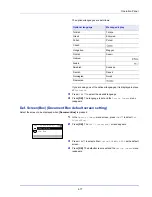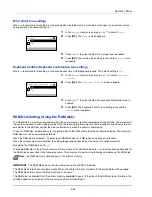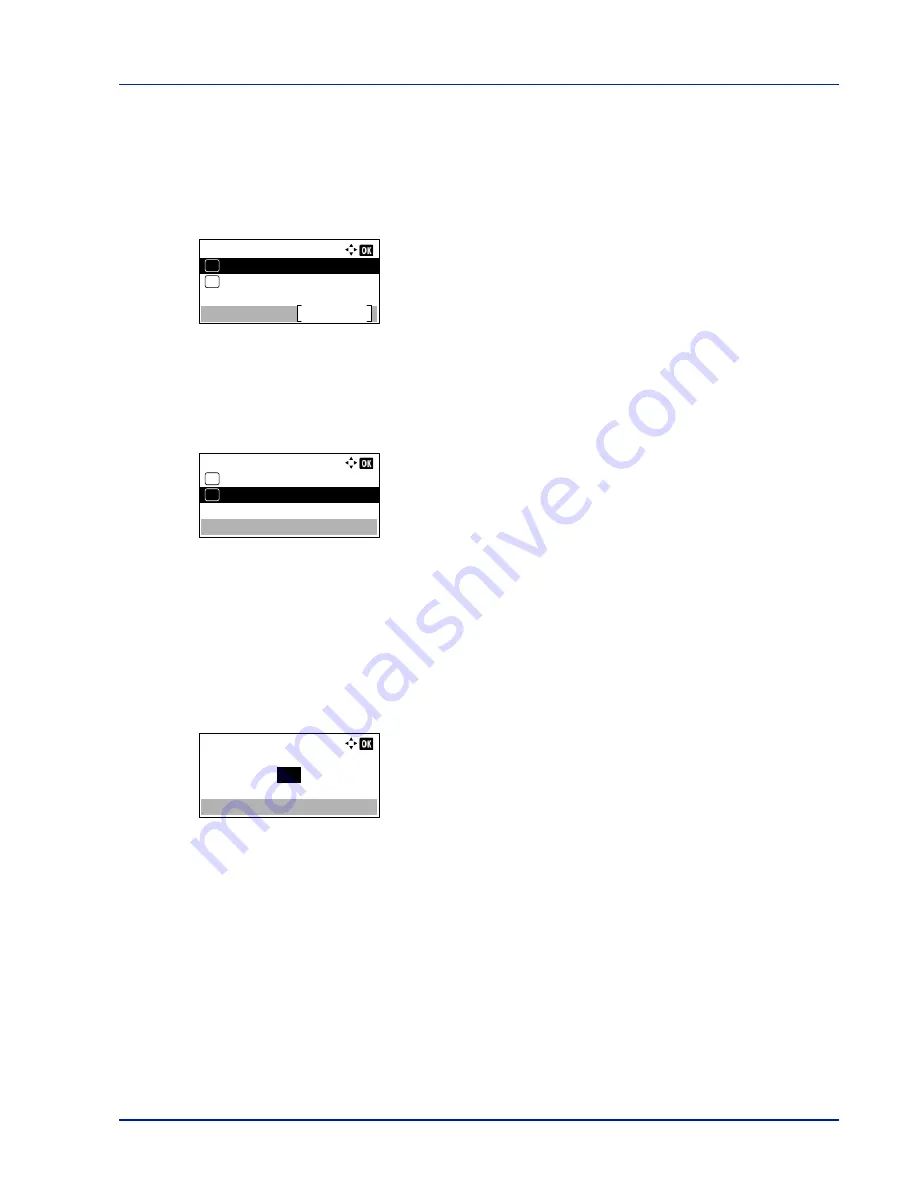
4-83
Operation Panel
The options available in RAM Disk Setting are as follows:
• RAM Disk Mode (Setting the RAM disk)...4-83
• RAM Disk Size (RAM disk size setting)...4-83
1
In the
Device Common
menu, press
U
or
V
to select
RAM Disk
Setting
.
2
Press
[OK]
. The
RAM Disk Setting
menu screen appears.
RAM Disk Mode (Setting the RAM disk)
Selecting
On
in this setting enables the RAM disk.
1
In the
RAM Disk Setting
menu, press
U
or
V
to select
RAM Disk
Mode
.
2
Press
[OK]
. The
RAM Disk Mode
screen appears.
3
Press
U
or
V
to select whether the RAM disk is enabled.
4
Press
[OK]
. The RAM disk setting is set and the
RAM Disk
Setting
menu reappears.
RAM Disk Size (RAM disk size setting)
Use this procedure to set the amount of memory used for the RAM disk.
1
In the
RAM Disk Setting
menu, press
U
or
V
to select
RAM Disk
Size
.
2
Press
[OK]
. The
RAM Disk Size
screen appears.
3
Use the numeric keys or press
U
or
V
to set the amount of memory
to be used as a RAM disk.
The maximum amount of memory that can be set varies depending
on the total amount of memory in the printer.
4
Press
[OK]
. The amount of memory used as a RAM disk is stored and
the
RAM Disk Setting
menu reappears.
When you have completed the setting, exit the menu and restart the
printer. The selected setting is valid after the printer starts up again.
RAM Disk Setting:
RAM Disk Mode
Exit
RAM Disk Size
01
02
RAM Disk Mode:
Off
01
On
02
*
RAM Disk Size:
(1 - 16)
MB
16
Summary of Contents for ECOSYS P4040dn
Page 1: ...ECOSYS P4040dn PRINT OPERATION GUIDE ...
Page 16: ...xii ...
Page 22: ...Machine Parts 1 6 ...
Page 58: ...Preparation before Use 2 36 ...
Page 66: ...Printing 3 8 ...
Page 202: ...Operation Panel 4 136 ...
Page 250: ...Maintenance 7 12 ...
Page 273: ...8 23 Troubleshooting 3 Close the rear cover 4 Open and close the top cover to clear the error ...
Page 274: ...Troubleshooting 8 24 ...
Page 306: ...Appendix A 32 ...
Page 315: ......
Page 318: ...Rev 1 2014 12 2P7KDEN001 ...