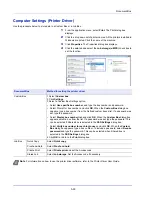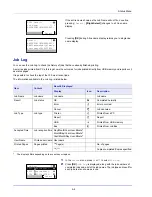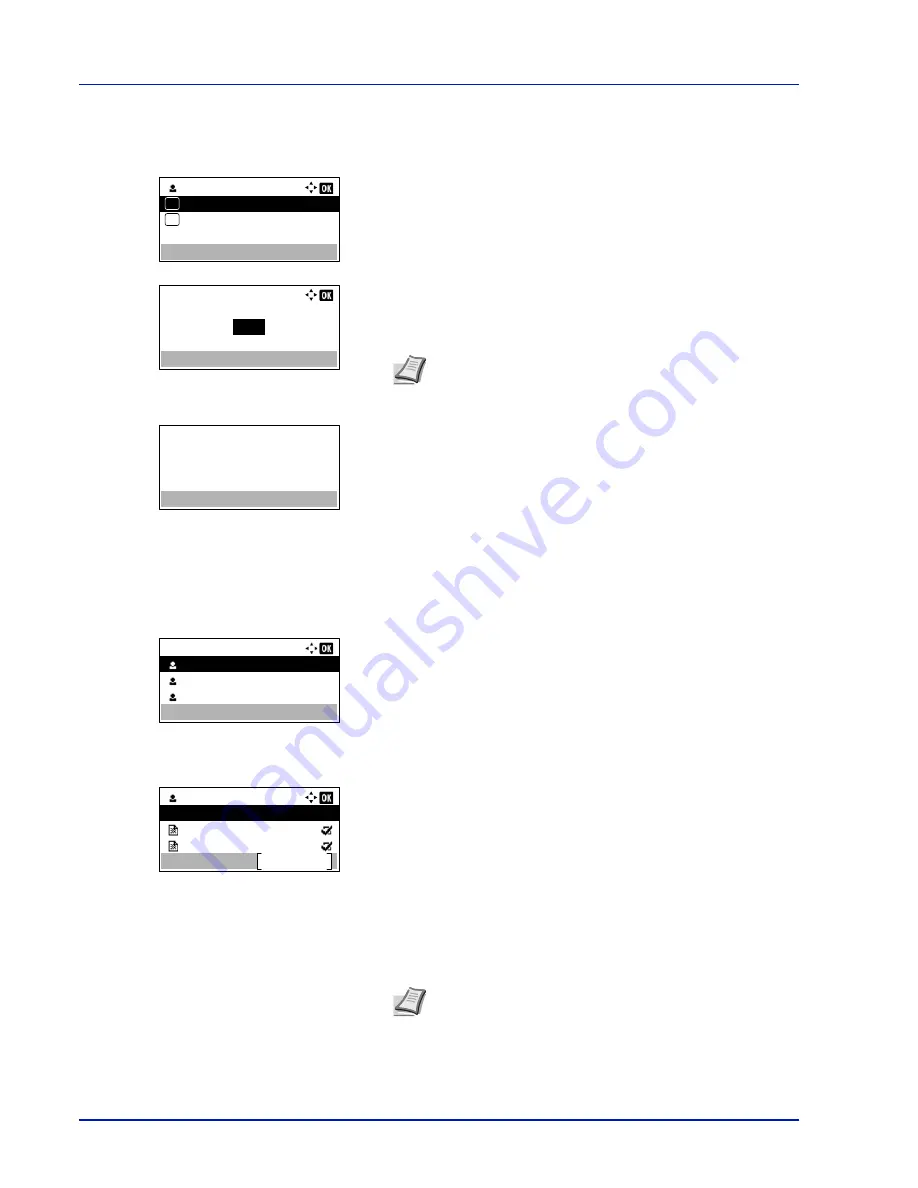
Document Box
5-24
Print a File
Print the file(s) selected in the Job Box.
1
In the file list screen, select the item and press
[OK]
. The
/
Delete
menu screen appears.
2
Press
U
or
V
to select
and press
[OK]
.
The
Copies
menu
screen appears.
To print 2 or more copies, use the numeric keys or press
U
or
V
to
set the number of copies to be printed.
3
Press
[OK]
. The message
Accepted.
appears and the printer prints
the selected job.
Deleting a Quick Copy/Proof-and-Hold Job
Jobs saved using Quick Copy and Proof-and-Hold are automatically deleted when you turn the printer off, but you can also
use this procedure to delete jobs individually.
1
In the
Job Box
menu, press
U
or
V
to select
Quick Copy
.
2
Press
[OK]
. The
Quick Copy
screen appears listing the user names
for stored jobs.
3
Press
U
or
V
to select the user name you entered in the printer
driver.
4
Press
[OK]
. The printer displays a list of the jobs stored under the
selected user name.
5
Press
U
or
V
to select the name of the job to be deleted.
When
[Select]
(
[Right Select]
) is pressed, the file is selected. A
checkmark will be placed on the right of the selected file.
Select the checkmarked file and press
[Select]
(
[Right Select]
)
again to cancel the selection.
User 01
Delete
01
02
Copies:
(1 - 999,---)
copies
---
Note
---
is displayed first, and it means it according to the
set number of copies when the data of each file is preserved.
In this setting, each set number of copies is printed.
Accepted.
Quick Copy:
User 01
User 02
User 03
User 01
Select
Data 01
All Files
Data 02
Note
To select all files, follow the steps of
Select/Deselect All
Files on page 5-23
Summary of Contents for ECOSYS P4040dn
Page 1: ...ECOSYS P4040dn PRINT OPERATION GUIDE ...
Page 16: ...xii ...
Page 22: ...Machine Parts 1 6 ...
Page 58: ...Preparation before Use 2 36 ...
Page 66: ...Printing 3 8 ...
Page 202: ...Operation Panel 4 136 ...
Page 250: ...Maintenance 7 12 ...
Page 273: ...8 23 Troubleshooting 3 Close the rear cover 4 Open and close the top cover to clear the error ...
Page 274: ...Troubleshooting 8 24 ...
Page 306: ...Appendix A 32 ...
Page 315: ......
Page 318: ...Rev 1 2014 12 2P7KDEN001 ...