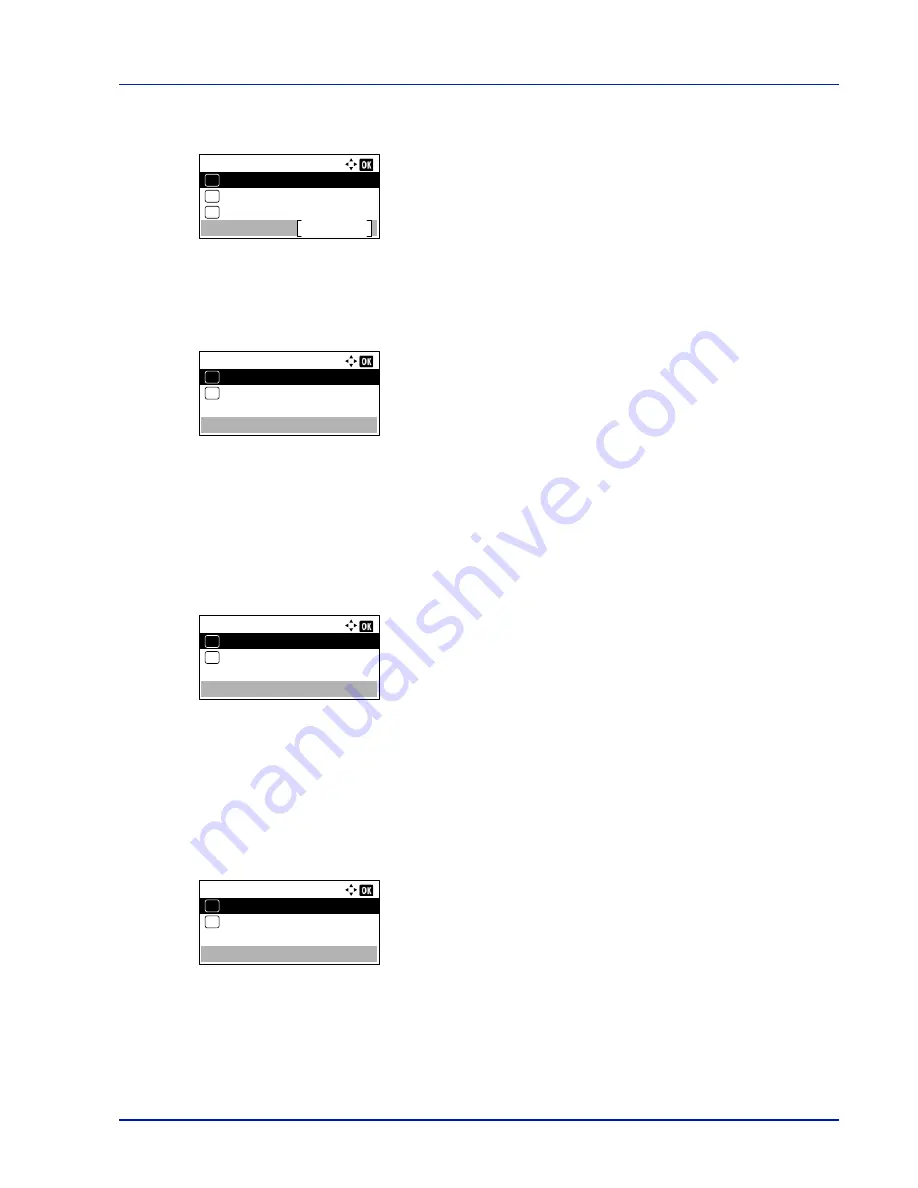
4-105
Operation Panel
1
In the
Security
menu, press
U
or
V
to select
I/F Block Set.
.
2
Press
[OK]
. The
I/F Block Set.
menu screen appears.
USB Host (USB Port setting)
This blocks and protects the USB Port (USB Host). The default setting is
Unblock
.
1
In the
I/F Block Set.
menu, press
U
or
V
to select
USB Host
.
2
Press
[OK]
. The
USB Host
screen appears.
3
Press
U
or
V
to select whether to block and protect the USB host.
4
Press
[OK]
. The USB Host setting is set and the
I/F Block Set.
menu reappears.
USB Device (USB interface setting)
This blocks and protects the USB interface. The default setting is
Unblock
.
1
In the
I/F Block Set.
menu, press
U
or
V
to select
USB Device
.
2
Press
[OK]
. The
USB Device
screen appears.
3
Press
U
or
V
to select whether to block and protect the USB device.
4
Press
[OK]
. The USB Device setting is set and the
I/F Block Set.
menu reappears.
Option I/F (Optional network interface setting)
This blocks and protects the optional network interface. The default setting is
Unblock
.
1
In the
I/F Block Set.
menu, press
U
or
V
to select
Option I/F
.
2
Press
[OK]
. The
Option I/F
screen appears.
3
Press
U
or
V
to select whether to block and protect the optional
network interface.
4
Press
[OK]
. The Optional I/F setting is set and the
I/F Block Set.
menu reappears.
I/F Block Set.:
Option I/F
Exit
03
USB Device
02
01
USB Host
USB Host:
Unblock
01
Block
02
*
USB Device:
Unblock
01
Block
02
*
Option I/F:
Unblock
01
Block
02
*
Summary of Contents for ECOSYS P4040dn
Page 1: ...ECOSYS P4040dn PRINT OPERATION GUIDE ...
Page 16: ...xii ...
Page 22: ...Machine Parts 1 6 ...
Page 58: ...Preparation before Use 2 36 ...
Page 66: ...Printing 3 8 ...
Page 202: ...Operation Panel 4 136 ...
Page 250: ...Maintenance 7 12 ...
Page 273: ...8 23 Troubleshooting 3 Close the rear cover 4 Open and close the top cover to clear the error ...
Page 274: ...Troubleshooting 8 24 ...
Page 306: ...Appendix A 32 ...
Page 315: ......
Page 318: ...Rev 1 2014 12 2P7KDEN001 ...






























