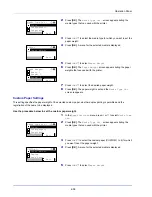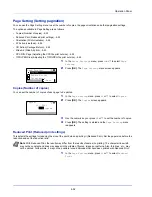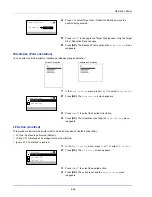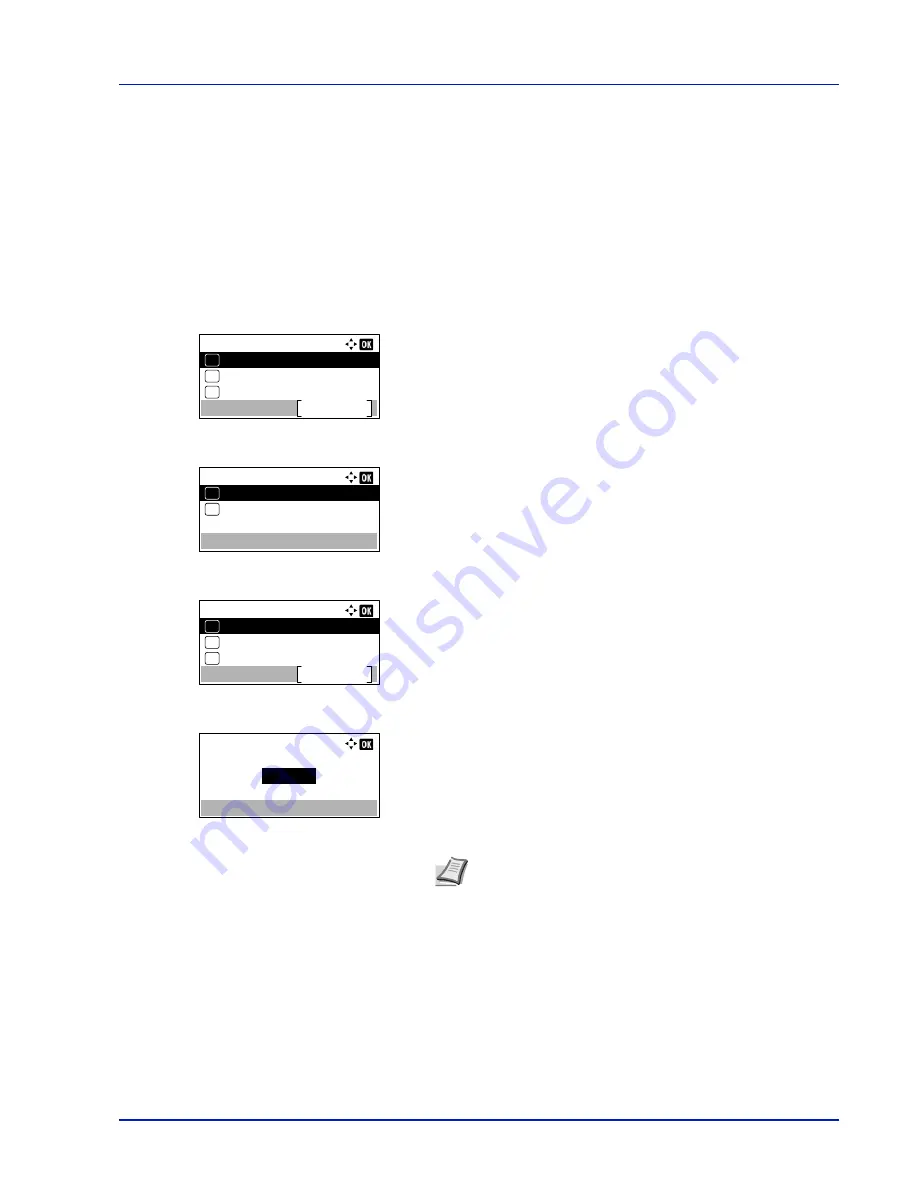
4-47
Operation Panel
Font (Selecting the default font)
You can select the default font. The default font can be one of the internal fonts or a font that is downloaded to the printer
memory or stored on SD card, or SSD.
In this menu, you can also set the type and pitch for Courier and Letter Gothic.
The options available in Font menu are as follows:
• Selecting Regular or Dark Courier/Letter Gothic...4-48
• Changing the Default Font Size...4-48
• Character Pitch...4-49
1
In the
Print Settings
menu, press
U
or
V
to select
Font
.
2
Press
[OK]
. The
Font
menu screen appears.
3
Press
U
or
V
to select
Font Type
.
4
Press
[OK]
. The
Font Type
screen appears.
5
To select a font built-in the printer, press
U
or
V
to select
Internal
.
6
Press
[OK]
. Select the font type and the
Font
menu reappears.
7
Press
U
or
V
to select
Font ID
.
8
Press
[OK]
. The
Font ID
entry screen appears.
9
Press
U
or
V
to select the number of the desired font.
To select optional fonts other than those built-in, select
Option
in
step 5. You can perform this operation only when optional fonts are
installed in the printer.
Font:
Courier
Exit
03
Font ID
02
01
Font Type
Font Type:
Internal
01
Option
02
*
Font:
Courier
Exit
03
Font ID
02
01
Font Type
Font ID:
I000
Note
It is possible to check the numbers of the built-in fonts
by outputting a Font List. For details, refer to
Font List
(Printing a list of the printer's fonts) on page 4-14
.
Summary of Contents for ECOSYS P4040dn
Page 1: ...ECOSYS P4040dn PRINT OPERATION GUIDE ...
Page 16: ...xii ...
Page 22: ...Machine Parts 1 6 ...
Page 58: ...Preparation before Use 2 36 ...
Page 66: ...Printing 3 8 ...
Page 202: ...Operation Panel 4 136 ...
Page 250: ...Maintenance 7 12 ...
Page 273: ...8 23 Troubleshooting 3 Close the rear cover 4 Open and close the top cover to clear the error ...
Page 274: ...Troubleshooting 8 24 ...
Page 306: ...Appendix A 32 ...
Page 315: ......
Page 318: ...Rev 1 2014 12 2P7KDEN001 ...