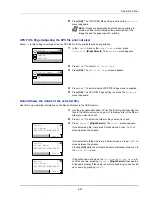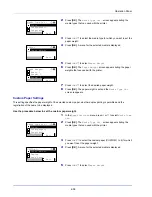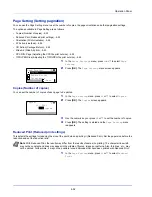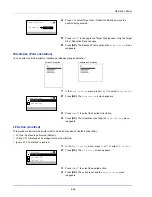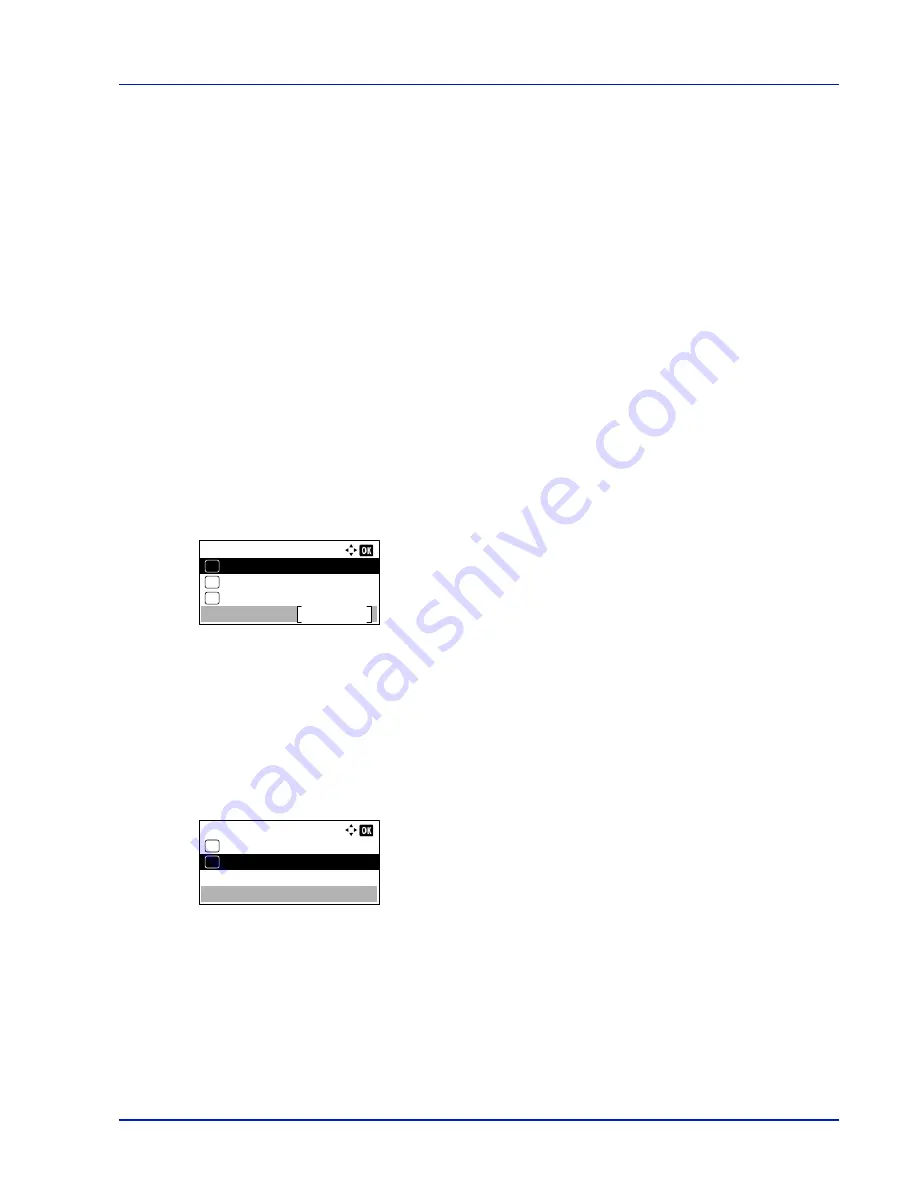
4-41
Operation Panel
Print Settings
These settings specify the following printing parameters: paper feed source, paper feed mode, duplex printing, override A4/
LTR, emulation mode, print quality, and setting pagination.
The options available in Print Settings are as follows:
• Paper Source (Selecting the paper feed source)...4-41
• Auto Cass. Change (Auto Cassette Change setting)...4-42
• MP Tray Priority (the settings for priority paper feed from the MP tray)...4-42
• Paper Feed Mode (Setting the paper feed source)...4-43
• Duplex (Setting the duplex printing)...4-43
• Paper Output (Selecting the output stack)...4-44
• Override A4/LTR (Overriding difference between A4 and Letter)...4-45
• Emulation (Setting the emulation)...4-45
• Font (Selecting the default font)...4-47
• Code Set (Setting the code set)...4-49
• Print Quality (Setting print quality)...4-50
• Page Setting (Setting pagination)...4-52
• User Name (The User Name display settings)...4-56
• Job Name (The Job Name display settings)...4-56
1
Press
[Menu]
.
2
Press
U
or
V
to select
Print Settings
.
3
Press
[OK]
. The
Print Settings
menu appears showing a list of
available options.
Paper Source (Selecting the paper feed source)
You can select the paper source from which the printer feeds paper as the default. If an optional paper feeder(s) is installed,
it can also be set the default paper source.
1
In the
Print Settings
menu, press
U
or
V
to select
Paper
Source
.
2
Press
[OK]
. The
Paper Source
screen appears showing a list of the
available paper sources.
The available paper sources are as follows:
MP Tray
Cassette 1
(printer's standard paper cassette)
Cassette 2 to 5
(optional paper feeders (only installed paper
feeders are shown))
3
Press
U
or
V
to select the desired paper source.
4
Press
[OK]
. The paper source is set and the
Print Settings
menu reappears.
Print Settings:
MP Tray Priority
Exit
03
Auto Cass.Change
02
01
Paper Source
Paper Source:
MP Tray
01
Cassette 1
02
*
Summary of Contents for ECOSYS P4040dn
Page 1: ...ECOSYS P4040dn PRINT OPERATION GUIDE ...
Page 16: ...xii ...
Page 22: ...Machine Parts 1 6 ...
Page 58: ...Preparation before Use 2 36 ...
Page 66: ...Printing 3 8 ...
Page 202: ...Operation Panel 4 136 ...
Page 250: ...Maintenance 7 12 ...
Page 273: ...8 23 Troubleshooting 3 Close the rear cover 4 Open and close the top cover to clear the error ...
Page 274: ...Troubleshooting 8 24 ...
Page 306: ...Appendix A 32 ...
Page 315: ......
Page 318: ...Rev 1 2014 12 2P7KDEN001 ...