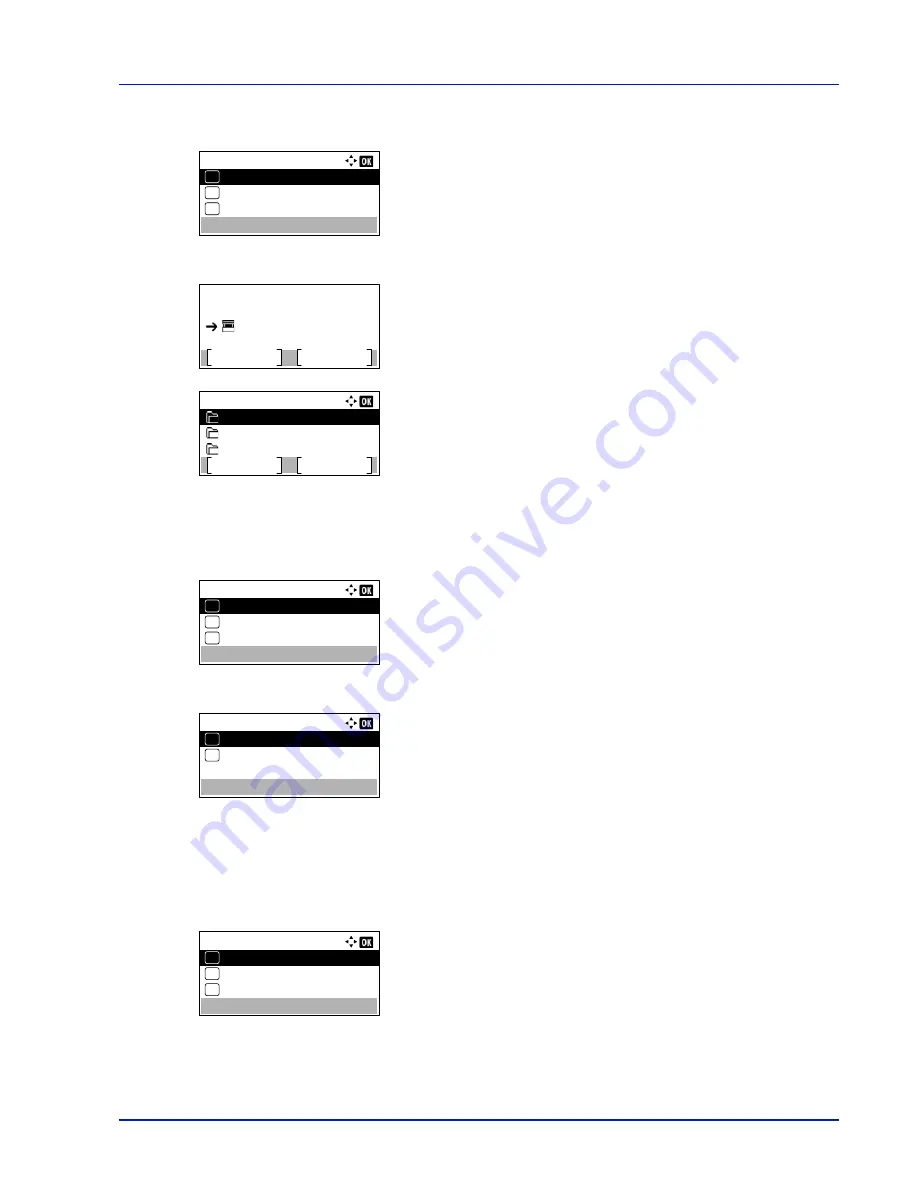
5-11
Document Box
Deleting Custom Boxes
1
In the file list screen, press
[Menu]
(
[Left Select]
). The
Menu
screen
appears.
2
Press
U
or
V
to select
Delete
.
3
Press
[OK]
. A confirmation screen appears.
4
To proceed with deleting the custom box, press
[Yes]
(
[Left
Select]
).
Completed.
appears and the custom box is deleted. The
once deleting of the custom box ends, the
Custom Box
list screen
reappears.
Pressing
[No]
(
[Right Select]
) returns to the file list screen without
deleting the custom box.
Sorting the Custom Box list
When user login administration is enabled, it is possible to sort the list display into either Box Number order or Box Owner
order.
1
In the
Custom Box
list screen, press
[Menu]
(
[Left Select]
). The
Menu
screen appears.
2
Press
U
or
V
to select
Sort
.
3
Press
[OK]
. The
Sort
screen appears.
4
Press
U
or
V
to select
Box No.
or
Box Owner
.
5
Press
[OK]
. The
Menu
screen reappears.
Searching Custom Boxes
It is possible to search for a Custom Box using either the Box number or Box name.
1
In the
Custom Box
list screen, press
[Menu]
(
[Left Select]
). The
Menu
screen appears.
2
Press
U
or
V
to select
Search (No.)
or
Search (Name)
.
Menu:
Search(Name)
01
Box Detail/Edit
02
Delete
03
Delete.
Are you sure?
Yes
No
Box 01
Custom Box:
Menu
Add
0003 Box 03
0002 Box 02
0004 Box 04
Menu:
Sort
01
Search(No.)
02
File Del. Time
03
Sort:
Box No.
01
Box Owner
02
*
Menu:
Sort
01
Search(No.)
02
File Del. Time
03
Summary of Contents for ECOSYS P4040dn
Page 1: ...ECOSYS P4040dn PRINT OPERATION GUIDE ...
Page 16: ...xii ...
Page 22: ...Machine Parts 1 6 ...
Page 58: ...Preparation before Use 2 36 ...
Page 66: ...Printing 3 8 ...
Page 202: ...Operation Panel 4 136 ...
Page 250: ...Maintenance 7 12 ...
Page 273: ...8 23 Troubleshooting 3 Close the rear cover 4 Open and close the top cover to clear the error ...
Page 274: ...Troubleshooting 8 24 ...
Page 306: ...Appendix A 32 ...
Page 315: ......
Page 318: ...Rev 1 2014 12 2P7KDEN001 ...






























