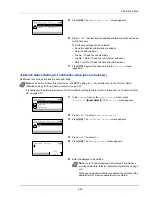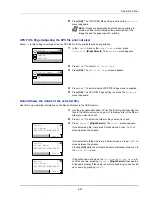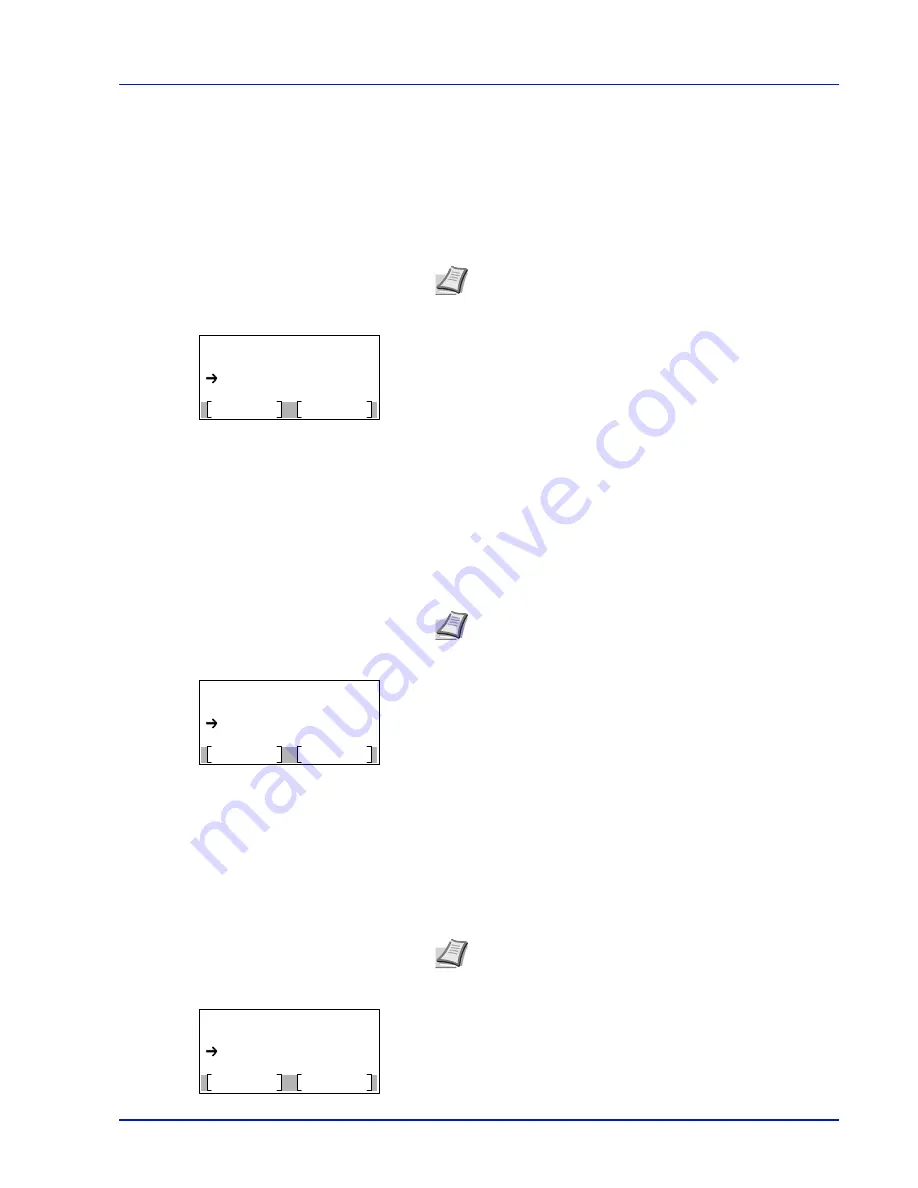
4-15
Operation Panel
RAM File List (Printing a list of the files on the RAM disk)
This allows you to print a list of the files on the RAM disk.
1
In the
Report Print
menu, press
U
or
V
to select
RAM File
List
.
2
Press
[OK]
. A confirmation message is displayed.
3
Press
[Yes]
(
[Left Select]
). The message
Accepted.
appears and
the printer prints a list of the files held in the RAM disk.
Pressing
[No]
(
[Right Select]
) returns to the
Report Print
menu
without printing the RAM disk file list.
SSD File List (Printing a list of the files on the SSD)
This allows you to print a list of the files on the SSD.
1
In the
Report Print
menu, press
U
or
V
to select
SSD File
List
.
2
Press
[OK]
. A confirmation message is displayed.
3
Press
[Yes]
(
[Left Select]
). The message
Accepted.
appears and
the printer prints a list of the files held on the SSD.
Pressing
[No]
(
[Right Select]
) returns to the
Report Print
menu
without printing the SSD file list.
SD Card FileList (Printing a list of the files on an SD card)
This allows you to print a list of the files on an SD card.
1
In the
Report Print
menu, press
U
or
V
to select
SD Card
FileList
.
2
Press
[OK]
. A confirmation message is displayed.
3
Press
[Yes]
(
[Left Select]
).
Accepted.
appears and the printer
prints a list of the files held on the
SD
card.
Pressing
[No]
(
[Right Select]
) returns to the
Report Print
menu
without printing the
SD card
file list.
IMPORTANT
This is displayed when RAM Disk Mode is set to
On
.
Note
When Job Accounting is set but user login is not set,
the screen for entering Job Accounting information is
displayed. Enter the Account ID and press
[OK]
.
Print.
Are you sure?
Yes
No
RAM File List
IMPORTANT
This is only displayed when the printer has an optional SSD installed and the drive is correctly
formatted.
Note
When Job Accounting is set but user login is not set,
the screen for entering Job Accounting information is
displayed. Enter the Account ID and press
[OK]
.
Print.
Are you sure?
Yes
No
SSD File List
IMPORTANT
This message will be displayed only when the SD card is installed in the printer and properly formatted.
Note
When Job Accounting is set but user login is not set,
the screen for entering Job Accounting information is
displayed. Enter the Account ID and press
[OK]
.
Print.
Are you sure?
Yes
No
SD Card FileList
Summary of Contents for ECOSYS P4040dn
Page 1: ...ECOSYS P4040dn PRINT OPERATION GUIDE ...
Page 16: ...xii ...
Page 22: ...Machine Parts 1 6 ...
Page 58: ...Preparation before Use 2 36 ...
Page 66: ...Printing 3 8 ...
Page 202: ...Operation Panel 4 136 ...
Page 250: ...Maintenance 7 12 ...
Page 273: ...8 23 Troubleshooting 3 Close the rear cover 4 Open and close the top cover to clear the error ...
Page 274: ...Troubleshooting 8 24 ...
Page 306: ...Appendix A 32 ...
Page 315: ......
Page 318: ...Rev 1 2014 12 2P7KDEN001 ...