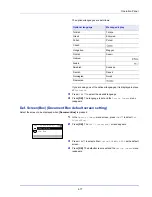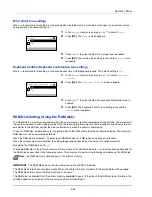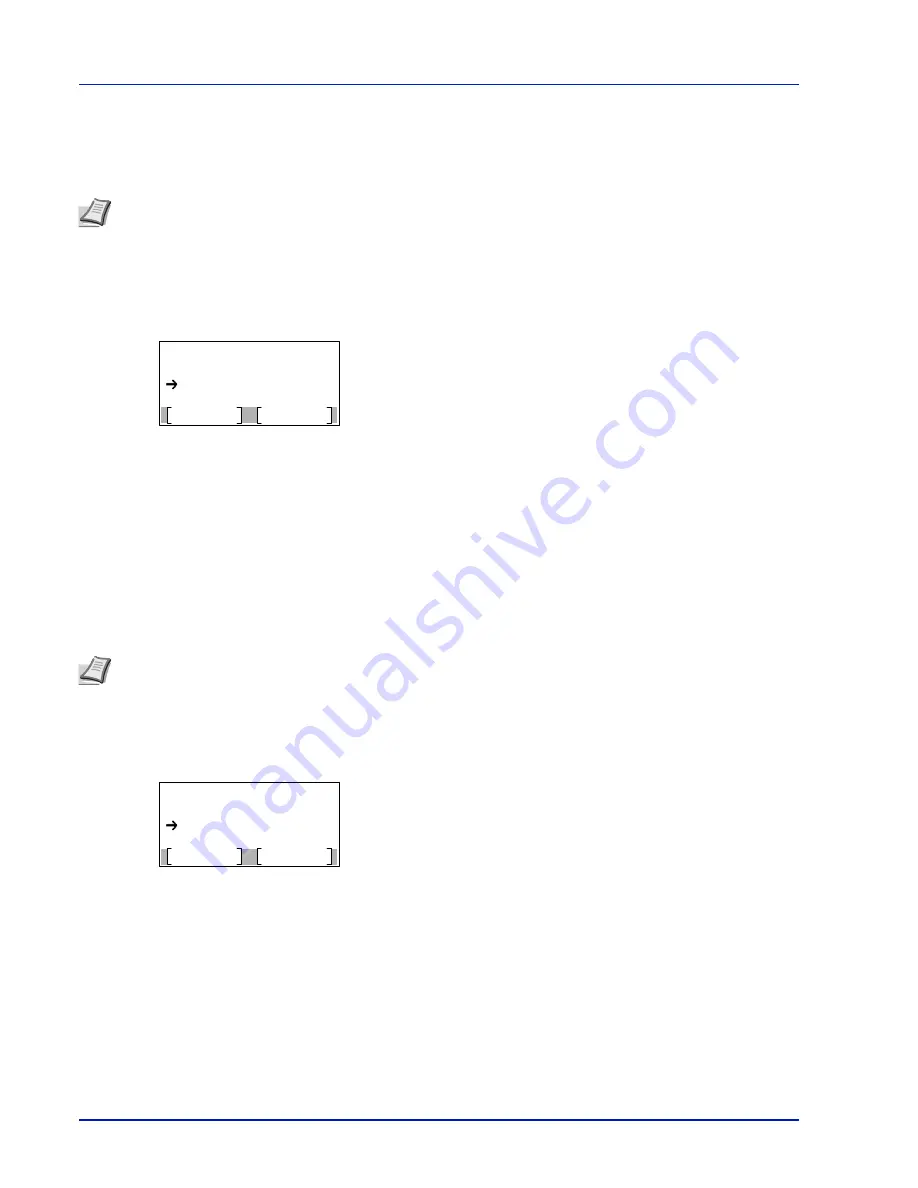
Operation Panel
4-84
Format SSD (Formatting the SSD)
When an optional SSD is inserted into the printer for the first time, it must be formatted before use.
This menu is displayed only when the SSD is installed on the printer.
Use the procedure below to format the SSD.
When a new SSD is inserted in the printer's slot,
Format SSD
will appear on the message display.
1
In the
Device Common
menu, press
U
or
V
to select
Format SSD
.
2
Press
[OK]
. A confirmation screen appears.
3
Press
[Yes]
(
[Left Select]
). The
Formatting...
screen appears
and SSD formatting begins. Once the formatting ends, the standby
screen reappears.
Pressing
[No]
(
[Right Select]
) returns to the
Device Common
menu without formatting the SSD.
Format SD Card (Formatting the SD card)
The printer is equipped with a slot for an SD card.
For details about the handling of the SD card, refer to
Installing and Formatting the SD/SDHC Memory Card on page A-9
.
A SD card must be formatted before it can be used in the printer. Formatting allows data to be written to the SD card.
When a new SD card is inserted in the printer's slot,
Format SD Card
will appear on the message display.
1
In the
Device Common
menu, press
U
or
V
to select
Format SD
Card
.
2
Press
[OK]
. A confirmation screen appears.
3
Press
[Yes]
(
[Left Select]
). The
Formatting SD card...
screen appears and SD card formatting begins. Once the formatting
ends, the standby screen reappears.
Pressing
[No]
(
[Right Select]
) returns to the
Device Common
menu without formatting the SD card.
Display Bright. (Display brightness setting)
Sets the brightness of the message display.
1
In the
Device Common
menu, press
U
or
V
to select
Display
Bright.
.
Note
If the SSD is installed in the printer, the Document Box will be available. Formatting will destroy any existing
data on a storage device including a used SSD. Formatting of the SSD must be executed from the printer. When the
SSD has not yet been formatted, the Attention indicator flashes and
Format SSD
is displayed.
Format.
Are you sure?
Yes
No
SSD
Note
Formatting will destroy any existing data on a storage device including a used SD card.
Formatting of the SD card must be executed from the printer.
Format.
Are you sure?
Yes
No
SD Card
Summary of Contents for ECOSYS P4040dn
Page 1: ...ECOSYS P4040dn PRINT OPERATION GUIDE ...
Page 16: ...xii ...
Page 22: ...Machine Parts 1 6 ...
Page 58: ...Preparation before Use 2 36 ...
Page 66: ...Printing 3 8 ...
Page 202: ...Operation Panel 4 136 ...
Page 250: ...Maintenance 7 12 ...
Page 273: ...8 23 Troubleshooting 3 Close the rear cover 4 Open and close the top cover to clear the error ...
Page 274: ...Troubleshooting 8 24 ...
Page 306: ...Appendix A 32 ...
Page 315: ......
Page 318: ...Rev 1 2014 12 2P7KDEN001 ...