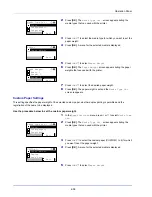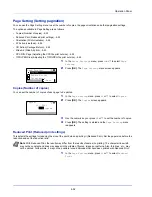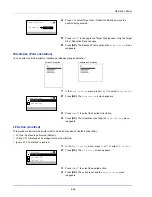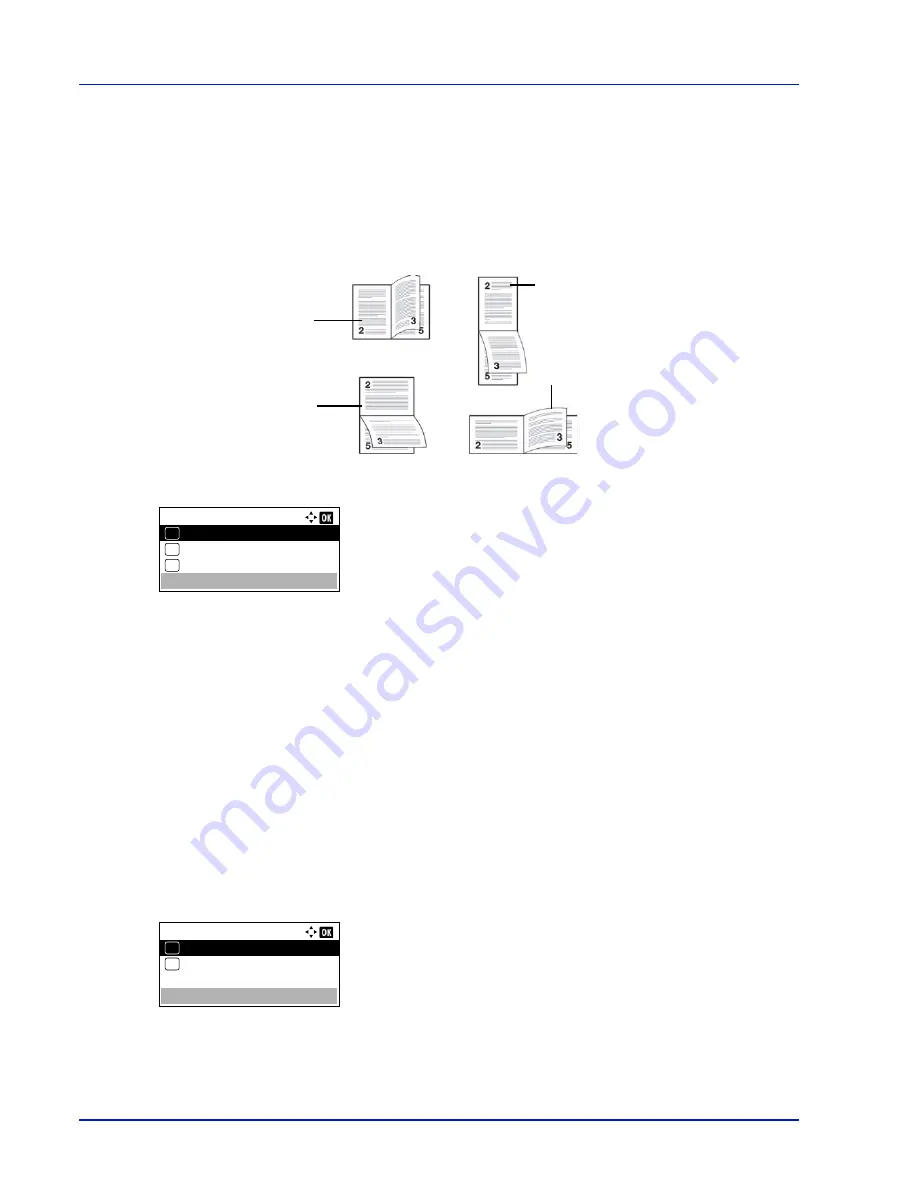
Operation Panel
4-44
Binding Modes
Binding refers to the manner in which printed pages of paper are joined together (by gluing, stitching, etc.) in book form.
The two possible types of binding are: Bind Long Edge, in which pages are joined together along their long edge; and Bind
Short Edge, in which they are joined together along their short edge. In selecting a binding type, you must also consider the
orientation of the printed page. You can use Bind Long Edge or Bind Short Edge with either landscape or portrait printing.
Depending on the binding type and print orientation, the duplexer provides four types of binding. These are: (1) portrait, Bind
Long Edge, (2) portrait, Bind Short Edge, (3) landscape, Bind Long Edge, and (4) landscape, Bind Short Edge. The figure
below shows these binding methods.
1
In the
Print Settings
menu, press
U
or
V
to select
Duplex
.
2
Press
[OK]
. The
Duplex
screen appears showing the list of available
duplex printing modes.
3
Press
U
or
V
to select the desired duplex printing mode.
The message display toggles through the following:
Off
(default)
Bind Long Edge
Bind Short Edge
Selecting
Off
disables duplex printing.
4
Press
[OK]
. The duplex printing mode is set and the
Settings
menu reappears.
Paper Output (Selecting the output stack)
The Paper Output menu on the operation panel allows you to select either the face-down tray or the faceup tray option for
the output stack.
1
In the
Print Settings
menu, press
U
or
V
to select
Paper
Output
.
2
Press
[OK]
. The
Paper Output
screen appears.
3
Press
U
or
V
to select output stack -
TopTray FaceDown
or
Rear
Tray FaceUp
.
4
Press
[OK]
. The output stack is set and the
Print Settings
menu
reappears.
(1)
(3)
(2)
(4)
Portrait,
Bind Long Edge
Landscape,
Bind Long Edge
Portrait,
Bind Short Edge
Landscape,
Bind Short Edge
Duplex:
Off
01
Bind Long Edge
02
*
Bind Short Edge
03
Paper Output:
TopTray FaceDown
01
RearTray FaceUp
02
*
Summary of Contents for ECOSYS P4040dn
Page 1: ...ECOSYS P4040dn PRINT OPERATION GUIDE ...
Page 16: ...xii ...
Page 22: ...Machine Parts 1 6 ...
Page 58: ...Preparation before Use 2 36 ...
Page 66: ...Printing 3 8 ...
Page 202: ...Operation Panel 4 136 ...
Page 250: ...Maintenance 7 12 ...
Page 273: ...8 23 Troubleshooting 3 Close the rear cover 4 Open and close the top cover to clear the error ...
Page 274: ...Troubleshooting 8 24 ...
Page 306: ...Appendix A 32 ...
Page 315: ......
Page 318: ...Rev 1 2014 12 2P7KDEN001 ...