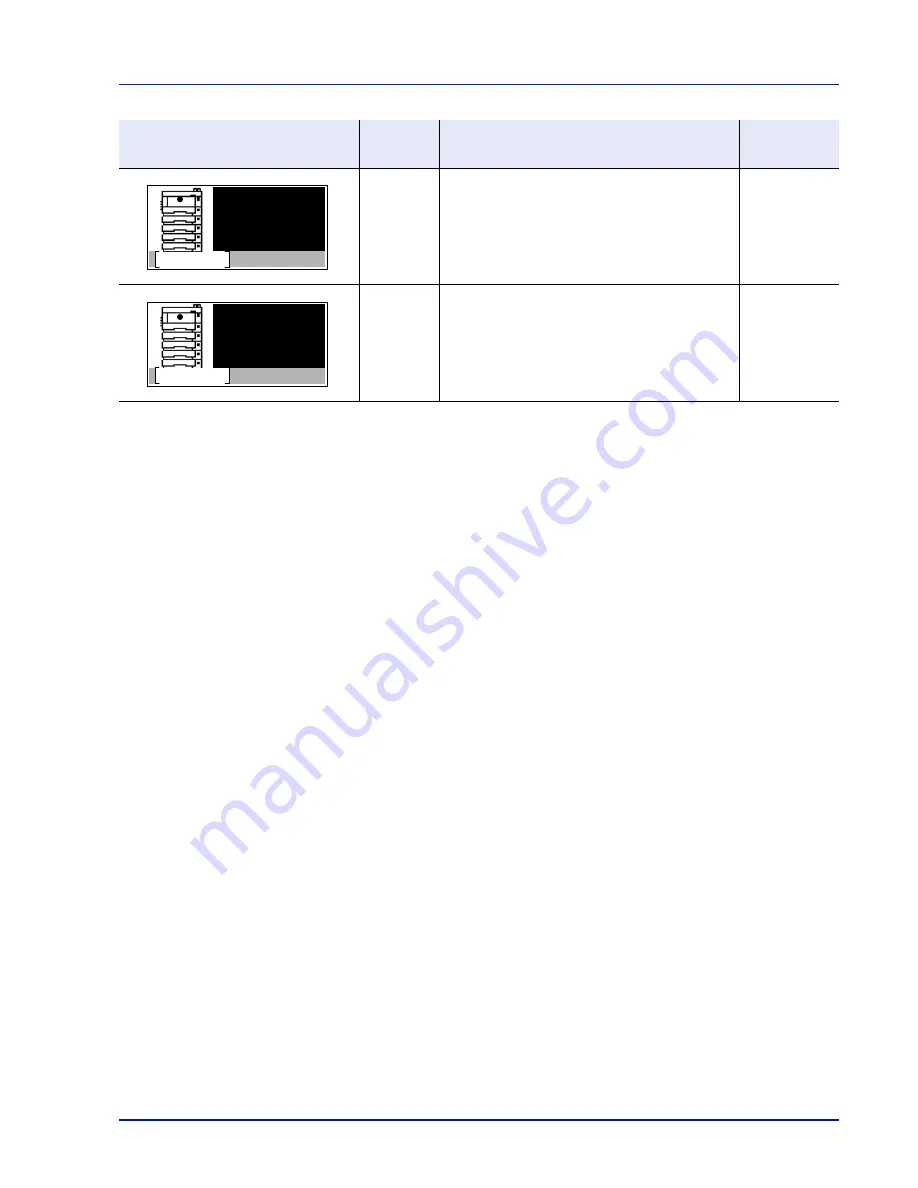
8-17
Troubleshooting
General Considerations for Clearing Jams
Bear in mind the following considerations when attempting paper jam removal:
• If paper jams occur frequently, try using a different type of paper, replace the paper with paper from another ream, or flip
the paper stack over. The printer may have problems if paper jams recur after the paper is replaced.
• Whether or not the jammed pages are reproduced normally after printing is resumed, depends on the location of the
paper jam.
Precautions with Paper Jams
• Do not reuse jammed papers.
• If the paper tears during removal, be sure to remove any loose scraps of paper from inside the machine. Scraps of
paper left in the machine could cause subsequent jamming.
Utilizing Online Help Messages
When Paper Jam is displayed, press
[Help]
(
[Left Select]
) to display the procedure to clear the jam.
Press
V
to display the next step or press
U
to display the previous step.
Press
[OK]
to exit the online help message display.
D
Paper is jammed inside the printer.
page 8-20
E
Paper is jammed inside the rear unit.
page 8-22
Paper Jam Message
Paper jam
location
Description
Reference
Page
Paper jammed
inside
main unit.
Help
Paper jammed
in rear
cover.
Help
Summary of Contents for ECOSYS P4040dn
Page 1: ...ECOSYS P4040dn PRINT OPERATION GUIDE ...
Page 16: ...xii ...
Page 22: ...Machine Parts 1 6 ...
Page 58: ...Preparation before Use 2 36 ...
Page 66: ...Printing 3 8 ...
Page 202: ...Operation Panel 4 136 ...
Page 250: ...Maintenance 7 12 ...
Page 273: ...8 23 Troubleshooting 3 Close the rear cover 4 Open and close the top cover to clear the error ...
Page 274: ...Troubleshooting 8 24 ...
Page 306: ...Appendix A 32 ...
Page 315: ......
Page 318: ...Rev 1 2014 12 2P7KDEN001 ...
















































