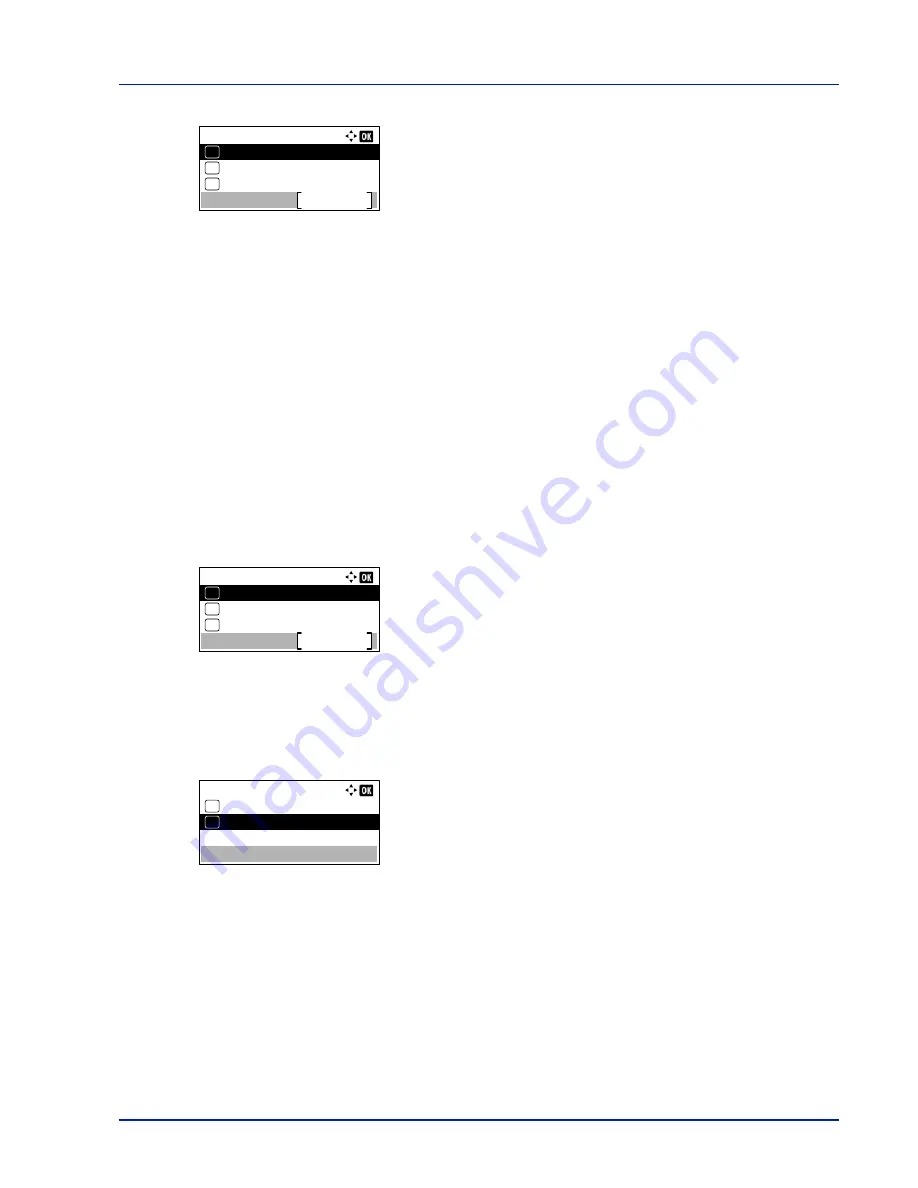
4-99
Operation Panel
9
Pressing
[Login]
(
[Right Select]
). If the entered Login User Name
and Login Password are correct, the
Security
menu screen
appears.
Network Security (Network security setting)
Use this procedure to specify the security settings for each of the network protocols used.
The options available in Network Security are as follows:
• WSD-PRINT (WSD-PRINT setting)...4-99
• Enhanced WSD (Enhanced WSD setting)...4-100
• EnhancedWSD(SSL) (Enhanced WSD (SSL) setting)...4-100
• IPP (IPP setting)...4-100
• SSL Setting (SSL Server setting)...4-101
• IPSec (IPSec setting)...4-103
• ThinPrint (Thin Print setting)...4-103
• LAN Interface (LAN Interface setting)...4-104
1
In the
Security
menu, press
U
or
V
to select
Network
Security
.
2
Press
[OK]
. The
Network Security
menu screen appears.
WSD-PRINT (WSD-PRINT setting)
Select whether or not to use WSD Print. The default setting is
On
.
1
In the
Network Security
menu, press
U
or
V
to select
WSD-
.
2
Press
[OK]
. The
WSD-PRINT
screen appears.
3
Press
U
or
V
to select whether WSD-PRINT is enabled.
4
Press
[OK]
. The WSD-PRINT setting is set and the
Network
Security
menu reappears.
Security:
Security Level
Exit
03
I/F Block Set.
02
01
Network Security
IMPORTANT
Check with your network administrator when selecting network settings.
Network Security:
EnhancedWSD(SSL)
Exit
03
Enhanced WSD
02
01
WSD-PRINT
WSD-PRINT:
Off
01
On
02
*
Summary of Contents for ECOSYS P4040dn
Page 1: ...ECOSYS P4040dn PRINT OPERATION GUIDE ...
Page 16: ...xii ...
Page 22: ...Machine Parts 1 6 ...
Page 58: ...Preparation before Use 2 36 ...
Page 66: ...Printing 3 8 ...
Page 202: ...Operation Panel 4 136 ...
Page 250: ...Maintenance 7 12 ...
Page 273: ...8 23 Troubleshooting 3 Close the rear cover 4 Open and close the top cover to clear the error ...
Page 274: ...Troubleshooting 8 24 ...
Page 306: ...Appendix A 32 ...
Page 315: ......
Page 318: ...Rev 1 2014 12 2P7KDEN001 ...






























