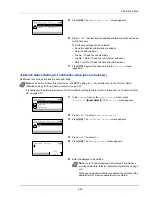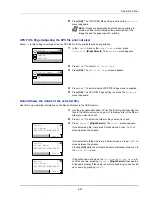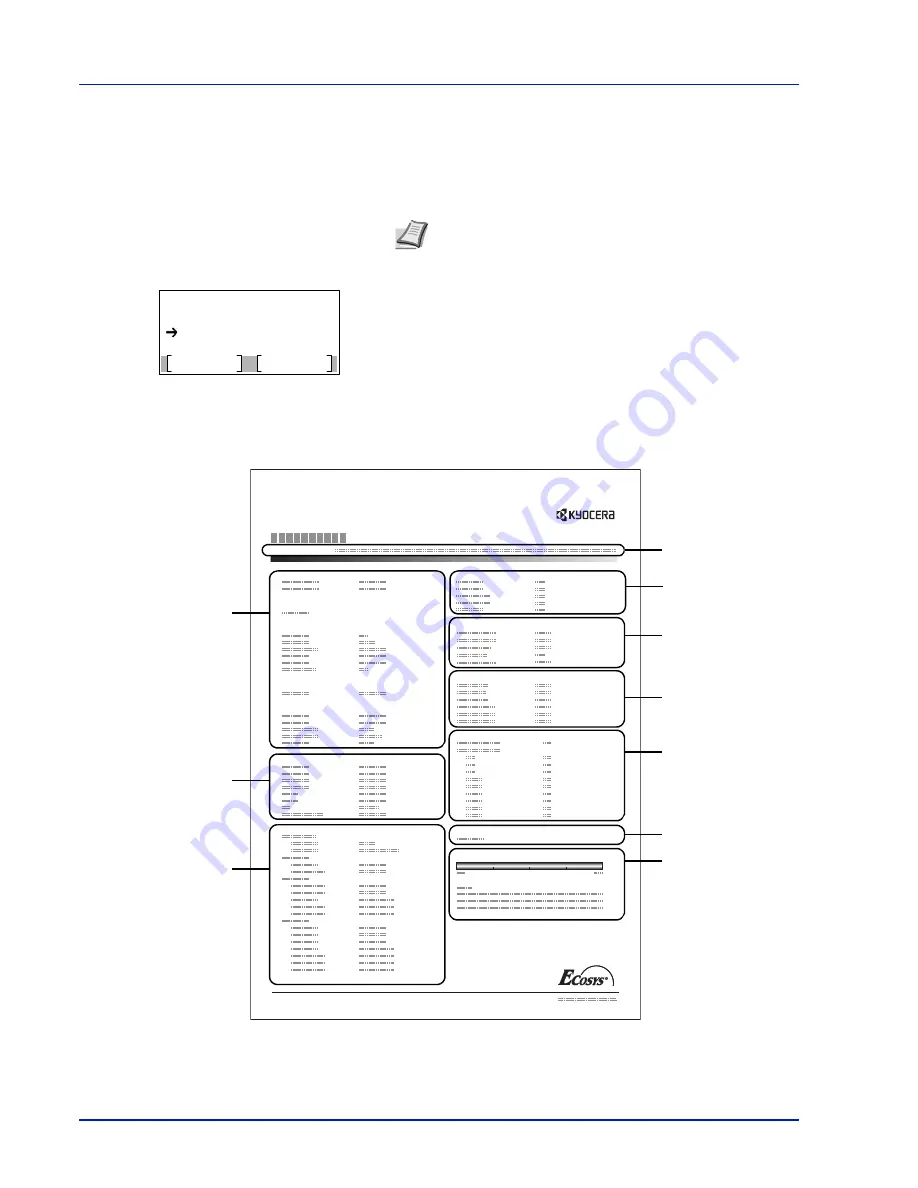
Operation Panel
4-12
Status Page (Printing a printer's status page)
You can check the printer's current status and option settings by printing a status page.
1
In the
Report Print
menu, press
U
or
V
to select
Status Page
.
2
Press
[OK]
. A confirmation message is displayed.
3
Press
[Yes]
(
[Left Select]
). The message
Accepted.
appears and
the printer prints the status page.
Pressing
[No]
(
[Right Select]
) returns to the
Report Print
menu
without printing the status page.
Understanding the Status Page
The numbers in the following diagram refer the items explained below the diagram. The items and values on the status page
may vary depending on the printer’s firmware version.
Note
When Job Accounting is set but user login is not set,
the screen for entering Job Accounting information is
displayed. Enter the Account ID and press
[OK]
.
Print.
Are you sure?
Yes
No
Status Page
Network
Memory
Emulation
Counters
Data Sanitization
Toner Gauge
Interface Block
Paper Settings
Print Settings
Option Status
Device Common Settings
Status Page
Printer
Firmware version
EcoPrint
Group Settings
2
3
4
6
1
7
8
10
5
9
Summary of Contents for ECOSYS P4040dn
Page 1: ...ECOSYS P4040dn PRINT OPERATION GUIDE ...
Page 16: ...xii ...
Page 22: ...Machine Parts 1 6 ...
Page 58: ...Preparation before Use 2 36 ...
Page 66: ...Printing 3 8 ...
Page 202: ...Operation Panel 4 136 ...
Page 250: ...Maintenance 7 12 ...
Page 273: ...8 23 Troubleshooting 3 Close the rear cover 4 Open and close the top cover to clear the error ...
Page 274: ...Troubleshooting 8 24 ...
Page 306: ...Appendix A 32 ...
Page 315: ......
Page 318: ...Rev 1 2014 12 2P7KDEN001 ...