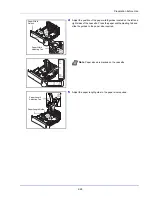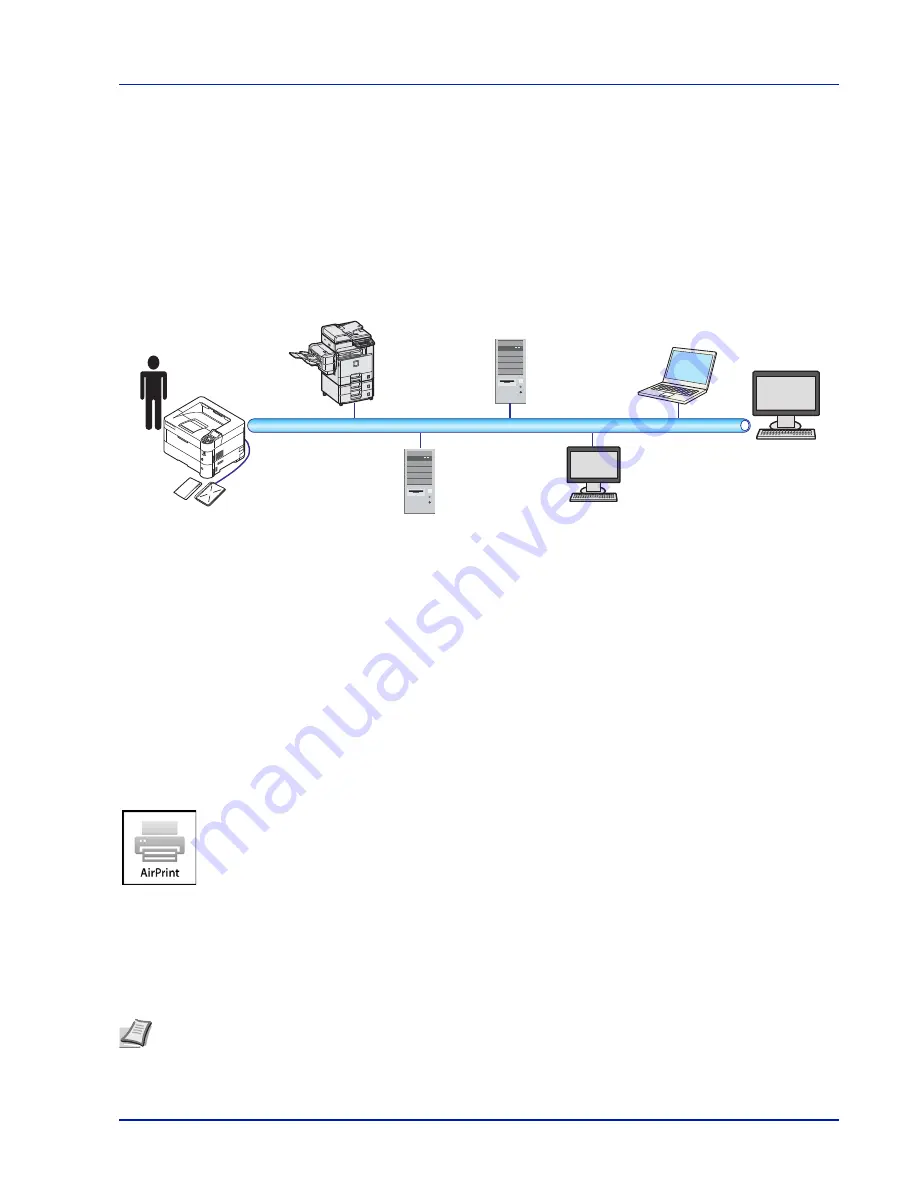
3-7
Printing
ThinPrint Activation (Optional Feature)
This printer can select whether or not to communicate using ThinPrint.
For more details on operation, refer to
Op Functions (Optional application settings) on page 4-133
.
Secure Pull Printing (Optional Feature)
Secure Pull Printing is a printing feature where a user pulls the print job to a printer selected after the job is spooled in a
server. To use this feature, the following system environments are required.
The Authentication server: KYOCERA Net Manager (Optional Software) must be installed.
ID card and ID card reader: they are used to register and authenticate a user.
The Spooler server: it sends the print job to a selected printer after the user logs in.
For more details, contact your dealer or service representative.
Printing by AirPrint
AirPrint is a printing function that is included standard in iOS 4.2 and later products, and Mac OS X 10.7 and later products.
This function enables you to connect and print to any AirPrint compatible device without installing a printer driver.
To allow the machine to be found when printing by AirPrint, you can set machine location information in Command Center
RX.
For details, refer to the
Command Center RX User Guide
.
Printing by Google Cloud Print
Google Cloud Print is a printing service provided by Google and does not require a printer driver. This service enables a
user with a Google account to print from a machine connected to the Internet.
The machine can be configured in the Command Center RX. Refer to the
Command Center RX User Guide
.
Note
A Google account is necessary to use Google Cloud Print. Obtain a Google account if you do not have one.
It is also necessary to register the machine with the Google Cloud Print service in advance. The machine can be
registered from a PC connected to the same network.
6
. The user pulls
the print job from
the selected printer.
5
. The spooler
server sends the
print job to the
selected printer.
2
. The spooler server
receives the print job.
1
. A user sends
the print job to the
spooler server.
4
. The Authentication
Server confirms the
login information
registered.
3
. The user logins to the
printer or other MFP via
an Authentication Server
using an ID card.
Summary of Contents for ECOSYS P4040dn
Page 1: ...ECOSYS P4040dn PRINT OPERATION GUIDE ...
Page 16: ...xii ...
Page 22: ...Machine Parts 1 6 ...
Page 58: ...Preparation before Use 2 36 ...
Page 66: ...Printing 3 8 ...
Page 202: ...Operation Panel 4 136 ...
Page 250: ...Maintenance 7 12 ...
Page 273: ...8 23 Troubleshooting 3 Close the rear cover 4 Open and close the top cover to clear the error ...
Page 274: ...Troubleshooting 8 24 ...
Page 306: ...Appendix A 32 ...
Page 315: ......
Page 318: ...Rev 1 2014 12 2P7KDEN001 ...