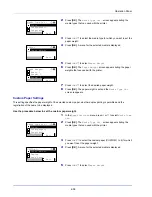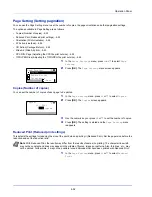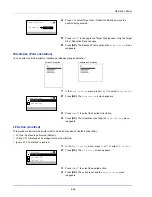Operation Panel
4-50
Print Quality (Setting print quality)
In Print Quality menus, you can set the KIR mode, EcoPrint mode, and other settings.
The options available in Print Quality are as follows:
• KIR (Selecting the KIR mode)...4-50
• EcoPrint (Selecting the EcoPrint mode)...4-50
• Print Resolution (Selecting the Print Resolution)...4-51
• Print Density (Selecting the Print Density)...4-51
1
In the
Print Settings
menu, press
U
or
V
to select
Quality
.
2
Press
[OK]
. The
Print Quality
menu screen appears.
KIR (Selecting the KIR mode)
This printer incorporates the KIR (Kyocera Image Refinement) smoothing function. KIR uses the software to enhance
resolution, resulting in high quality printing at resolution of 600 dpi and 300 dpi. The default is
On
. KIR has no effect on the
printing speed.
1
In the
Print Quality
menu, press
U
or
V
to select
KIR
.
2
Press
[OK]
. The
KIR
screen appears.
3
Press
U
or
V
to select whether the KIR mode is enabled.
4
Press
[OK]
. The KIR mode is set and the
Print Quality
menu
screen reappears.
EcoPrint (Selecting the EcoPrint mode)
By enabling EcoPrint mode, you can minimize the amount of toner used during printing. Because images printed in this
mode may be slightly coarser than those printed in standard resolution, you should use EcoPrint for test prints or other
situations where high-quality prints are not required. EcoPrint has no effect on the printing speed.
Use the procedure below to select EcoPrint mode. The default setting is
Off
.
1
In the
Print Quality
menu, press
U
or
V
to select
EcoPrint
.
2
Press
[OK]
. The
EcoPrint
screen appears.
3
Press
U
or
V
to select whether the EcoPrint mode is enabled.
4
Press
[OK]
. The EcoPrint mode is set and the
Print Quality
menu screen reappears.
Print Quality:
Print Resolution
Exit
03
EcoPrint
02
01
KIR
KIR:
Off
01
On
02
*
EcoPrint:
Off
01
On
02
*
Summary of Contents for ECOSYS P4040dn
Page 1: ...ECOSYS P4040dn PRINT OPERATION GUIDE ...
Page 16: ...xii ...
Page 22: ...Machine Parts 1 6 ...
Page 58: ...Preparation before Use 2 36 ...
Page 66: ...Printing 3 8 ...
Page 202: ...Operation Panel 4 136 ...
Page 250: ...Maintenance 7 12 ...
Page 273: ...8 23 Troubleshooting 3 Close the rear cover 4 Open and close the top cover to clear the error ...
Page 274: ...Troubleshooting 8 24 ...
Page 306: ...Appendix A 32 ...
Page 315: ......
Page 318: ...Rev 1 2014 12 2P7KDEN001 ...