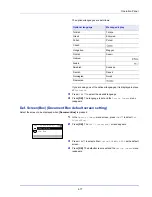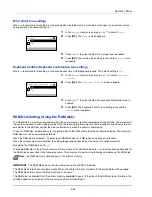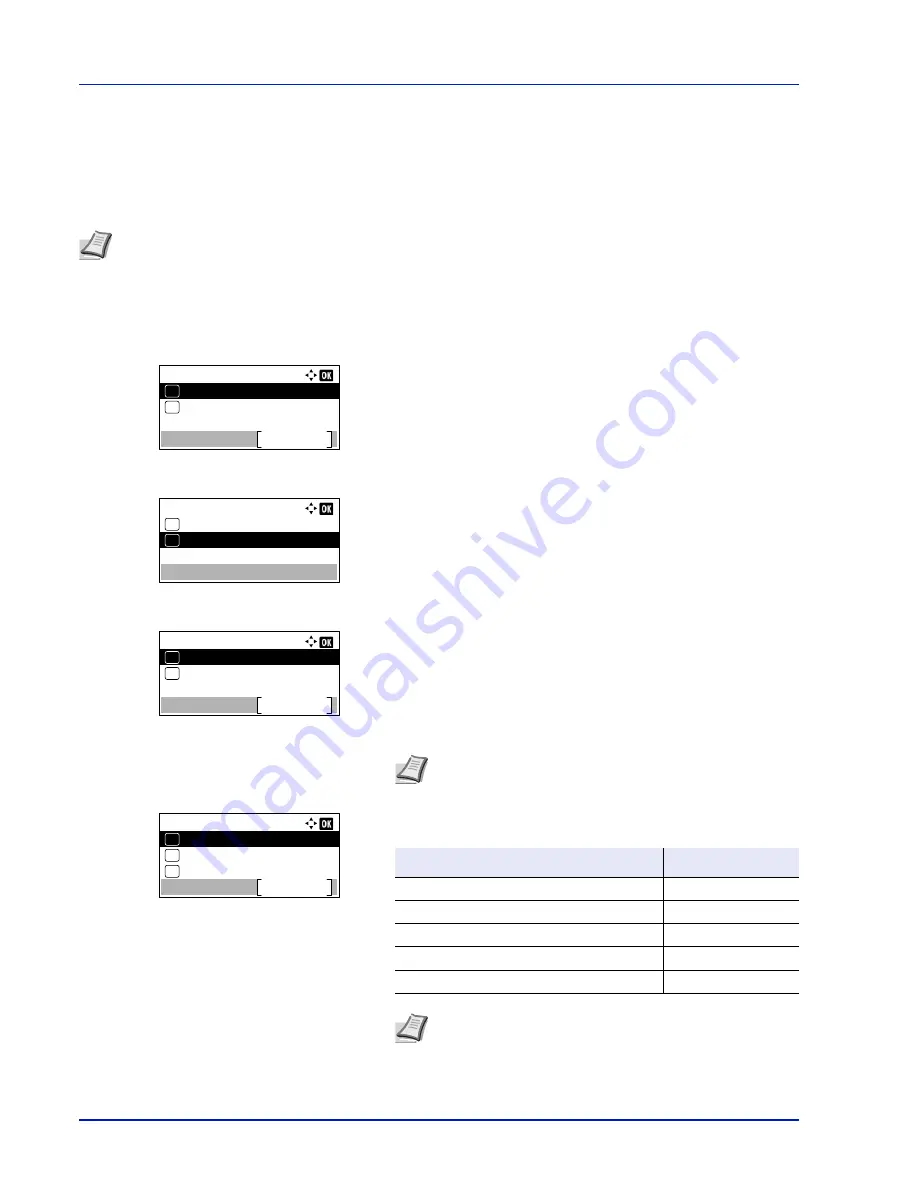
Operation Panel
4-90
Except for Europe
There are two sleep modes with different levels of sleep: Quick Recovery and Energy Saver.
Quick Recovery Mode:
The recovery from the sleep mode is faster than when using Energy Saver mode.
Energy Saver Mode:
This makes it possible to reduce energy consumption even further than with Quick Recovery mode.
With Energy Saver mode, you can set whether to enable the Energy Saver mode for each separate function.
1
In the
Timer Setting
menu, press
U
or
V
to select
Sleep Level
Set.
.
2
Press
[OK]
. The
Sleep Level Set.
menu screen appears.
3
Press
U
or
V
to select
Sleep Level
.
4
Press
[OK]
. The
Sleep Level
screen appears.
5
Press
U
or
V
to select
Quick Recovery
or
Energy Saver
.
6
Press
[OK]
. The sleep level is set and the
Sleep Level Set.
menu reappears.
When Energy Saver is set, next go on to set whether or not to use
Energy Saver mode for each function.
7
Press
U
or
V
to select
Status
.
8
Press
[OK]
. The
Status
menu screen appears.
Next set whether or not to use Energy Saver mode for each function.
Note
For information on the Quick Recovery mode and Energy Saver mode, refer to
Energy Saver Function on
page 2-26
.
When the optional Network Interface Kit (IB-50) or Wireless Network Interface Kit (IB-51) has been installed, the
Sleep Level Set.
menu is not displayed and the machine will enter the Quick Recovery mode.
Sleep Level Set.:
Sleep Level
Exit
Status
01
02
Sleep Level:
Quick Recovery
01
Energy Saver
02
*
Sleep Level Set.:
Sleep Level
Exit
Status
01
02
Note
Status
is only displayed when
Energy Saver
is set.
Status:
Card Reader
Exit
03
USB Cable
02
01
Network
Item
Default Value
Network (Network interface setting)
On
USB Cable (USB interface setting)
On
Card Reader (ID card reader setting)
Off
RAM Disk (RAM Disk Mode setting)
Off
Parallel Cable (Parallel interface setting)
Off
Note
Card Reader
is only displayed when the ID card
reader function has been activated.
Parallel Cable
is only displayed when the optional
Parallel Interface Kit (IB-32) has been installed.
Summary of Contents for ECOSYS P4040dn
Page 1: ...ECOSYS P4040dn PRINT OPERATION GUIDE ...
Page 16: ...xii ...
Page 22: ...Machine Parts 1 6 ...
Page 58: ...Preparation before Use 2 36 ...
Page 66: ...Printing 3 8 ...
Page 202: ...Operation Panel 4 136 ...
Page 250: ...Maintenance 7 12 ...
Page 273: ...8 23 Troubleshooting 3 Close the rear cover 4 Open and close the top cover to clear the error ...
Page 274: ...Troubleshooting 8 24 ...
Page 306: ...Appendix A 32 ...
Page 315: ......
Page 318: ...Rev 1 2014 12 2P7KDEN001 ...