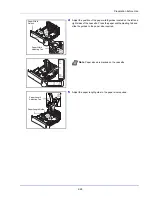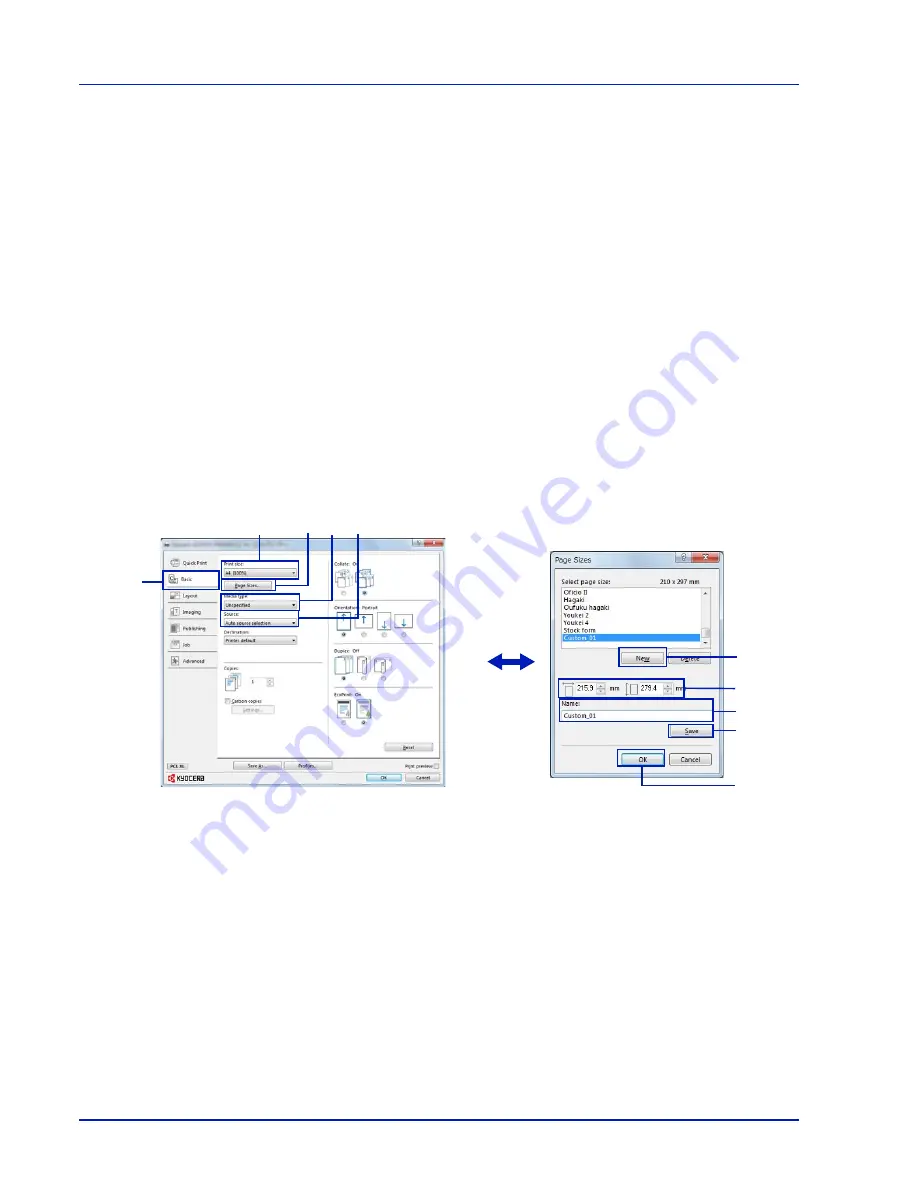
Printing
3-4
Printing on Non-standard Sized Paper
When cardstock or an envelope is loaded in the Multi Purpose Tray, set the paper size and type and then register the paper size
on the
Basic
tab of the print settings screen in the printer driver.
Once registered, the paper size can be selected from the
Page size
menu.
1
Display the print settings screen.
2
Click the
Basic
tab.
3
Click
Page Sizes...
to register the size.
4
Click
New
.
5
Enter the name of the paper.
6
Enter the paper size.
7
Click
Save
.
8
Click
OK
.
9
In the
Print size
menu, Select the page size (name) registered in
steps 4 to 8.
10
Select
MP Tray
in the
Source
menu.
11
Select the type of paper in the
Media type
menu.
2
3
4
5
6
7
8
9
10
11
Summary of Contents for ECOSYS P4040dn
Page 1: ...ECOSYS P4040dn PRINT OPERATION GUIDE ...
Page 16: ...xii ...
Page 22: ...Machine Parts 1 6 ...
Page 58: ...Preparation before Use 2 36 ...
Page 66: ...Printing 3 8 ...
Page 202: ...Operation Panel 4 136 ...
Page 250: ...Maintenance 7 12 ...
Page 273: ...8 23 Troubleshooting 3 Close the rear cover 4 Open and close the top cover to clear the error ...
Page 274: ...Troubleshooting 8 24 ...
Page 306: ...Appendix A 32 ...
Page 315: ......
Page 318: ...Rev 1 2014 12 2P7KDEN001 ...