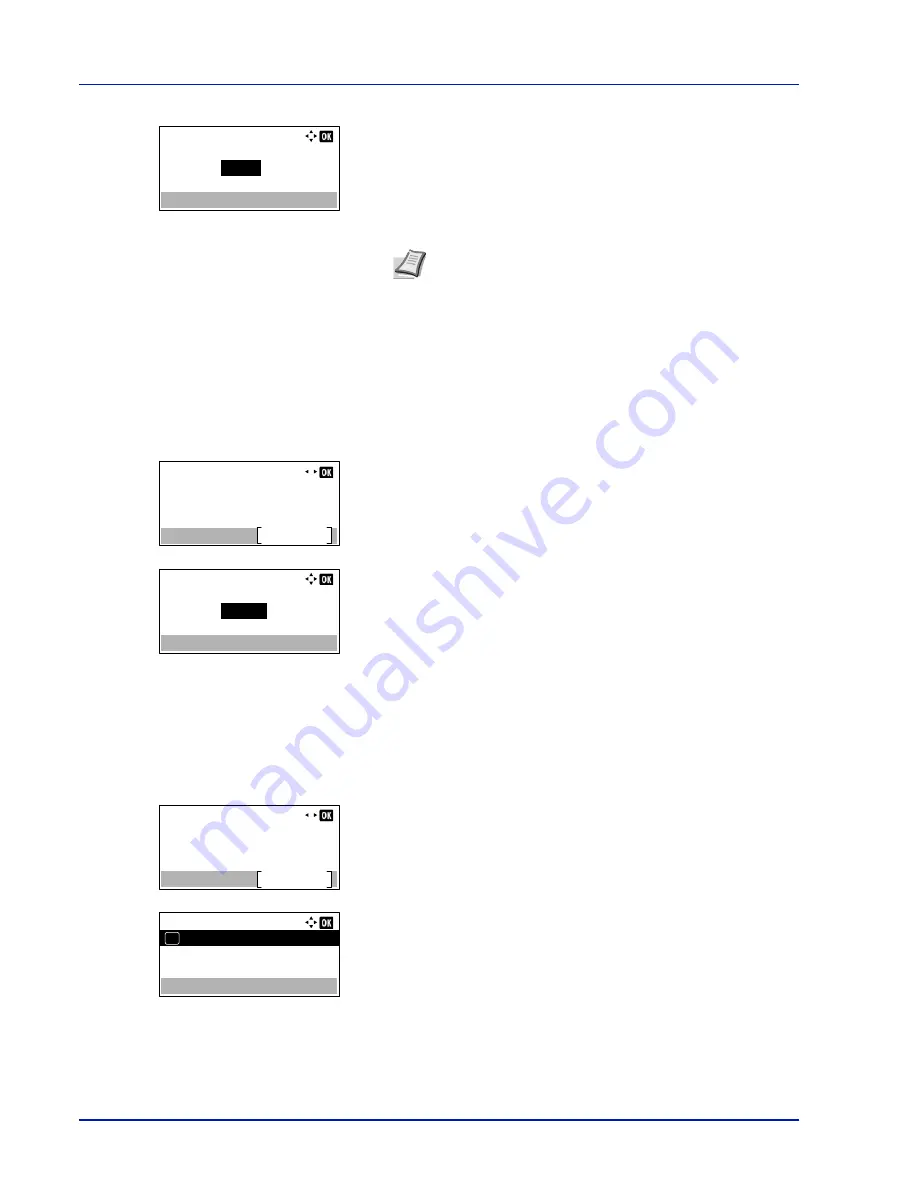
Document Box
5-8
2
Press
[Edit]
(
[Right Select]
). The
Box Name Entry
screen
appears.
3
Use the numeric keys or press
U
or
V
to enter the Box Number.
4
Press
[OK]
. The
Detail
menu screen reappears.
Usage Restrict. (Setting for maximum possible capacity usage)
It is possible to restrict the capacity of Boxes. To limit the usage capacity, enter the maximum value (MB) using the numeric
keys. The limit value will vary depending on the number of user Boxes that are created, but it is possible to enter the
maximum between 1 and 30,000 (MB).
1
In the
Detail
menu screen, press
Y
or
Z
to select
Usage
Restrict.
.
2
Press
[Change]
(
[Right Select]
). The
Usage Restrict.
screen
appears.
3
Enter the limit value using the numeric keys,
U
or
V
.
4
Press
[OK]
. The
Detail
menu screen reappears.
Auto File Del. (Setting for automatic file deletion)
This automatically deletes the documents that have been saved after a fixed period. Set to
On
for the automatic deletion
and then enter the number of days that the documents will be stored. Between 1 and 31 (days) can be entered. Set to
Off
if automatic deletion will not be used.
1
In the
Detail
menu screen, press
Y
or
Z
to select
Auto File
Del.
.
2
Press
[Change]
(
[Right Select]
). The
Auto File Del.
menu
screen appears.
3
Press
U
or
V
to select
Off/On
.
Box Number Entry:
0001
(0001 - 1000)
Note
Enter the Box Number as a four-digit number from
0001 - 1000.
If the display shows
This box number is already
registered.
, this Box Number is already in use. Register a
different Box Number.
Detail:
6/ 9
Usage Restrict.:
Change
200MB
Usage Restrict.:
200
(1 - 30000)
MB
Detail:
7/ 9
Auto File Del.:
Change
Off
Auto File Del.:
Off/On
01
Summary of Contents for ECOSYS P4040dn
Page 1: ...ECOSYS P4040dn PRINT OPERATION GUIDE ...
Page 16: ...xii ...
Page 22: ...Machine Parts 1 6 ...
Page 58: ...Preparation before Use 2 36 ...
Page 66: ...Printing 3 8 ...
Page 202: ...Operation Panel 4 136 ...
Page 250: ...Maintenance 7 12 ...
Page 273: ...8 23 Troubleshooting 3 Close the rear cover 4 Open and close the top cover to clear the error ...
Page 274: ...Troubleshooting 8 24 ...
Page 306: ...Appendix A 32 ...
Page 315: ......
Page 318: ...Rev 1 2014 12 2P7KDEN001 ...






























