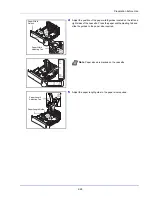2-33
Preparation before Use
3
Pull out the support tray section of the MP tray.
4
Adjust the position of the paper guides on the MP tray. Standard
paper sizes are marked on the MP tray. For standard paper sizes,
slide the paper width guides to the corresponding mark.
5
Align the paper with the paper guides and insert as far as it will go.
6
Set the MP tray paper size on the printer’s operation panel. Refer to
MP Tray Set. (MP tray settings) on page 4-30
.
Support Tray Section
of the MP Tray
Level Indicator
IMPORTANT
When loading the paper, keep the print side facing
up.
Curled paper must be uncurled before use.
When loading paper into the multi purpose tray, check that there
is no paper left over in the tray from a previous job before loading
the paper. If there is just a small amount of paper left over in the
multi purpose tray and you want to add more, first remove the left-
over paper from the tray and include it with the new paper before
loading the paper back into the tray.
If there is a gap between the paper and the paper width guides,
readjust the guides to fit the paper in order to prevent skewed
feeding and paper jams.
Ensure that the loaded paper does not exceed the level indicator.
Summary of Contents for ECOSYS P4040dn
Page 1: ...ECOSYS P4040dn PRINT OPERATION GUIDE ...
Page 16: ...xii ...
Page 22: ...Machine Parts 1 6 ...
Page 58: ...Preparation before Use 2 36 ...
Page 66: ...Printing 3 8 ...
Page 202: ...Operation Panel 4 136 ...
Page 250: ...Maintenance 7 12 ...
Page 273: ...8 23 Troubleshooting 3 Close the rear cover 4 Open and close the top cover to clear the error ...
Page 274: ...Troubleshooting 8 24 ...
Page 306: ...Appendix A 32 ...
Page 315: ......
Page 318: ...Rev 1 2014 12 2P7KDEN001 ...