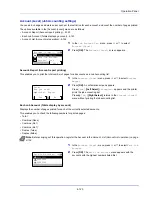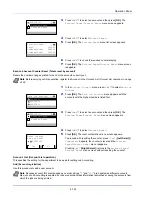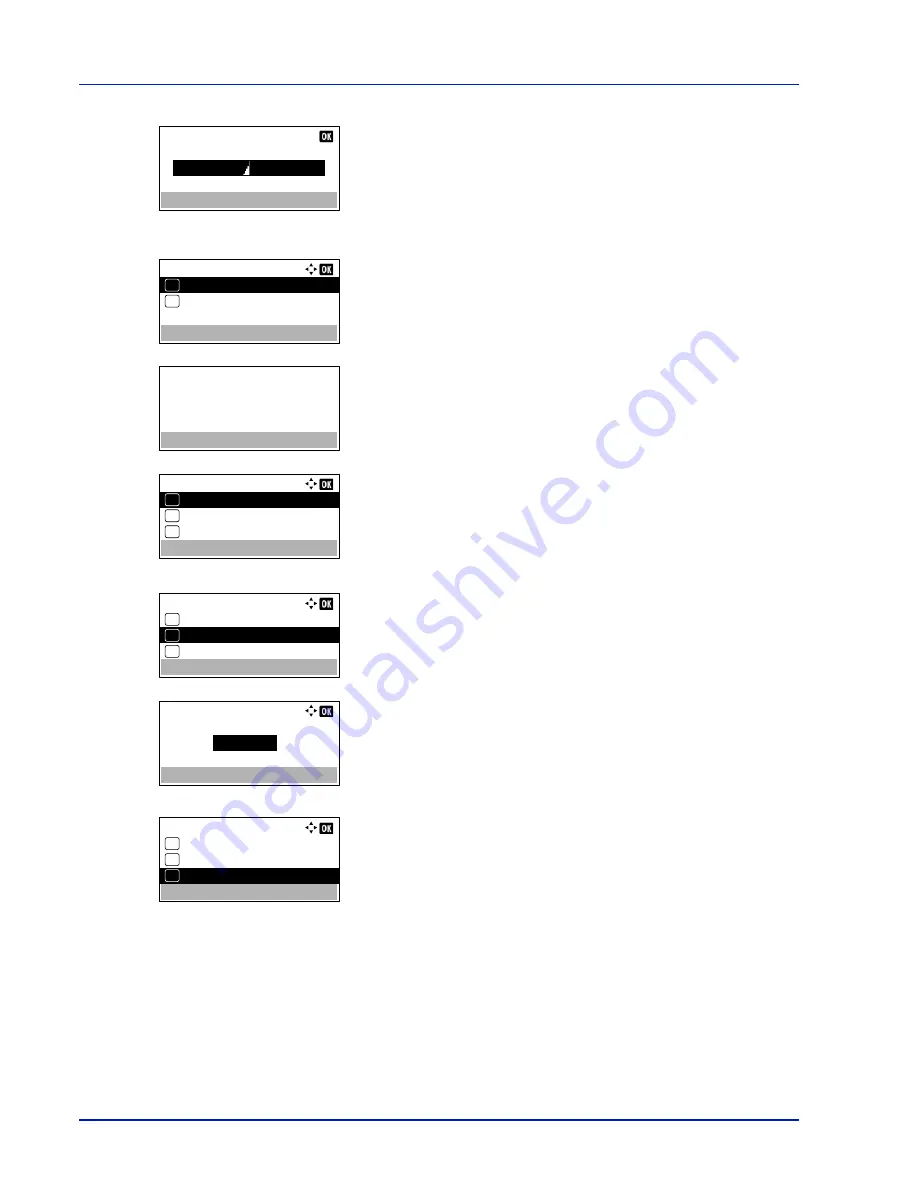
Operation Panel
4-126
5
To edit an account ID, press
U
or
V
to select
Account ID
and then
press
[OK]
. The
Account ID
menu screen appears.
6
Use the numeric keys to enter the new account ID.
7
Press
[OK]
. When account ID editing has been completed, the
Detail/Edit
menu screen appears.
This message appears if the account ID has already been registered.
8
To place printing restrictions on this account, press
U
or
V
to select
Print Restrict.
and then press
[OK]
.
The
Print Restrict.
screen appears.
• Off
• Counter Limit
• Reject Usage
9
Press
U
or
V
to select a setting and then press
[OK]
. When the
setting has been completed, the
Detail/Edit
menu screen
appears.
10
When
Counter Limit
is set for
Print Restrict.
in step 9, set
the limit on the total number of pages that can be printed using this
account. Press
U
or
V
to select
Counter Limit
and then press
[OK]
. The
Counter Limit
menu screen appears.
IMPORTANT
Counter Limit
is displayed when
Counter
Limit
is set for
Print Restrict.
.
11
Use the numeric keys or
U
or
V
to enter the limit you want to set for
this account. After you have entered the limit on the number of pages,
press
[OK]
. The setting is stored and the
Detail/Edit
menu
reappears.
Delete (Deleting registered accounts)
You can use this procedure to delete a registered account ID.
1
In the
Account.(Local)
menu, press
U
or
V
to select
Account.
List
.
Account ID:
00000001
Detail/Edit:
Account ID
01
Print Restrict.
02
This account ID is
already registered.
Print Restrict.:
Off
01
Counter Limit
02
*
Reject Usage
03
Detail/Edit:
Account ID
01
Print Restrict.
02
Counter Limit
03
Counter Limit:
9999999
(1 - 9999999)
pages
Detail/Edit:
Account ID
01
Print Restrict.
02
Counter Limit
03
Summary of Contents for ECOSYS P4040dn
Page 1: ...ECOSYS P4040dn PRINT OPERATION GUIDE ...
Page 16: ...xii ...
Page 22: ...Machine Parts 1 6 ...
Page 58: ...Preparation before Use 2 36 ...
Page 66: ...Printing 3 8 ...
Page 202: ...Operation Panel 4 136 ...
Page 250: ...Maintenance 7 12 ...
Page 273: ...8 23 Troubleshooting 3 Close the rear cover 4 Open and close the top cover to clear the error ...
Page 274: ...Troubleshooting 8 24 ...
Page 306: ...Appendix A 32 ...
Page 315: ......
Page 318: ...Rev 1 2014 12 2P7KDEN001 ...