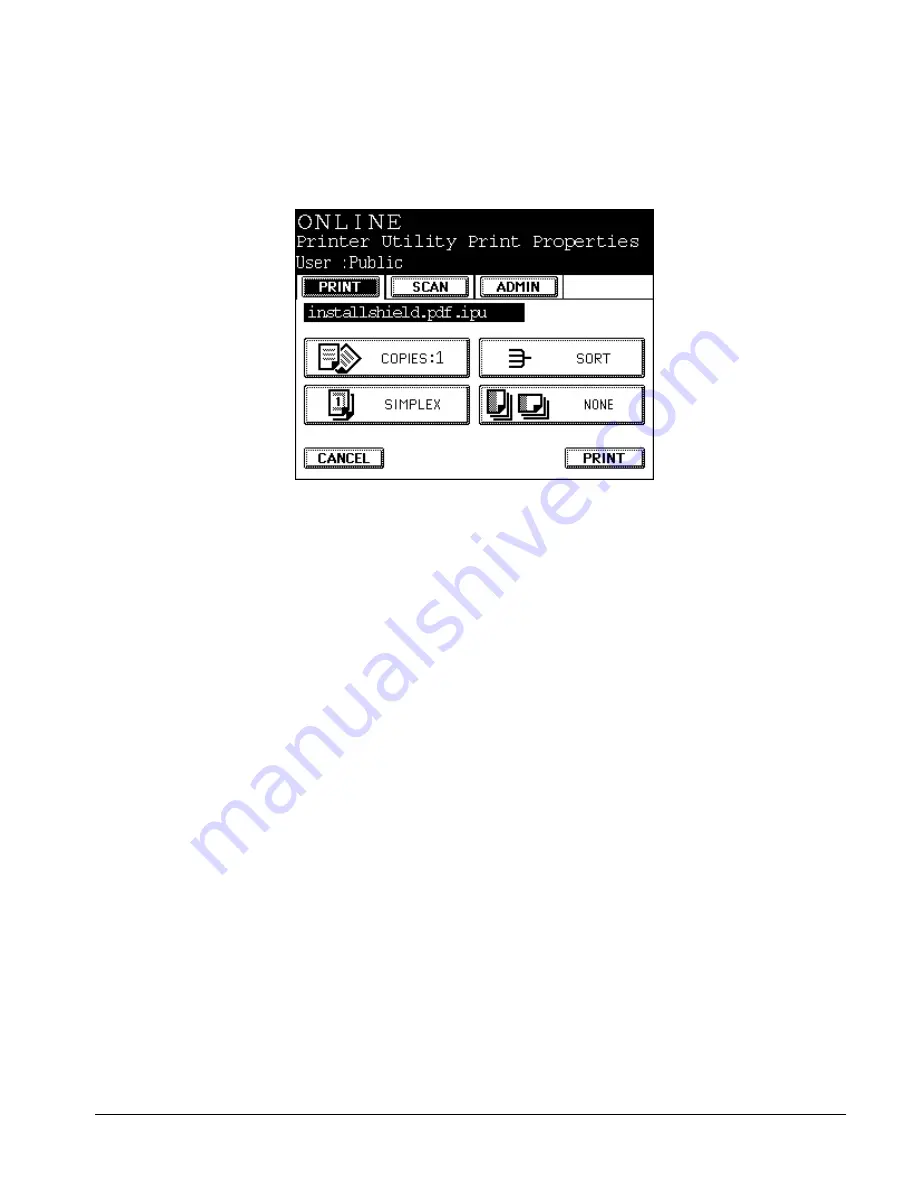
ipc1-im8130 Administrator’s Guide
47
7
Scroll to the job you want to print.
8
To change the print properties, press
PROPERTY
.
The Printer Utility Print Properties screen opens.
Printer Utility Print Properties Screen
9
Modify the print settings and press
.
10 Press
C
ANCEL
to return to the Document Manager Login screen.
Creating and Using Department Codes
The Electronic Document Processing System uses counters to keep track
of the number of pages printed, copied, and scanned. It displays these
statistics as totals or by department.
Each department has a name and a corresponding five-digit code. With
the department code feature enabled, if you enter a department code
when using the printer drivers, the controller adds the number of printed
pages to the counter for that department. When no department codes
exist, the system assigns all prints, copies etc. to a default department
called UNDEFINED.
If the department code feature is enabled, the administrator may enable
department code enforcement from Printer Utility. If the department code
feature is disabled, the department code enforcement option is
unavailable.
When enabled, this option requires all users to enter a valid department
code to print to the controller.
Note: There is no enforcement of department codes in Unix filters,
Macintosh PPD files, or raw print jobs.
im6530, im8130
Summary of Contents for ipc1- im8130
Page 4: ...im6530 im8130...
Page 10: ...vi ipc1 im8130 Administrator s Guide im6530 im8130...
Page 23: ...ipc1 im8130 Administrator s Guide 1 PART 1 Setting Up the Controller im6530 im8130...
Page 24: ...2 ipc1 im8130 Administrator s Guide im6530 im8130...
Page 32: ...10 ipc1 im8130 Administrator s Guide im6530 im8130...
Page 74: ...52 ipc1 im8130 Administrator s Guide im6530 im8130...
Page 140: ...118 ipc1 im8130 Administrator s Guide im6530 im8130...
Page 158: ...136 ipc1 im8130 Administrator s Guide im6530 im8130...
Page 159: ...ipc1 im8130 Administrator s Guide 137 PART 2 Establishing Network Print Services im6530 im8130...
Page 160: ...138 ipc1 im8130 Administrator s Guide im6530 im8130...
Page 210: ...188 ipc1 im8130 Administrator s Guide im6530 im8130...
Page 217: ...ipc1 im8130 Administrator s Guide 195 PART 3 Managing the System im6530 im8130...
Page 218: ...196 ipc1 im8130 Administrator s Guide im6530 im8130...
Page 242: ...220 ipc1 im8130 Administrator s Guide im6530 im8130...
Page 260: ...238 ipc1 im8130 Administrator s Guide im6530 im8130...
Page 267: ...ipc1 im8130 Administrator s Guide 245 PART 4 Troubleshooting Network Printing im6530 im8130...
Page 268: ...246 ipc1 im8130 Administrator s Guide im6530 im8130...
Page 284: ...262 ipc1 im8130 Administrator s Guide im6530 im8130...
Page 333: ...ipc1 im8130 Administrator s Guide 311 PART 5 Reference im6530 im8130...
Page 334: ...312 ipc1 im8130 Administrator s Guide im6530 im8130...
Page 358: ...336 ipc1 im8130 Administrator s Guide im6530 im8130...
















































