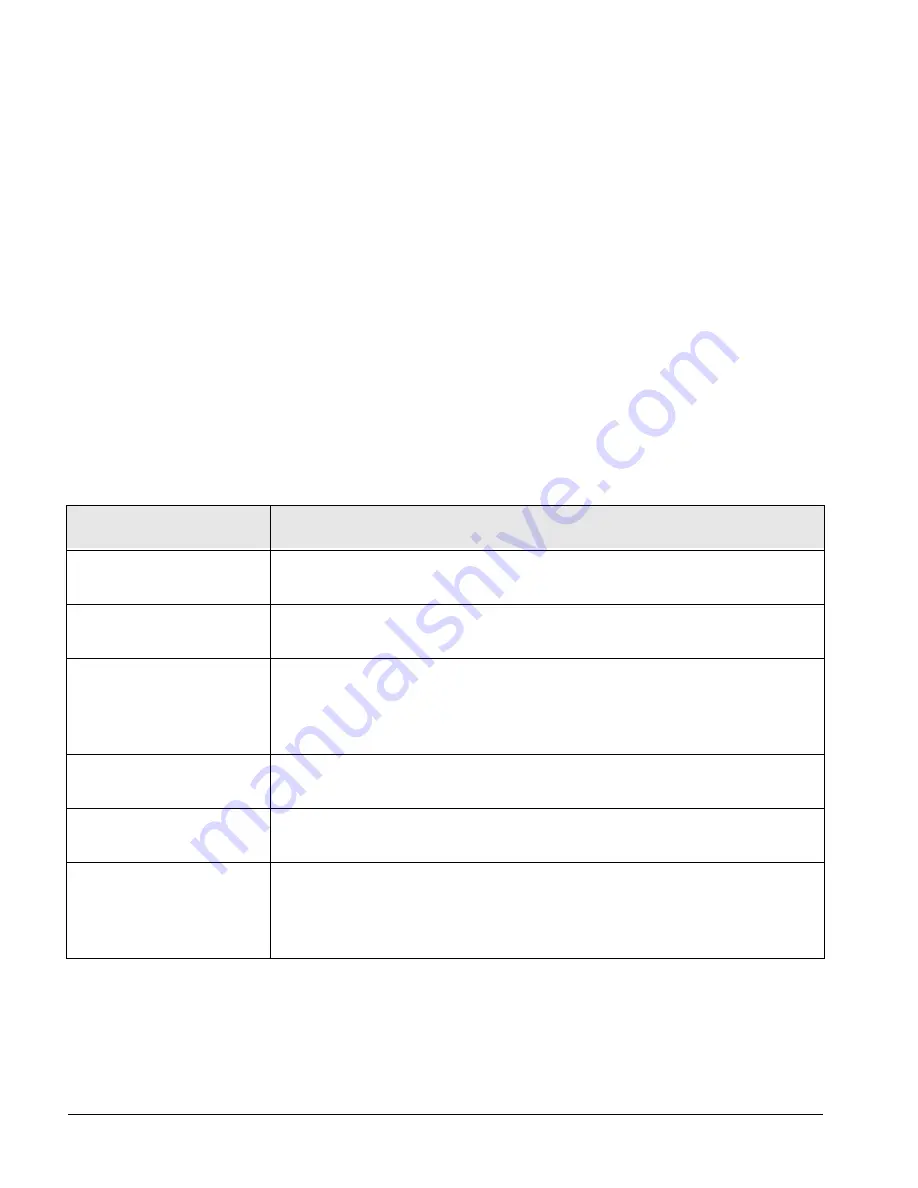
174
ipc1-im8130 Administrator’s Guide
Inserter Paper Orientation
This function is achieved using Document Manager on the controller. The
Document Manager functionality is invoked by issuing the
tac
or
tacprint
options to the filter.
The command to use Document Manager is
lp –o tac <filename>
.
Tab Paper Source
This function is achieved using Document Manager on the controller. The
Document Manager functionality is invoked by issuing the
tac
or
tacprint
options to the filter.
The command to use Document Manager is
lp –o tac <filename>
.
Factory Default Settings
Specify the factory default setting with the following options.
When
dfactorydefault=on
, only this option is sent to the printer which
reverts to the factory defaults. When other options are set
(
dfactorydefault
is off or not set), then those options are sent to the
printer.
Factory Default Setting Options
Option Value
Description
dpitch= <
value>
Set the pitch to <
value>
. The range available is
0.44
to
99.99
. The
default is
12.00
.
dpointsize= <
value>
Set the point size to <
value>
. The range available is
4.00
to
999.75
.
The default is
10.00
.
dorientation= <
value>
Set the orientation to <
value
>.
0 – Portrait orientation is used.
1 – Landscape orientation is used.
The default is 0.
dformlines= <
value>
Set the number of form lines to <
value>
. The range available is
5.00
to
128.00
. The default is
12.00
.
dsymbolset= <
value>
Set the symbol set to <
value>
. The range available is
1
to
999
. The
default is
341
(PC-8).
dfactorydefault= <
value>
Set the factory default settings for pitch, point size, orientation,
formlines, and symbolset.
OFF or off: <
value
>=0. Factory default settings are not used.
ON or on: <
value
>=1. Factory default settings are used.
im6530, im8130
Summary of Contents for ipc1- im8130
Page 4: ...im6530 im8130...
Page 10: ...vi ipc1 im8130 Administrator s Guide im6530 im8130...
Page 23: ...ipc1 im8130 Administrator s Guide 1 PART 1 Setting Up the Controller im6530 im8130...
Page 24: ...2 ipc1 im8130 Administrator s Guide im6530 im8130...
Page 32: ...10 ipc1 im8130 Administrator s Guide im6530 im8130...
Page 74: ...52 ipc1 im8130 Administrator s Guide im6530 im8130...
Page 140: ...118 ipc1 im8130 Administrator s Guide im6530 im8130...
Page 158: ...136 ipc1 im8130 Administrator s Guide im6530 im8130...
Page 159: ...ipc1 im8130 Administrator s Guide 137 PART 2 Establishing Network Print Services im6530 im8130...
Page 160: ...138 ipc1 im8130 Administrator s Guide im6530 im8130...
Page 210: ...188 ipc1 im8130 Administrator s Guide im6530 im8130...
Page 217: ...ipc1 im8130 Administrator s Guide 195 PART 3 Managing the System im6530 im8130...
Page 218: ...196 ipc1 im8130 Administrator s Guide im6530 im8130...
Page 242: ...220 ipc1 im8130 Administrator s Guide im6530 im8130...
Page 260: ...238 ipc1 im8130 Administrator s Guide im6530 im8130...
Page 267: ...ipc1 im8130 Administrator s Guide 245 PART 4 Troubleshooting Network Printing im6530 im8130...
Page 268: ...246 ipc1 im8130 Administrator s Guide im6530 im8130...
Page 284: ...262 ipc1 im8130 Administrator s Guide im6530 im8130...
Page 333: ...ipc1 im8130 Administrator s Guide 311 PART 5 Reference im6530 im8130...
Page 334: ...312 ipc1 im8130 Administrator s Guide im6530 im8130...
Page 358: ...336 ipc1 im8130 Administrator s Guide im6530 im8130...
















































