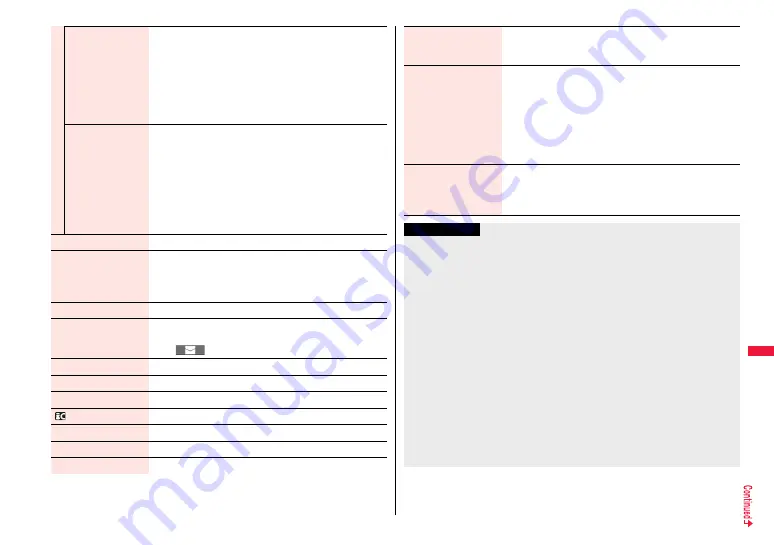
353
Da
ta
Ma
n
a
ge
m
e
nt
Listening
You can set the effect of the sound from an earphone or
Bluetooth device.
1
Select an item.
Surround. . . . Makes the sound natural and stereophonic.
Natur 1/2 . . . . Complements the cooped-up feeling specific
to earphones and plays back natural sound.
Select 1 or 2 according to your taste.
OFF . . . . . . . . Sets Listening to “OFF”.
Equalizer
You can change the quality of the sound from an earphone or
Bluetooth device.
1
Select an item.
Normal. . . . . . Reproduces normal sound quality.
H.BASS1 . . . . Enhances bass sound.
H.BASS2 . . . . Enhances bass sound more deeply than
H.BASS1.
Train. . . . . . . . Minimizes abnormal sound that causes sound
leakage.
Contents info
See page 351.
Position memory
You can store a position memory in the i-motion/movie file.
Store it at the desired position in pause state.
1
Select a position memory to be stored.
≥
You cannot select “Marker to resume”.
Edit
i
motion
See page 354.
Attach to mail
See page 351.
≥
You can compose an i-mode mail message also by pressing
l
(
) from the playback end display.
Set
i
motion
See page 351.
i
motion info
See page 351.
Send Ir data
See page 383.
transmission
See page 385.
Copy to phone
See page 371.
Add desktop icon
See page 32.
Description
See page 351.
Copy URL
You can copy the URL of a movie file published on the
Internet during playback.
≥
You can copy up to 512 half-pitch characters for the URL.
Display size
You can set whether to display an i-motion/movie file in the
original size (Actual size) or to fit to the display size.
1
Actual size or Fit in display
≥
Even if you set to “Actual size”, the i-motion/movie file in
excess of the display size is reduced to the display size.
Also, when the i-motion/movie file is QCIF (176 x 144) or
smaller, it is doubled at both lengthwise and sidewise to be
displayed.
Change to full
You can switch display formats of i-motion file. Each time of
selecting the item switches displays in order of playback on
the vertical display
→
playback on the horizontal display fitted
to the display size
→
playback on the enlarged full display.
Information
<Chapter list>
≥
When restrictions on chapter forward/rewind are applied, you cannot select chapters
after/before the one you are currently playing back.
<Slow>
≥
You cannot slow-play the following i-motion files:
・
A streaming type of i-motion file
・
An i-motion file being played back while obtaining data
・
An i-motion file played back from the Stand-by display
<Quick View>
≥
You cannot execute Quick View for some i-motion files.
≥
It may be hard to hear sound during Quick View.
<Position to play>
≥
Depending on the i-motion/movie file, you might not be able to select the position to
play.
<Sound effect>
≥
Even if an earphone or Bluetooth device is not connected, the respective setting
contents are shown on the display.
≥
When audio format of the i-motion file is AMR or G.726, sound effect might be
unavailable.
Summary of Contents for P-07A Prime Series
Page 146: ...144...
Page 222: ...220...
Page 316: ...314...
Page 328: ...326...
Page 472: ...470...
Page 541: ...539 Index Quick Manual Index 540 Quick Manual 550...
Page 551: ...549 Index Quick Manual...
Page 582: ...17 8 Click Install Installation starts 9 Click Finish Installation is completed...
Page 613: ...Kuten Code List P 07A...
















































