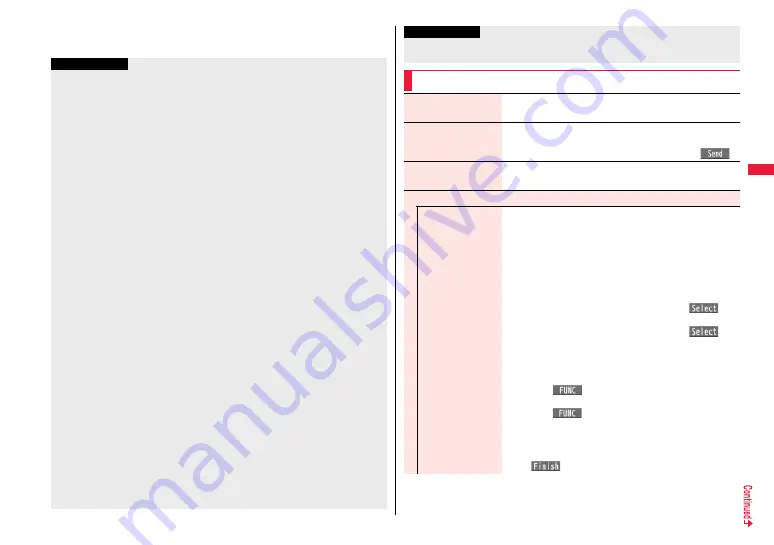
147
Mai
l
7
OK
Information
≥
Depending on the radio wave conditions, the characters might not be displayed
correctly at the destination.
≥
If you send an i-mode mail message with a pictogram entered to another carrier’s
mobile phone, the pictogram is automatically converted into a similar pictogram at the
receiving end. Depending on the model or function of the receiving end’s mobile
phone, however, the pictogram might not be correctly displayed or be converted into a
character or “=” when no corresponding pictogram is found.
≥
When the sent mail messages stored in the FOMA terminal exceed the maximum
number/size of storage, they are deleted from the oldest one. However, protected
sent mail messages are not deleted.
≥
You cannot compose an i-mode mail message when sent mail messages in the
Outbox are saved to the maximum number/size of storage and all of them are
protected, when 20 draft mail messages are saved, or when the Draft is full.
Release the protection for sent mail messages, or send/delete draft mail messages,
and then operate again.
≥
When you select “Compose message” from the Function menu such as when
entering a phone number, the mail address is entered as a destination address if the
phone number and mail address are stored in a Phonebook entry. When multiple mail
addresses are stored in the Phonebook entry, the first mail address is entered.
≥
If you try to send the mail whose address is a phone number headed by “184”/“186”,
the confirmation display appears asking whether to delete prefix numbers and send
the mail.
≥
When a destination phone number or mail address is stored in a Phonebook entry,
the name stored in the Phonebook entry is displayed in the address field.
≥
You cannot send mail to the addresses that include a comma (,).
≥
You can enter an address in the To, Cc and Bcc fields.
≥
If a Phonebook entry with a secret code is set as a destination address, the secret
code will be automatically added at sending. Even if a secret code is set for the
Phonebook entry, however, it will not be added and the i-mode mail message will be
sent as ordinary one unless the destination address is a phone number or “phone
[email protected]”.
≥
If you store the secret code and send mail to a mail address other than that of DOCOMO
mobile phones, you might not receive the error message for unknown address.
≥
The recipients might not be able to receive the full length of the subject depending on
their phones.
≥
You can send up to 2,000 full-pitch characters in text to the i-mode phone of the mova
service.
≥
Each line feed is counted as one full-pitch character, and a space is counted as one
full-pitch or half-pitch character.
≥
The mail message you entered a Deco-mail pictogram becomes a Deco-mail
message.
Function Menu of the Message Composition Display
Information
Send
You can send the mail message.
Go to step 7 on page 147.
Preview
Check the address, subject, text and attachments before
sending.
≥
You can send the mail message by pressing
l
(
).
Save
When composing or editing the mail, you can save it to the
Draft.
Operate receiver
Add receiver
You can add multiple addresses in the address field to send
the same i-mode mail to multiple recipients simultaneously.
You can send the same mail to up to five addresses at the
same time.
1
Select an item.
Phonebook . . . . . . . . . Call up a Phonebook entry and select
a phone number or mail address.
Sent address. . . . . . . . Select a phone number or mail
address and press
O
o
(
).
Received address . . . Select a phone number or mail
address and press
O
o
(
).
Enter address . . . . . . . Enter a mail address or phone
number.
≥
To consecutively add addresses, select <Not entered> and
repeat the above operations.
≥
Press
i
(
) and select “Delete receiver” to delete
the selected mail address. Select “YES”.
≥
Press
i
(
) and select “Change rcv. type” to change
the type of mail. (See page 148)
≥
Select an entered mail address on the Mail Composition
display to show the Address list.
1
l
(
)
Summary of Contents for P-07A Prime Series
Page 146: ...144...
Page 222: ...220...
Page 316: ...314...
Page 328: ...326...
Page 472: ...470...
Page 541: ...539 Index Quick Manual Index 540 Quick Manual 550...
Page 551: ...549 Index Quick Manual...
Page 582: ...17 8 Click Install Installation starts 9 Click Finish Installation is completed...
Page 613: ...Kuten Code List P 07A...






























