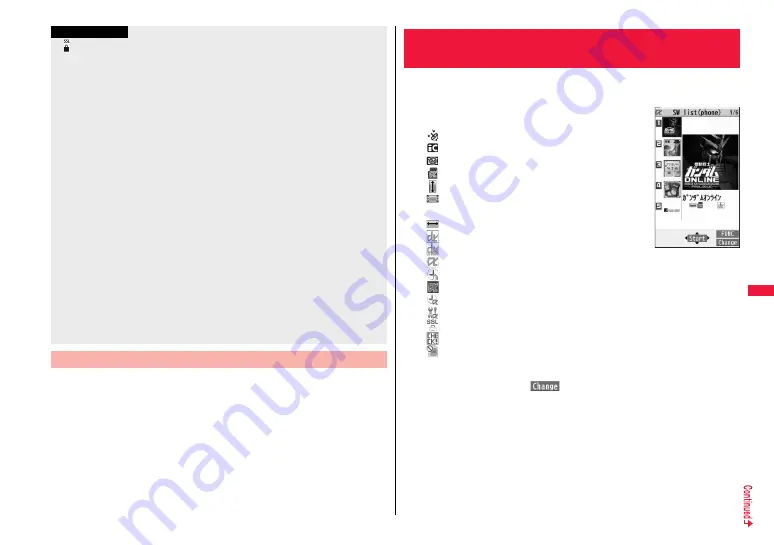
291
i-
α
pp
li
/i
-Wi
dg
e
t
You can display software information when downloading i-
α
ppli.
1
m
1
i-
α
ppli
1
i
α
ppli settings
1
Disp. software info
1
Display or Not display
≥
“
” appears at the top of the display while software information or a software program
is being downloaded from SSL/TLS pages.
≥
At downloading, the confirmation display might appear asking whether to send the
“Phone/Terminal and UIM ID”. Select “YES” to start downloading. In this case, the
“Phone/Terminal and UIM ID” is sent to the IP (Information Provider) over the Internet,
so could be deciphered by third parties. However, your phone number, address, age,
and gender are not notified to the IP (Information Provider) or others by this operation.
≥
If you attempt to re-download the software program that was downloaded using a
different UIM, the confirmation display appears asking whether to overwrite the
software program. With the Osaifu-Keitai compatible i-
α
ppli, the confirmation display
appears telling that the data on the IC card is to be deleted. Select “YES” to start
downloading. When downloading ends, the software program that was downloaded
using a different UIM and the data on the IC card are deleted.
≥
You cannot download some software programs while the IC card function is working
or IC Card Lock is activated.
≥
Some software programs that start immediately after downloading cannot be saved.
≥
Depending on the data volume on the IC card, you might not be able to download
Osaifu-Keitai compatible i-
α
ppli even if there is still available space for software
storage. Delete the displayed software programs following the confirmation display,
and then download it again. (Some software programs might not be targeted for
deletion, depending on the software type to be downloaded.)
Depending on the software program, you need to start it and delete the files on the IC
card before deleting the software program itself.
≥
“i-
α
ppli mail” is the mail sent and saved by mail-linked i-
α
ppli and mail received as
mail-linked i-
α
ppli. i-
α
ppli mail is automatically saved to the i-
α
ppli mail folder.
Display Software Info
Information
1
i
(for at least one second)
1
Select a software program to be started.
≥
On the Software list, the icons show the types of i-
α
ppli
programs and supported functions.
: GPS compatible i-
α
ppli
: Osaifu-Keitai compatible i-
α
ppli
: Management information i-
α
ppli
: microSD card compatible i-
α
ppli
: Vertical full display compatible i-
α
ppli
: Horizontal display compatible i-
α
ppli (incompatible
with full display)
: Horizontal full display compatible i-
α
ppli
: i-
α
ppli DX
: Mail-linked i-
α
ppli
: Partially saved i-
α
ppli
: Set for Auto Start
: Set for the i-
α
ppli Stand-by display
: Set for both Auto Start and the i-
α
ppli Stand-by display
: Can set for the i-
α
ppli Stand-by display
: Downloaded from an SSL/TLS page
: Not set for IC application
: Downloaded or upgraded by using a different UIM
≥
You can display the Software list on the microSD card by
m
1
i-
α
ppli
1
i
α
ppli(microSD)
1
Software list.
≥
Each time you press
c
(
) from the Software list in the FOMA terminal,
the display format changes.
≥
When you start an i-
α
ppli DX program or while it is running, the confirmation
display might appear asking whether to permit the i-
α
ppli DX program to use the
FOMA terminal’s information and functions.
≥
When you start the Osaifu-Keitai compatible i-
α
ppli program for the first time, the
confirmation display appears asking whether to make the UIM and IC card
compatible. The UIM information that has been made compatible is saved on the
IC card as IC owner information.
<i-
α
ppli Run>
Starting i-
α
ppli
Software list
Summary of Contents for P-07A Prime Series
Page 146: ...144...
Page 222: ...220...
Page 316: ...314...
Page 328: ...326...
Page 472: ...470...
Page 541: ...539 Index Quick Manual Index 540 Quick Manual 550...
Page 551: ...549 Index Quick Manual...
Page 582: ...17 8 Click Install Installation starts 9 Click Finish Installation is completed...
Page 613: ...Kuten Code List P 07A...
















































