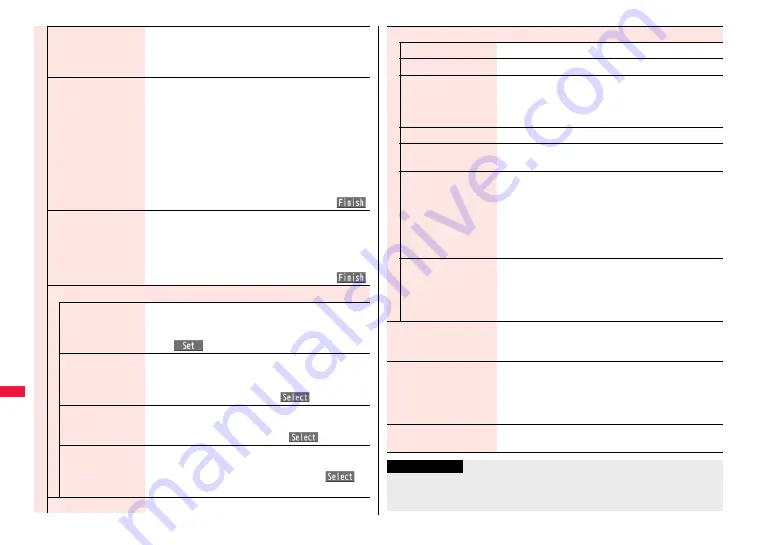
432
Ch
arac
te
r Entry
Input time
1
Select a format for entering the date/time
1
Enter the date/time.
≥
You can enter the date/time using the numeric keys.
≥
You can enter years 1800 through 2099.
Quote phonebook
You can access and quote Phonebook entries. The
following are the items you can quote:
<Inside FOMA terminal>
Name, reading, phone number, mail address, postal
address, birthday, memorandums
Postal address, URL, memorandums obtained from
i-concier
<Inside UIM>
Name, reading, phone number, mail address
1
Search the Phonebook
1
Select a Phonebook entry
1
Put a check mark for items to be quoted
1
l
(
)
Quote own data
You can access and quote your personal information. The
following are the items you can quote:
Name, reading, phone number, mail address, postal
address, birthday, memorandums
1
Enter your Terminal Security Code
1
Put a check mark for items to be quoted
1
l
(
)
Paste loc. info
By position loc.
[Message Entry
display only]
You can obtain the location information by measuring the
current location (see page 328), convert that information
into the URL, and then paste it to the i-mode mail text.
1
O
o
(
)
1
YES
From loc. history
[Message Entry
display only]
You can convert the location information from Location
History (see page 332) into the URL, and paste it to the
i-mode mail text.
1
Select a location record
1
O
o
(
)
1
YES
From phonebook
[Message Entry
display only]
You can convert the location information stored in the
Phonebook into the URL, and paste it to the i-mode mail text.
1
Select a Phonebook entry
1
O
o
(
)
1
YES
From own number
[Message Entry
display only]
You can convert the location information stored in “Own
number” into the URL, and paste it to the i-mode mail text.
1
Enter your Terminal Security Code
1
O
o
(
)
1
YES
Bar code reader
You can start Bar Code Reader. (See page 245)
Character input
Own dictionary
See page 434.
Learned words
See page 435.
Change input mode
You can switch the character input methods.
1
Select an input mode.
≥
You cannot select the input mode that is not selected in
“Input mode” of “Character input method” (see page 428).
Predict
See page 430.
Candidate display
You can set whether to display context forecast candidates.
1
ON or OFF
Character set time
You can select whether to automatically fix the entered
characters while you are entering characters in Mode 1
(5-touch). In addition, you can specify the time until
characters are fixed.
You can omit the operation of pressing
V
o
to move the
cursor for the entry of characters on the same key.
1
Fast, Normal, Slow, or OFF
2/NIKO-touch guide
You can select whether to list input candidates at the lower
part of the display when you press the first-digit key while
you are entering characters in Mode 2 (2-touch) or Mode 3
(NIKO-touch).
1
ON or OFF
Help
You can check the operating procedures for entering
characters.
1
Select an item.
JUMP
You can move the cursor to the top or end of text.
1
To beginning or To end
≥
When the Character Entry (Edit) display ranges over
multiple pages, the cursor moves to the beginning or end
of the page.
Preview
[Message Entry display only]
You can check the contents of the text before sending.
≥
You can preview also by pressing
p
.
Information
<Full pitch/Half pitch>
≥
When you switch to half-pitch mode in Kanji/Hiragana input mode of NIKO-touch, the
input mode switches to half-pitch Katakana input mode.
Summary of Contents for P-07A Prime Series
Page 146: ...144...
Page 222: ...220...
Page 316: ...314...
Page 328: ...326...
Page 472: ...470...
Page 541: ...539 Index Quick Manual Index 540 Quick Manual 550...
Page 551: ...549 Index Quick Manual...
Page 582: ...17 8 Click Install Installation starts 9 Click Finish Installation is completed...
Page 613: ...Kuten Code List P 07A...
















































