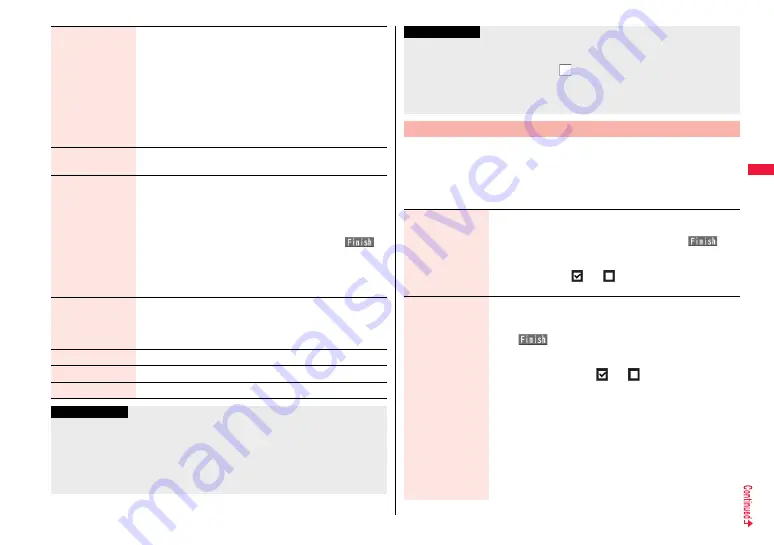
179
Mai
l
Receiving display
You can set whether to display the Message Receiving and
Reception Result displays, even during operation of another
function.
1
Alarm preferred or Operation preferred
Alarm preferred
. . . Prioritizes the Message Receiving and Reception Result
displays when you have new mail.
Operation preferred
. . . Prioritizes the display of the current operation when you have
new mail.
Receive option
setting
See page 159.
Attachment
preference
You can set whether to receive the attached file with an i-mode
mail message. The attached files for which you remove a check
mark are held at the i-mode Center. (Even when you put a check
mark, if attached files exceed 100 Kbytes, all or part of attached
files are held at the i-mode Center.)
1
Put a check mark for items to be received
1
l
(
)
≥
Put a check mark for “Tool data” to receive Phonebook entries,
schedule events, ToDo items, and bookmarks.
≥
Put a check mark for “Other” to receive movie files, document
files, and files unsupported by the FOMA terminal.
Auto-start
attachment
You can set whether to play back the attached or pasted
melodies or sound effect automatically for when you display the
text of mail, or message R/F.
1
ON or OFF
Feel
*
See page 180.
Chat setting
See page 188.
Check settings
You can check each of “Mail settings”.
Information
<Message display>
≥
Even if “From message” is set, the message might not be displayed from the text
depending on the number of characters in the text.
<Auto color label>
≥
Even when you set this function, the text color of the mail message already received
does not change.
You can store a header, signature and quotation mark. Also, you can set
whether to automatically paste the header or signature.
1
l
1
Mail settings
1
Header/signature
1
Do the following operations.
<Set check new messages>
≥
If you do not want to receive Messages R and Messages F by “Check new
messages”, change these settings to “
”.
<Auto-start attachment>
≥
You cannot play back attached or pasted melodies or sound effect during Play
Background regardless of the setting of “Auto-start attachment”.
Header/Signature
Information
Header
The header is the sentence such as greeting at the beginning of
the text.
1
Select the header field
1
Enter a header
1
l
(
)
≥
You can enter up to 5,000 full-pitch/10,000 half-pitch characters.
≥
If you do not want the header to be pasted automatically, select
“Insert” to change “
” to “
”. See page 148 for adding a
header by mail message.
Signature
The signature is your name and other information, placed at the
end of the text.
1
Select the signature field
1
Enter a signature
1
l
(
)
≥
You can enter up to 5,000 full-pitch/10,000 half-pitch characters.
≥
If you do not want the signature to be pasted automatically,
select “Insert” to change “
” to “
”. See page 148 for
adding a signature by mail message.
≥
You can set respective signatures for Address A and Address B
of 2in1. In Dual Mode of 2in1, select a signature to be set from
“Address A” or “Address B”.
≥
If you put a check mark for “Insert”, the signature for Address A
or Address B is automatically pasted according to the mode of
2in1. In Dual Mode, the corresponding signature is
automatically pasted when sender’s address is set. Even if you
switch sender’s addresses, the pasted signature is not
automatically switched.
Summary of Contents for P-07A Prime Series
Page 146: ...144...
Page 222: ...220...
Page 316: ...314...
Page 328: ...326...
Page 472: ...470...
Page 541: ...539 Index Quick Manual Index 540 Quick Manual 550...
Page 551: ...549 Index Quick Manual...
Page 582: ...17 8 Click Install Installation starts 9 Click Finish Installation is completed...
Page 613: ...Kuten Code List P 07A...






























