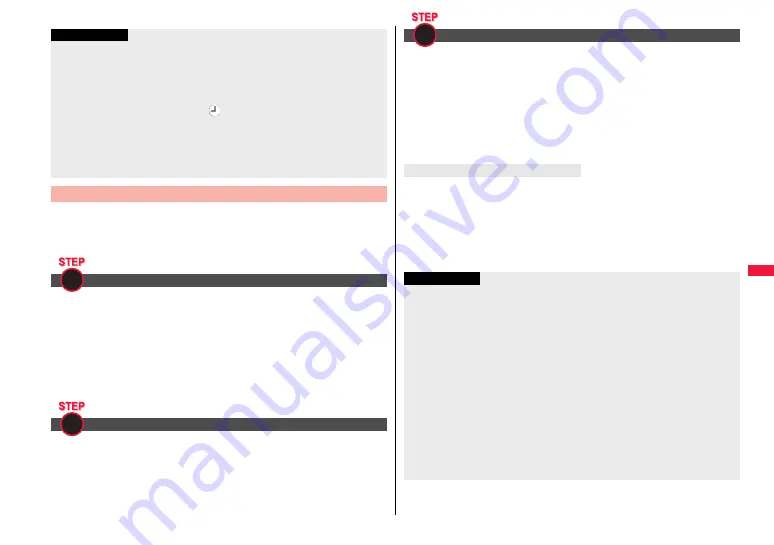
277
Mus
ic
You can use Windows Media Player 10/11 to save Windows Media
®
Audio (WMA) files from a personal computer to the microSD card.
You can save up to 1,000 WMA files.
≥
As well as music files, you can save playlists, jacket images, and license keys.
First, prepare the devices required for saving WMA files.
≥
P-07A
≥
microSD card
≥
FOMA USB Cable with Charge Function 01/02 (option)
≥
Personal computer with Windows Media Player 10 (10.00.00.3802 or later)/11 installed
・
When you use Windows Media Player 10/11 in Windows XP, use Windows XP
Service Pack 2 or later. When you use Windows Vista, use Windows Media Player 11.
≥
Before connecting the FOMA terminal to a personal computer, you need to check the
version of Windows Media Player.
Set “USB mode setting” to “MTP mode”. (See page 376)
Information
≥
You can save up to 5 Mbytes per Chaku-uta Full
®
music file.
≥
When the Uta-hodai music file set for the ring tone or alarm tone needs to be updated
because the playable deadline has expired, the default tone sounds when a call
comes in, or an alarm sounds/vibrates.
≥
For a Chaku-uta Full
®
music file that has restrictions on the number of playbacks,
playable period, or playable deadline, “
” is displayed at the head of the title. If you
remove the battery and keep it aside for a long time, the date/time information in the
FOMA terminal might be reset. In that case, you cannot play back the Chaku-uta Full
®
music file that has restrictions on the playable period or playable deadline. See “Music
info” for checking the playback restrictions.
≥
Partially saved Chaku-uta Full
®
music files cannot be played back from Data Box.
Save WMA Files
Prepare devices required for saving WMA files
Use the FOMA terminal as reader/writer
1
2
Start Windows Media Player 10/11 and save WMA files to the microSD
card.
≥
You cannot save WMA files to the FOMA terminal.
≥
For how to operate Windows Media Player 10/11, refer to Help for Windows Media
Player 10/11.
≥
When you finish saving, remove the FOMA USB Cable with Charge Function 01/02
from the FOMA terminal.
When you remove the FOMA USB Cable with Charge Function 01/02, remove it after
finishing the software in use.
You have the ability to save music files using the Napster
®
application.
≥
Please download the Napster
®
application from the following website (in Japanese
only):
http://www.napster.jp/
≥
If you have any questions about the Napster
®
application, refer to the following website
(in Japanese only):
http://www.napster.jp/support/
Save music files to the microSD card
About the Napster
®
Application
3
Information
≥
Do not remove the microSD card during saving a file. You may lose the file.
≥
Music files and jacket images are saved to /PRIVATE/DOCOMO/MMFILE/WM/ on
the microSD card.
≥
The WMA files saved to the microSD card using another FOMA terminal might not be
recognized by the P-07A. Further, the files might not be recognized by the P-07A
even when it is connected to the personal computer with “USB mode setting” set to
“MTP mode”.
In this case, delete “WM” folder and “WM_SYSTEM” folder on the microSD card by
using your personal computer, or format the microSD card (see page 375). Note that
not only music files but also all the other files are deleted when the microSD card is
formatted.
≥
When unused memory space on the microSD card becomes less than 300 Kbytes,
the card might not be recognized by a personal computer. Check the unused memory
space on the microSD card and delete unnecessary data files if unused memory
space is 300 Kbytes or less. Then connect to the personal computer after setting
“USB mode setting” to “MTP mode” again.
Summary of Contents for P-07A Prime Series
Page 146: ...144...
Page 222: ...220...
Page 316: ...314...
Page 328: ...326...
Page 472: ...470...
Page 541: ...539 Index Quick Manual Index 540 Quick Manual 550...
Page 551: ...549 Index Quick Manual...
Page 582: ...17 8 Click Install Installation starts 9 Click Finish Installation is completed...
Page 613: ...Kuten Code List P 07A...






























