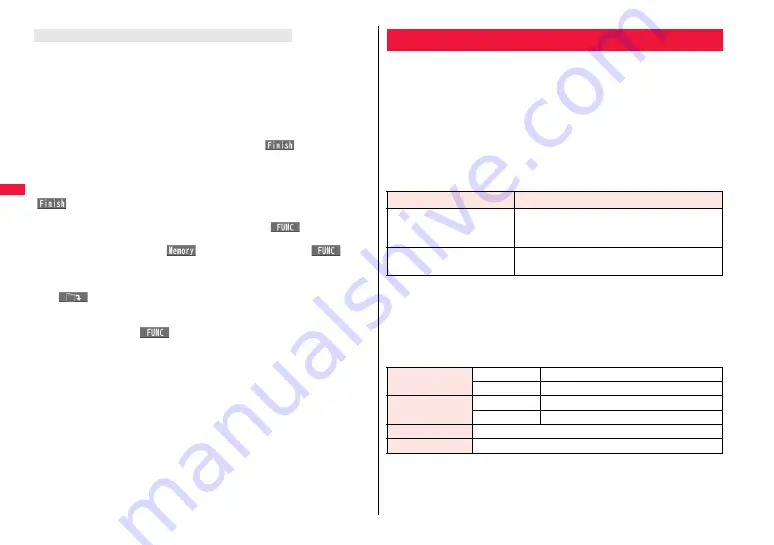
210
i-m
o
de
/F
u
ll Bro
w
s
e
r
If the maximum number of data files is stored or there is not enough memory when you
try to save the data files, the confirmation display appears asking whether to delete the
unnecessary file and save new one.
≥
Perform this operation to save the following data:
・
Images
・
i-motion files
・
Movie files
・
Melodies
・
Chara-den images
・
Programs
・
Chaku-uta Full
®
music files
・
Machi-chara images
・
PDF files
・
i-
α
ppli programs
・
ToruCa files
・
Templates
・
Screen memos
・
Kisekae Tool files
・
Schedule events
1. YES
1
Put a check mark for data files to be deleted
1
l
(
)
1
YES
As the data files except Chara-den images, templates, screen memos, and schedule
events are stored in the same storage area, you can select other files when deleting files.
Select a folder and put a check mark for the files to be deleted. “
*
” appears on the folder
which contains the checked files.
“
” appears when you put it for the files whose amount of data is equal to memory
shortage.
≥
You can put or clear check marks at a time by pressing
i
(
) and selecting
“Select all in page/Release in page”.
≥
Each time you press
d
or
i
(
), or each time you press
i
(
) and
select “Change disp. mode”, you can switch display/nondisplay of the folder volume
and data volume.
≥
When selecting a file in “MUSIC”, you can show the lower level folders by pressing
l
(
).
≥
Each time you press
r
, the upper level folder returns.
≥
When you select a Chaku-uta Full
®
music file or a movie file, you can check the
contents by pressing
i
(
) and selecting “Play”.
≥
For programs, you need to delete many files when deleting other files because the data
volume per program is large.
≥
If the maximum number of programs are stored when you execute “Move program” or
try to save an i-
α
ppli program or ToruCa file, you need to delete at least one file which
belongs to the same type.
≥
If there is a security-applied folder for screen memos, the confirmation display appears
asking whether to enable you to select screen memos in that security-applied folder.
When you select “YES”, you need to enter your Terminal Security Code.
≥
The file set for another function is indicated by “
★
”.
≥
See page 295 for deleting mail-linked i-
α
ppli.
≥
If you operate this when moving an i-
α
ppli program from the microSD card to the
FOMA terminal, you cannot delete the i-
α
ppli program with its data file on the IC card.
When the data files are stored to the maximum
Flash is an animation technology that treats pictures and sound. Flash
movies make the sites more attractive. You can download Flash movies
to your FOMA terminal and play them back or set them for the Stand-by
display.
■
Flash
®
Video
Flash
®
Video (FLV) denotes images that can be played back by Adobe Flash Player.
They can be played back via i-mode, Full Browser, as screen memos, and from Data
Box. They can be played back also by setting for the Stand-by display. However, only
the embedded type of FLV files can be saved as screen memos or into Data Box and
can be set for the Stand-by display.
≥
The playable FLV files are the following two types:
≥
Depending on the site, you might not be able to play back the files.
≥
As the playback of up to 10 Mbytes of files is supported for progressive type FLV, you
might receive a bulky size of files. Note that you are charged a high packet
communication fee for receiving bulky files.
≥
You cannot save the progressive type FLV files in Data Box nor can save them as
screen memos.
■
Specifications for FLV playback
≥
Even when the file format is supported, you might not be able to obtain or playback
some files.
Flash Function
Categories
Description
Progressive type playback
With this type, the video files that are created
separately from Flash movies are played back while
being downloaded from a delivery server.
Embedded type playback
With this type, video files are embedded into Flash
movies as one of source files.
Codec
Video
Sorenson Spark/On2VP6
Audio
MP3
Bit rate
Video
400 kbps
Audio
96 kbps
Video size
Files of QVGA (320
×
240) or smaller
Frame rate
15 fps
Summary of Contents for P-07A Prime Series
Page 146: ...144...
Page 222: ...220...
Page 316: ...314...
Page 328: ...326...
Page 472: ...470...
Page 541: ...539 Index Quick Manual Index 540 Quick Manual 550...
Page 551: ...549 Index Quick Manual...
Page 582: ...17 8 Click Install Installation starts 9 Click Finish Installation is completed...
Page 613: ...Kuten Code List P 07A...






























