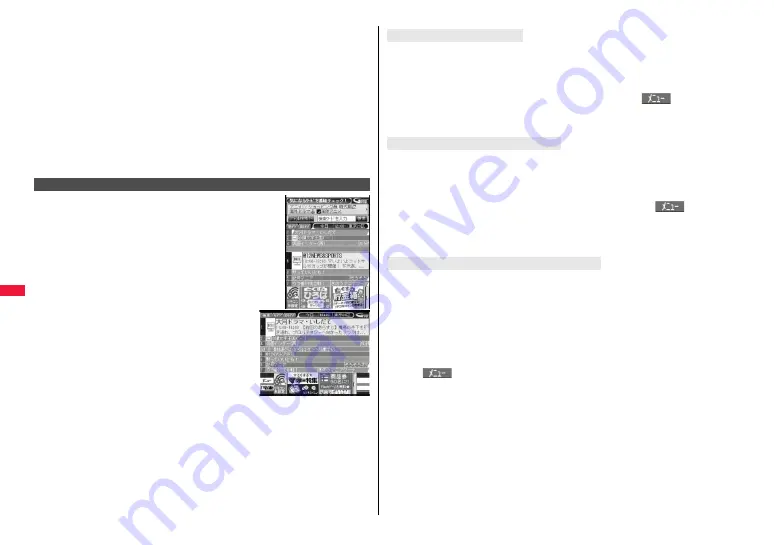
298
i-
α
p
p
li/
i-W
id
ge
t
5
Select a menu item.
日→英 翻訳
(Translate Japanese to English)
. . . Starts translation from Japanese to English.
英→日 翻訳
(Translate English to Japanese)
. . . Starts translation from English to Japanese.
日→中 翻訳
(Translate Japanese to Chinese)
. . . Starts translation from Japanese to Chinese.
中→日 翻訳
(Translate Chinese to Japanese)
. . . Starts translation from Chinese to Japanese.
シーンを変更
(Change scene)
. . . Select a scene suitable for words to be translated.
≥
Press
i
to switch between Japanese and English or Chinese.
This is a convenient i-
α
ppli program that bundles the TV
program list and AV remote control function and the
monthly charge is free.
Anytime and anywhere you are, you can easily obtain the
terrestrial digital, terrestrial analog or BS digital TV
program information for the desired time zone. You can
know about titles, contents, and start/end times of TV
programs. Further, you can start a 1Seg program from the
program list and vice versa.
If there is any program you want to watch, you can set
timer recordings of the program on a DVD recorder, etc.
over the Internet. (You need to have a DVD recorder, etc.
that supports the remote timer recording function. And you
need to perform initial settings of this application
program.) Further, you can search for the program
information by keywords such as program genres or
celebrities you like, or pickup keywords on the top of the
display. You can also remote-control a TV, video recorder,
and DVD player. (Some models are not supported.)
You can browse and operate the program guide even on
the horizontal display. (Some functions are not supported
on the horizontal display.)
≥
See page 384 for details on the infrared remote control.
≥
You need to make the initial settings and to agree with the usage rules for the first time.
≥
You are separately charged a packet communication fee.
≥
To use this application program overseas, set the FOMA terminal’s clock to Japan time.
≥
For details, refer to “Mobile Phone User’s Guide [i-mode] FOMA version”.
G
ガイド番組表リモコン
(G Guide Program List Remote Control)
※
The display is for
reference. The actual one
may differ.
Local programs according
to your region appear on
your display.
You can set 1Seg TV Timer for programs you want to watch by selecting from the
program list of this application program.
How to set TV Timer
1. Software list
1
Gガイド番組表リモコン
(G Guide Program List Remote Control)
1
Highlight a program you want set TV Timer for and press
i
(
)
1
視聴予約
(TV Timer)
1
予約実行
(Execute booking)
1
Operate following the instructions on the display.
You can select a program you want to record and set a timer recording from the program
list of this application program.
How to set a timer recording
1. Software list
1
Gガイド番組表リモコン
(G Guide Program List Remote Control)
1
Highlight a program to be set for a timer recording and press
i
(
)
1
♯ワンセグ録画予約
(1Seg timer recording)
1
予約実行
(Execute booking)
1
Operate following the instructions on the display.
(You can set a timer recording also by highlighting a program and pressing
s
.)
If you have a DVD recorder, etc. that supports the remote timer recording function, you
can set timer recordings from the program list of this application program over the
Internet even if you are away.
For remote timer recording, you need to make initial settings of this application program.
How to make initial settings
1. Set the Internet connection for the DVD recorder, etc.
(Refer to the instruction manual of the DVD recorder, etc. you use.)
2. Software list
1
Gガイド番組表リモコン
(G Guide Program List Remote Control)
1
i
(
)
1
リモート録画予約
(Remote timer recording)
1
Operate following the guidance.
How to set timer recordings
After the initial settings, specify your desired program and select “
リモート録画予約
(Remote timer recording)”. Then, the DVD recorder, etc. specified on this application
program is connected via the Internet, and you can set timer recordings.
≥
You are separately charged a packet communication fee.
About TV timer function
About timer recording function
About remote timer recording function
Summary of Contents for P-07A Prime Series
Page 146: ...144...
Page 222: ...220...
Page 316: ...314...
Page 328: ...326...
Page 472: ...470...
Page 541: ...539 Index Quick Manual Index 540 Quick Manual 550...
Page 551: ...549 Index Quick Manual...
Page 582: ...17 8 Click Install Installation starts 9 Click Finish Installation is completed...
Page 613: ...Kuten Code List P 07A...
















































