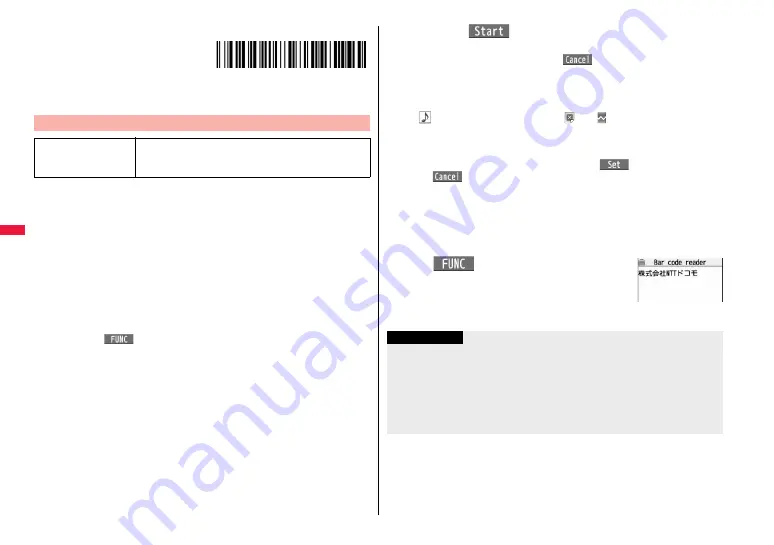
246
Camera
■
CODE 128
CODE 128 is a bar code that denotes 128
characters of ASCII code (numerals,
alphabets, symbols, etc.) with the vertical
bars of different widths.
≥
Download the i-
α
ppli program which supports CODE 128, and then scan the above
code. “NTT DOCOMO” is displayed.
You can store up to 5 scanned codes.
You can scan up to 16 divided QR codes.
1
m
1
LifeKit
1
Bar code reader
1
Scan code
The Bar Code Reader menu is displayed.
≥
You can paste the Bar Code Reader menu to the desktop, or can store it for Multi
Key Long Press Setting. (See page 32 and page 410)
2
Fit a code to be scanned to the guide frame and press
X
o
.
When the subject is focused, a focus lock tone sounds and the cross mark
becomes green.
≥
Each time of pressing
m
, you can turn on and off the Photo light.
≥
Press
i
(
) and select “Brightness”; then you can adjust brightness to -3
(dark) t3 (bright).
≥
Press
C
o
to show the reduced display, and press
V
o
to return to the former
display.
Scan a Code
At Bar Code Reader
start-up
Photo light: off
Brightness:
±
0
Zoom: Magnified view
3
Press
O
o
(
).
The code is scanned. (The shutter tone does not sound.)
≥
To cancel scanning, press
r
or
O
o
(
).
≥
When scanning is completed, the scanning completion tone sounds and the Call/
Charging indicator lights. The sound level is fixed and cannot be changed.
However, the tone does not sound in Manner Mode or while “Phone” of “Ring
volume” is set to “Silent”.
≥
“
” is displayed for melody files and “
” or “
” is displayed for incompatible
or damaged files.
≥
While you are entering (editing) characters, the Scanned Code Result display
does not appear; the Text Data Confirmation display of the scanned code
appears. To enter the scanned code, press
O
o
(
). To discard it, press
l
(
) or
r
. The characters that cannot be displayed are replaced by
half-pitch spaces. When the code containing no text data has been scanned, the
code is not correctly displayed.
≥
If scanning is not completed in a certain period, the scanning is suspended and
the Scanning Code display returns.
≥
When the scanned code is part of divided QR codes, select “OK” to repeat step 2
and step 3 for scanning the rest of codes.
4
i
(
)
1
Save result
1
OK
The scanned data is stored.
Scanned Code
Result display
Information
≥
You cannot scan bar codes or 2-dimensional codes other than JAN codes, QR codes,
or CODE 128.
≥
Scanning may take a long time. Hold the FOMA terminal securely with your hands
during scanning.
≥
You may not be able to scan codes correctly depending on scratch, dirt, damage, the
quality of printed material, light reflection, or QR code version.
≥
You cannot scan some codes depending on the type or size.
Summary of Contents for P-07A Prime Series
Page 146: ...144...
Page 222: ...220...
Page 316: ...314...
Page 328: ...326...
Page 472: ...470...
Page 541: ...539 Index Quick Manual Index 540 Quick Manual 550...
Page 551: ...549 Index Quick Manual...
Page 582: ...17 8 Click Install Installation starts 9 Click Finish Installation is completed...
Page 613: ...Kuten Code List P 07A...






























