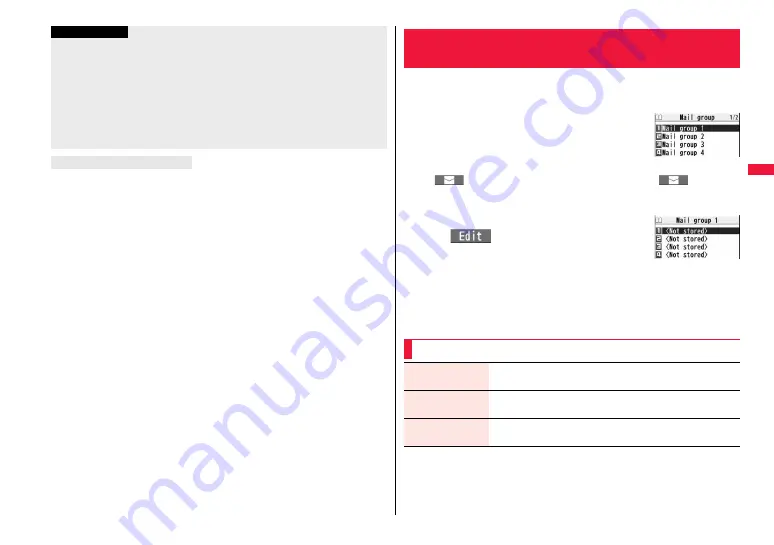
177
Mai
l
You can set sort conditions with a combination of ordinary sort conditions and sort
conditions by Address A/Address B of 2in1 (2in1 sort setting). You can set/check the
2in1 sort in Dual Mode. The sort conditions you set are valid in all modes of 2in1.
When you newly specify sort conditions and select an item from the Function menu list
on page 176, the display for specifying Address A/Address B appears. You can set the
2in1 sort also from the Auto-sort Setting display.
Default. . . . . . Does not specify sorts by Address A/Address B.
Address A . . . Specifies sorts by messages received to/sent from Address A.
Address B . . . Specifies sorts by messages received to/sent from Address B.
≥
You can set only one type of the 2in1 sort to a folder.
≥
You can set the same sort conditions to “Address A” and “Address B”. However, the
sort conditions you have set to Address B are automatically cancelled when you
deactivate “2in1setting”.
≥
The 2in1 sort setting is set to “Default” when you newly specify a sort condition in A
Mode/B Mode of 2in1.
≥
You can show only the sort conditions of “Address A” and “Default” in A Mode, and
those of “Address B” and “Default” in B Mode of 2in1. Even if you edit the sort
conditions, the 2in1 sort setting is not changed.
≥
When you execute “Auto-sort” from the detailed mail display, you cannot select a folder
to which you have set a 2in1 mail address which differs from that of the displayed mail
message, as a sorting destination.
≥
The 2in1 sort setting is set to “Default” when you newly specify a sort condition by
“Auto-sort” from the detailed mail display.
<Subject sort>
≥
When the subject matches sort conditions for multiple folders, it is sorted to the folder
nearest to the “Inbox” folder or “Outbox” folder.
≥
Even if you set “No title”, the i-mode mail titled with “No title” because of no entry
cannot be sorted.
≥
SMS messages cannot be sorted by subject.
<Sort all>
≥
You cannot sort SMS reports or SMS messages that have been directly received on
the UIM.
While you are using 2in1
Information
You can store mail addresses by group. You can send mail to regular
destinations.
You can store up to five addresses per group, and up to 20 groups.
1
m
1
Phonebook
1
Phonebook settings
1
Mail group
1
Select a Mail group to be stored.
≥
When mail addresses are stored in a Mail group,
“
” appears at the lower left of the display. Press
l
(
) to compose
i-mode mail to a selected Mail group set as the destination address.
Go to step 3 on page 146.
2
Highlight <Not stored> and press
l
(
).
≥
If you select a stored mail address, the Mail Group
Address Confirmation display appears.
3
Enter a mail address.
≥
You can enter up to 50 half-pitch characters.
≥
When you store multiple mail addresses, repeat step 2 and step 3.
+
m
-
2
-
6
<Mail Group>
Creating Mail Group
Mail Group list
Detailed Mail Group
display
Function Menu of the Mail Group List
Compose message You can compose an i-mode mail message to the Mail group.
Go to step 3 on page 146.
Edit group name
1
Enter a name of the Mail group.
≥
You can enter up to 10 full-pitch/20 half-pitch characters.
Reset group name
You can reset the name of Mail group to the default.
1
YES
Summary of Contents for P-07A Prime Series
Page 146: ...144...
Page 222: ...220...
Page 316: ...314...
Page 328: ...326...
Page 472: ...470...
Page 541: ...539 Index Quick Manual Index 540 Quick Manual 550...
Page 551: ...549 Index Quick Manual...
Page 582: ...17 8 Click Install Installation starts 9 Click Finish Installation is completed...
Page 613: ...Kuten Code List P 07A...






























