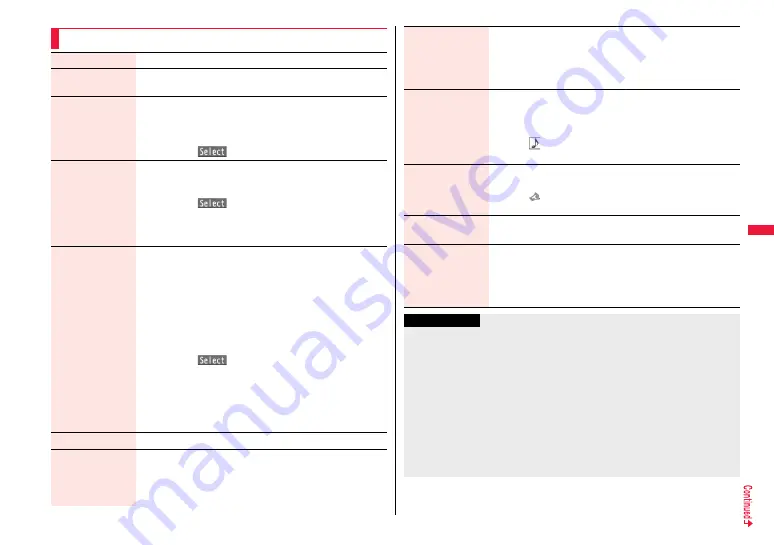
247
Ca
mer
a
Function Menu of the Scanned Code Result Display
Save result
See page 246.
Display list
You can show the Bar Code Reader list when one or more files
are stored.
Go to location
You can connect to the highlighted URL via i-mode or Full
Browser.
1
i-mode Browser or Full Browser
1
YES
≥
You can connect to the URL also by highlighting the URL and
pressing
O
o
(
).
Compose message You can compose an i-mode mail message to send to the
highlighted mail address. Go to step 3 on page 146.
≥
You can compose it also by highlighting the mail address and
pressing
O
o
(
).
≥
When you select “Compose message” from the Scanned Code
Result display, the data on the Scanned Code Result display is
entered into the address, subject, and text field.
Dialing
You can make a voice call, videophone call, or PushTalk call to
the highlighted phone number.
1
Select a dialing type.
≥
When you select “Select image”, select an image to send to the
other party during the videophone call.
≥
When you select “Compose SMS”, you can compose an SMS
message to send to the phone number set as the destination
address. Go to step 3 on page 189.
≥
You can make a call also by highlighting the phone number and
pressing
O
o
(
).
1
Dial
≥
To make an international call, select “Int’l dial assist”. (See
page 61)
≥
To set Caller ID Notification, select “Notify caller ID”. (See step 2
of “Set Caller ID Notification when Making a Call” on page 59)
Add to phonebook See page 94.
Add bookmark
You can bookmark the site name and URL.
1
YES
≥
Select “Page title” to edit the title.
1
OK
1
Select a destination folder.
Save image
You can save the scanned image data to set to the Stand-by
display or other displays.
1
Select a destination folder.
Go to step 3 on page 208.
≥
See page 210 when images are stored to the maximum.
Save melody
You can save the scanned melody data to set it as a ring tone or
other tones.
1
YES
1
Select a destination folder.
Go to step 3 on page 209.
≥
Select “
” to play back the melody.
≥
See page 210 when melodies are stored to the maximum.
Save ToruCa
You can save the scanned ToruCa file.
1
Select a destination folder.
≥
Select “
” to display the ToruCa file.
≥
See page 210 when ToruCa files are stored to the maximum.
Start
i
α
ppli
You can start up i-
α
ppli from the scanned data.
1
YES
Copy
1
Select a start point for copying
1
Select an end point for copying.
≥
You can copy codes of up to 5,000 full-pitch/10,000 half-pitch
characters.
≥
See page 434 for pasting copied characters.
Information
<Go to location>
≥
URL can be displayed in up to 512 half-pitch characters.
<Compose message>
≥
If the scanned data contains nonenterable characters, you cannot enter it as a mail
address, and those characters may become spaces in the text field.
<Dialing>
≥
You cannot make emergency calls by scanning “110”, “119” or “118”.
<Add bookmark>
≥
You can display up to 512 half-pitch characters for a URL and can store up to 256
characters from the beginning.
<Save image>
≥
The file name and title for the saved image are “imageXXX” (XXX are numerals).
Summary of Contents for P-07A Prime Series
Page 146: ...144...
Page 222: ...220...
Page 316: ...314...
Page 328: ...326...
Page 472: ...470...
Page 541: ...539 Index Quick Manual Index 540 Quick Manual 550...
Page 551: ...549 Index Quick Manual...
Page 582: ...17 8 Click Install Installation starts 9 Click Finish Installation is completed...
Page 613: ...Kuten Code List P 07A...






























