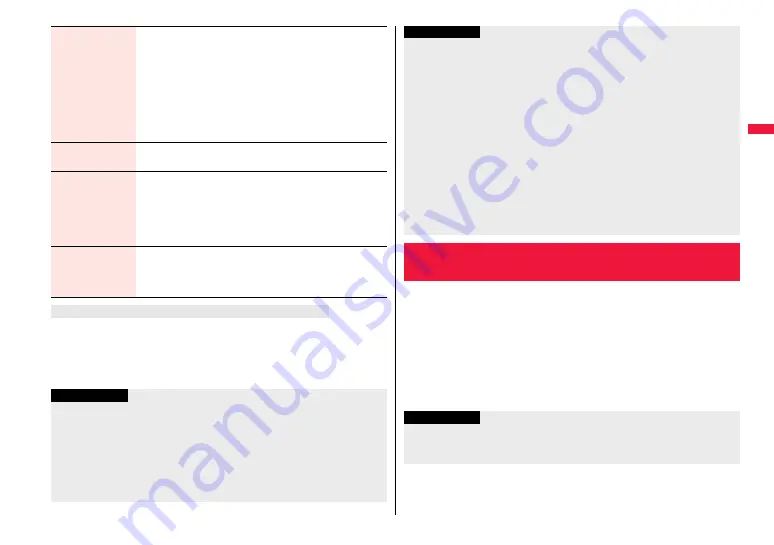
115
So
un
d/
Scre
en/
L
ig
h
t S
e
tt
in
g
s
Press and hold
5
for at least one second.
≥
While an i-
α
ppli program is running or you are entering characters, you cannot switch
the backlight on/off by pressing and holding
5
for at least one second. Also,
depending on the Decome-Anime message or Flash movie, you may not be able to
switch the backlight on/off while it is displayed.
Charging
1
Standard or Constant light
Standard . . . . . . . . .Lights during charging in the same setting as
it lights in ordinary time.
Constant light. . . . .When 15 seconds elapse without any
operation during charging, the backlight
switches to Level 1. It does not switch to
Power Saver Mode.
≥
When an AC adapter (option) or another device is connected,
the backlight lights following the setting of this function even
after charging is completed.
Area
You can set the range the backlight lights in.
1
LCD+Keys or LCD
Brightness
You can adjust the brightness of the backlight for the display to
Level 1 (dark) through Level 5 (bright).
1
Select a brightness level.
≥
When “Auto setting” is set, the backlight set by “Area” is
automatically adjusted according to the ambient brightness that
has been detected by the light sensor.
Soft light
You can set whether to light the backlight softly for the display.
1
ON or OFF
≥
Even if you set to “OFF”, the backlight might light softly for some
functions.
To switch the backlight on/off by pressing one key
Information
≥
When “Lighting” is set to “ON”, the backlight stays lit while a call is coming in and the
area specified by “Area” lights for about 15 seconds when you turn on the power,
touch the keys, or open the FOMA terminal. The backlight stays lit while the camera is
activated, during playback of an i-motion file, or during playback of a movie file. When
“OFF” is set, it does not light. However, it stays lit during a moving picture shoot
regardless of the “Lighting” setting.
≥
See page 76 for Backlight during a videophone call.
≥
See page 266 for Backlight for while watching a 1Seg program.
You can set whether to automatically adjust the brightness of the display
backlight and to compensate the image quality according to that
brightness during playback of i-motion files/movie files, Music&Video
Channel programs, or video files, during a videophone call, or while
watching a 1Seg program.
1
m
1
Set./Service
1
Display
1
LCD AI
1
ON or OFF
≥
If you operate the setting from the Function menu during a videophone call or
watching a 1Seg program, the setting is effective only for the current videophone
call or 1Seg program.
≥
When you display the text of i-mode mail or Messages R/F, the lighting time varies
according to the length of the text.
≥
If “Power saver mode” is set to “ON (Power saver mode)” and the specified time
elapses without doing any operations, the FOMA terminal switches to Power Saver
Mode and the display goes off. However, the FOMA terminal might not switch to
Power Saver Mode depending on the function in use.
≥
When an i-motion file is set for the Stand-by display, the Stand-by display changes to
Power Saver Mode after ending the playback and a standby time elapses.
≥
The display appears when you operate the FOMA terminal, receive a call, or receive
i-Channel tickers. However, the receiving display does not appear when you receive a
call in Public mode (Drive mode).
≥
If you press the switch of an earphone/microphone (option) in Power Saver Mode, the
Power Saver Mode is released but the operation such as dialing is not made.
However, if you press and hold the switch of the earphone/microphone for at least one
second during a call (except Multi calling), the Power Saver Mode is released and the
call ends.
<LCD AI>
Adjusting Quality of Display Automatically
Information
Information
≥
If you set to “ON”, the brightness is adjusted within the level specified for “Brightness”
of “Backlight”. The brightness is adjusted also while you are selecting a menu item.
≥
This function is disabled during Play Background.
Summary of Contents for P-07A Prime Series
Page 146: ...144...
Page 222: ...220...
Page 316: ...314...
Page 328: ...326...
Page 472: ...470...
Page 541: ...539 Index Quick Manual Index 540 Quick Manual 550...
Page 551: ...549 Index Quick Manual...
Page 582: ...17 8 Click Install Installation starts 9 Click Finish Installation is completed...
Page 613: ...Kuten Code List P 07A...
















































